Telegram isn't just a messaging app; it's a powerhouse of media features that can enhance your communication experience. Whether you want to send a quick voice note, record a video message, or share multimedia content, Telegram has got you covered. With its intuitive interface and robust functionality, recording audio or video is straightforward and user-friendly. Let's dive into the specifics of how you can leverage these features to engage more effectively with your friends, family, or professional contacts.
Setting Up Your Device for Recording
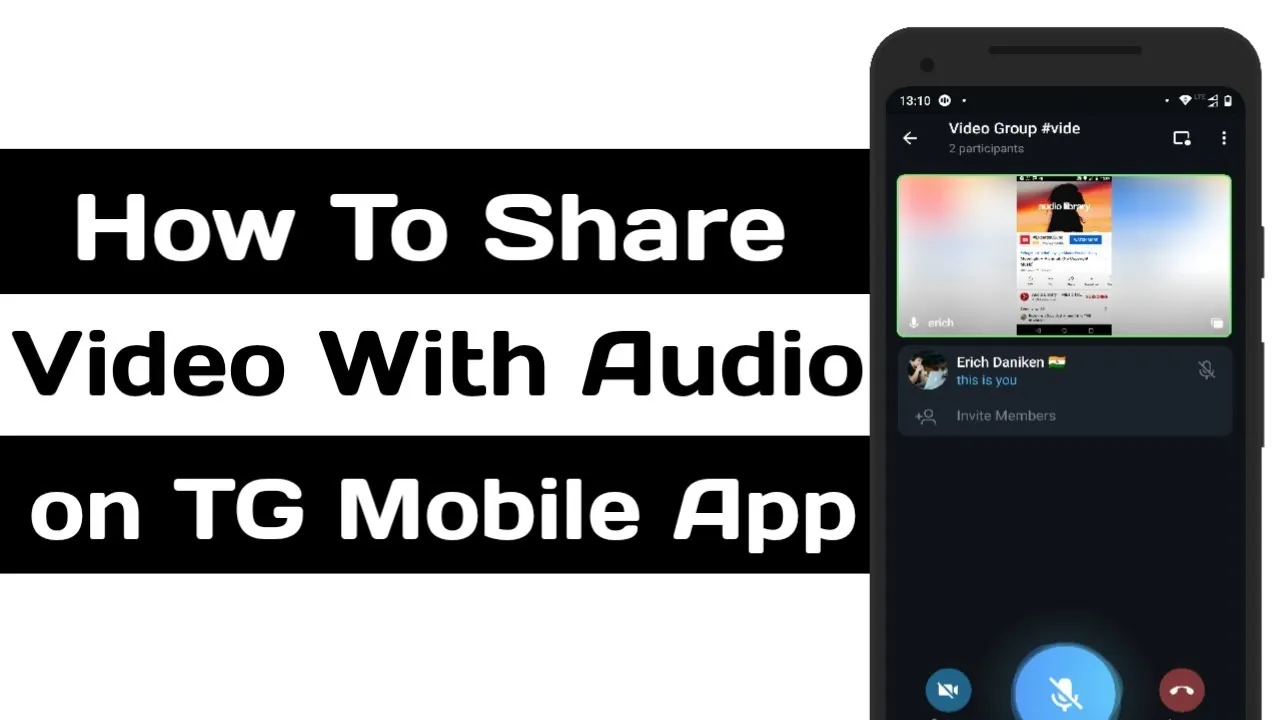
Before you start recording audio or video on Telegram, it’s essential to ensure your device is properly set up. Here’s a simple guide to help you prepare:
- Check Your Device's Microphone and Camera: Ensure that your device's microphone and camera are functioning correctly. You can test this by making a voice or video call using another app.
- Grant Permissions: When you first attempt to record, Telegram will ask for permission to access your microphone and camera. Make sure to grant these permissions. If you denied them initially, you can change this in your device's settings.
- Update Telegram: Always use the latest version of the app to ensure you have the newest features and bug fixes. You can update Telegram via your device’s app store.
Here’s a quick checklist to ensure everything is ready:
| Item | Status |
|---|---|
| Microphone | ✅ Working |
| Camera | ✅ Working |
| Permissions Granted | ✅ Yes |
| Telegram Updated | ✅ Yes |
By following these steps, you’ll ensure a smooth recording experience on Telegram. Now, you’re all set to start capturing those moments!
Also Read This: How to Contribute to Shutterstock and Start Earning
How to Record Audio on Telegram
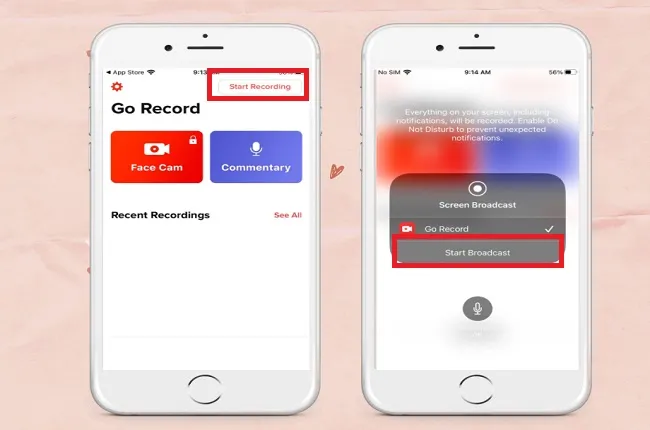
Recording audio on Telegram is a straightforward process, perfect for sending voice messages, memos, or even small podcasts. Here’s how you can do it:
- Open the App: Launch Telegram on your device, whether it's a smartphone or desktop.
- Choose a Chat: Select the chat where you want to send your audio message. This can be a personal chat, group chat, or channel.
- Locate the Microphone Icon: At the bottom right of the chat screen, you’ll see a microphone icon. If you’re on desktop, it will be part of the message input area.
- Press and Hold: On mobile, press and hold the microphone icon to start recording. You’ll see a waveform appear as your voice is captured.
- Release to Send: Once you’ve finished your message, simply release the icon to send. If you’d like to cancel, just swipe left!
Telegram allows you to record audio messages up to 1 minute long. If you need longer recordings, consider sending multiple messages. You can also use this feature in groups to share thoughts or updates quickly!
Also Read This: Craft Stylish Paper Shoes on Dailymotion
How to Record Video on Telegram
Recording video on Telegram is just as easy and can add a personal touch to your messages. It’s perfect for sharing quick updates or fun moments with friends and family. Here’s a step-by-step guide:
- Open Telegram: Start by launching the app on your device.
- Select Your Chat: Pick the chat where you want to share your video.
- Find the Camera Icon: Tap on the camera icon located next to the message input area.
- Switch to Video Mode: By default, the camera may open in photo mode. Simply swipe to switch to video recording.
- Record Your Video: Press and hold the red record button to capture your video. You can record as long as you hold the button.
- Send Your Video: Once you finish, release the button, and your video will automatically be sent. You can also review it before sending!
Videos recorded on Telegram can be up to 15 minutes long, giving you plenty of time to share your message. Whether you’re sharing a quick update or a longer tutorial, it’s an engaging way to connect!
Also Read This: Premium Quality, Free of Charge: Flaticon’s Offer
5. Tips for High-Quality Recordings
Recording audio or video on Telegram can be a breeze, but if you want to ensure your recordings sound and look fantastic, there are a few tips to keep in mind. Here’s how to elevate your recording game:
- Choose the Right Environment: Find a quiet space to minimize background noise. Think about using soft furnishings to absorb sound, preventing echoes.
- Use Quality Equipment: If possible, invest in a good microphone for audio or a decent camera for video. Even using your smartphone's earbuds can enhance sound quality.
- Check Your Settings: Before hitting record, ensure your audio and video settings are adjusted for quality. For video, check the resolution settings; for audio, ensure the bitrate is high.
- Positioning Matters: For audio, keep the microphone close to your mouth. For video, try to frame yourself well and ensure proper lighting to avoid grainy footage.
- Do a Test Run: Before your final recording, do a quick test to check quality. Listen and watch your test recording to identify any issues that need fixing.
By following these tips, you'll be on your way to creating sharp and clear audio and video recordings on Telegram, making your messages stand out!
Also Read This: How to Add a Package to Your Price Sheet in ShootProof
6. Troubleshooting Common Recording Issues
Encountering issues while recording on Telegram can be frustrating. But fear not! Here are some common problems and how to solve them:
| Issue | Possible Solutions |
|---|---|
| Poor Audio Quality |
|
| Video is Blurry |
|
| Recording Won’t Start |
|
By being aware of these common issues and their solutions, you can troubleshoot efficiently and get back to recording without a hitch!
How to Record Audio or Video on Telegram
Telegram is not just a messaging app; it offers various features that allow users to communicate more effectively. One of these features is the ability to record and send audio or video messages. This functionality is particularly useful for those who prefer speaking over typing or for sharing quick video clips. In this guide, we will walk you through the steps to record audio and video on Telegram, whether you are using a mobile device or a desktop.
Recording Audio on Telegram
To record an audio message on Telegram, follow these simple steps:
- Open the Telegram app on your device.
- Select the chat where you want to send the audio message.
- Tap and hold the microphone icon located in the chat box.
- Speak your message while holding the microphone icon.
- Release the icon to send the message automatically.
Recording Video on Telegram
Recording a video message is just as easy. Here’s how:
- Launch the Telegram app.
- Open the chat where you want to send the video.
- Tap the camera icon next to the chat box.
- Press and hold the camera button to record a video.
- Release the button to send the video message.
Tips for Better Recordings
Here are some tips to enhance your audio and video recordings:
- Ensure you are in a quiet environment to avoid background noise.
- Hold your device steady while recording video.
- Speak clearly and at a moderate pace for better audio quality.
Telegram makes it easy to communicate through audio and video. By following these steps, you can enhance your messaging experience, making conversations more engaging and personal.
Conclusion and Final Thoughts
Recording audio and video on Telegram is a straightforward process that can enrich your communication. By utilizing these features, you can express yourself more effectively and maintain a personal touch in your conversations.