Have you ever felt the need to keep your Facebook friends list under wraps? Whether it's for privacy or simply to avoid unwanted attention, hiding your friends list is easier than you might think! In this guide, we’ll walk you through the steps to make your friends list visible only to you. Let’s dive in!
Step-by-Step Guide to Hiding Your Friends List
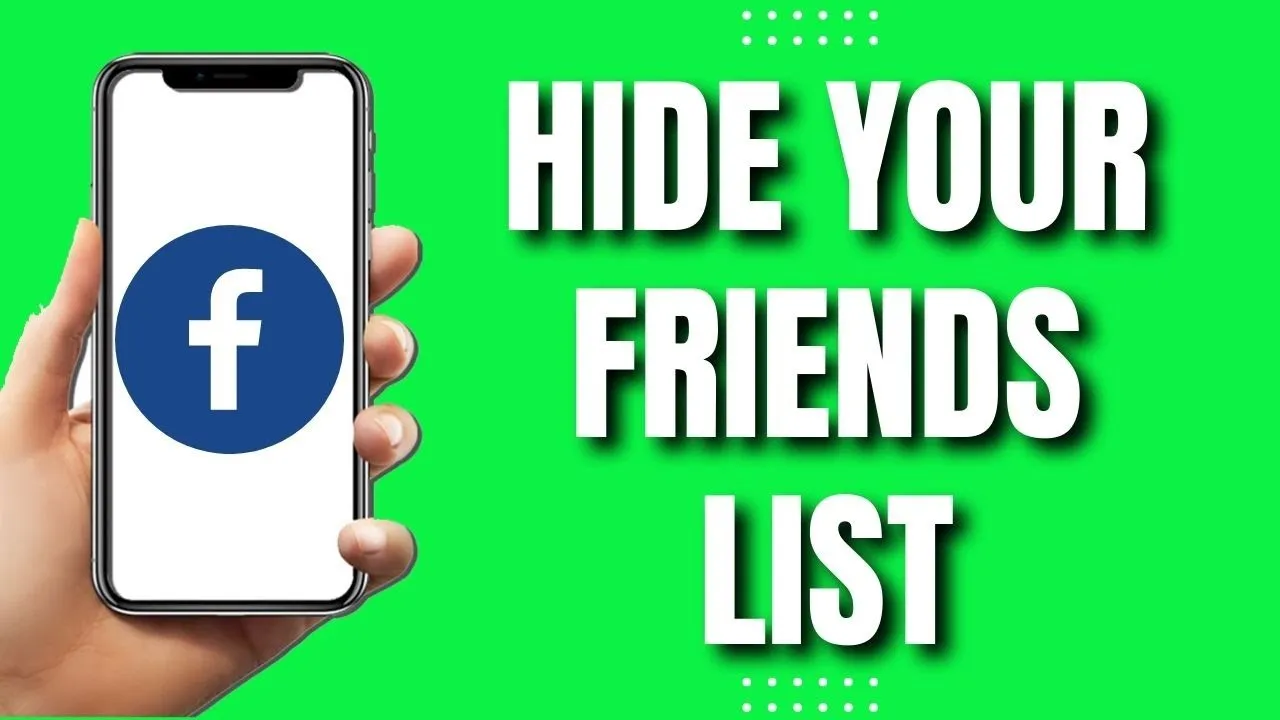
Hiding your friends list on Facebook is a straightforward process. Follow these simple steps to ensure your connections remain private:
- Open Facebook: Start by logging into your Facebook account on your desktop or the mobile app.
- Go to Your Profile: Click on your profile picture or name to land on your profile page.
- Access the Friends Tab: Locate the “Friends” tab under your profile cover photo. Click on it to open your friends list.
- Edit Privacy Settings: On the right side of the page, click on the pencil icon that says “Edit Privacy.” This opens a settings menu.
- Select Privacy Options: In the “Who can see your friends list?” section, you will see a dropdown menu. Click on it to choose your preferred audience:
- Public: Everyone can see your friends list.
- Friends: Only your friends can see it.
- Only Me: Only you can view your friends list.
- Custom: Choose specific people who can or cannot see your list.
And there you go! Your friends list is now hidden from prying eyes. Feel free to revisit these settings anytime to make adjustments as your preferences change.
Also Read This: Effortless Viewing Guide for Casting Dailymotion to Your TV
Understanding Facebook Privacy Settings
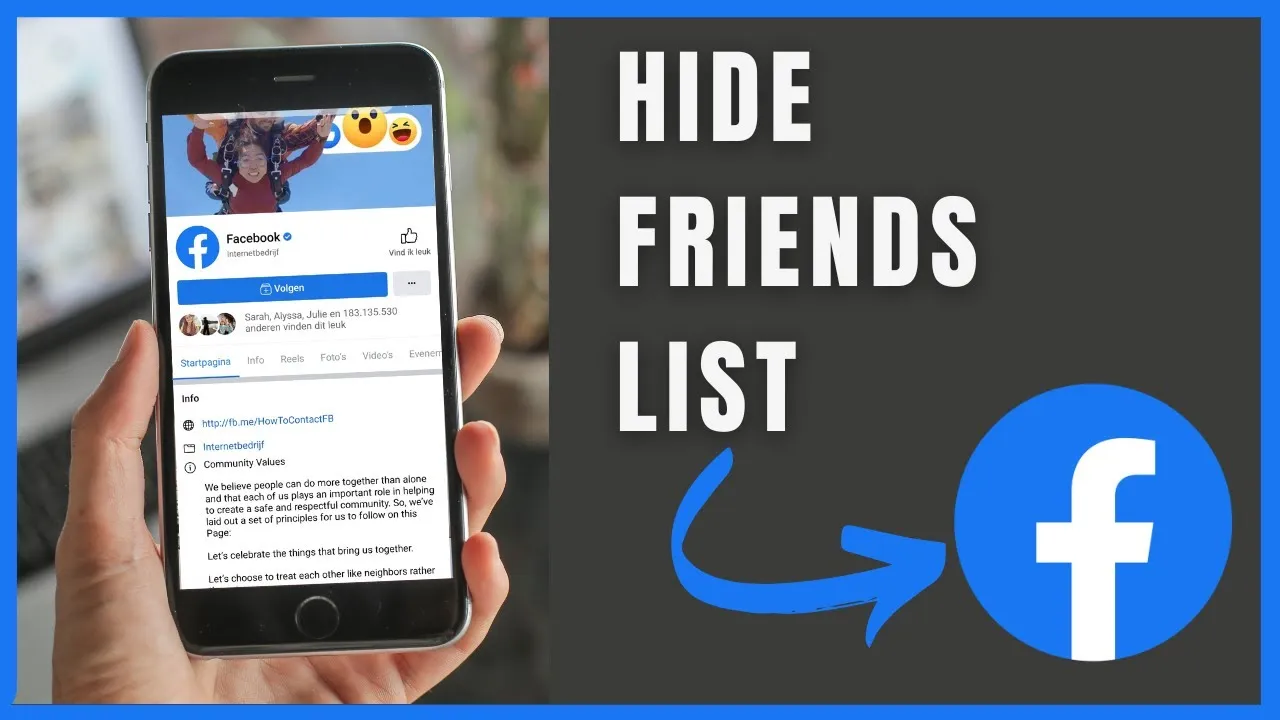
Facebook's privacy settings can feel a bit overwhelming at first, but they are designed to give you control over who can see your information, including your friends list. To get started, let’s break down the key components:
- Accessing Settings: Click on the downward arrow in the top right corner of your Facebook page. From the dropdown menu, select "Settings & Privacy," and then "Settings."
- Privacy Section: In the left-hand column, you'll see various options. Click on "Privacy." Here, you can manage who can see your posts, your friend requests, and your friends list.
- Profile and Tagging: This section allows you to control who can tag you in posts and who can see those tags.
- Privacy Shortcuts: Facebook offers shortcuts that make it easier to adjust your privacy settings quickly. You can find them on the same dropdown menu at the top right.
By understanding these settings, you can effectively manage what others see on your profile. For instance, to hide your friends list, navigate to the "Friends" section in your privacy settings and select "Only Me" or "Friends" from the audience selector. This simple adjustment can make a significant difference in your online privacy.
Also Read This: Create Inspirational Mood Boards Using Canva Mood Board Template
Benefits of Hiding Your Friends List
So, why would you want to hide your friends list on Facebook? There are several compelling reasons to consider:
- Enhanced Privacy: By hiding your friends list, you protect your connections from prying eyes. This is especially important if you have friends or family you’d prefer to keep out of the spotlight.
- Prevention of Stalking: If you’re concerned about unwanted attention or harassment, limiting visibility to your friends list can deter potential stalkers from easily identifying your social circle.
- Reduced Unwanted Friend Requests: Keeping your friends list private can help reduce friend requests from people you don’t know, as they won’t be able to see who you’re connected with.
- Maintaining Online Reputation: In today's digital age, controlling your online presence is critical. Hiding your friends list can prevent others from making judgments about you based on your associations.
Overall, hiding your friends list is a simple yet effective way to enhance your Facebook privacy and maintain control over your online interactions.
Also Read This: Understanding the Earnings from 20 Million YouTube Views
5. Common Questions and Troubleshooting
When it comes to managing your privacy on Facebook, hiding your friends list is a common concern. However, you might run into some questions or issues along the way. Let's tackle some frequent questions and troubleshooting tips:
- Why can’t I find the option to hide my friends list?
Sometimes, Facebook updates its interface, making it a bit tricky to navigate. If you can’t find the setting, try accessing it through the 'Settings & Privacy' section. Make sure to check both 'Privacy' and 'Profile Settings'. - Can I hide my friends list from certain people?
Yes! When you adjust your friends list privacy, you can choose options like 'Friends', 'Only Me', or even specific friends under the 'Custom' option. This gives you control over who can see your friends. - What if my friends can still see my list even after I hide it?
If your friends can see your list, ensure that they aren’t tagged in any public posts that reference your friends. Additionally, check their privacy settings as they might have their settings allowing them to see your list regardless. - Can I hide my friends list on the mobile app?
Absolutely! The process is similar to the desktop version. Just navigate to 'Settings', find 'Privacy Settings', and follow the same steps to hide your friends list.
6. Conclusion
In a world where privacy is paramount, knowing how to hide your friends list on Facebook empowers you to control your social interactions. By following the steps outlined above, you can easily customize who sees your friends, ensuring a level of confidentiality that suits your needs.
Remember, adjusting your privacy settings isn’t just about hiding information; it’s about creating a comfortable space for your online social life. Take a moment to regularly review these settings, as Facebook frequently updates its features. Staying informed and proactive allows you to maintain your privacy effectively.
So go ahead and take charge! Whether it's keeping your friends list private or managing other aspects of your profile, you now have the tools and knowledge to navigate Facebook with confidence.