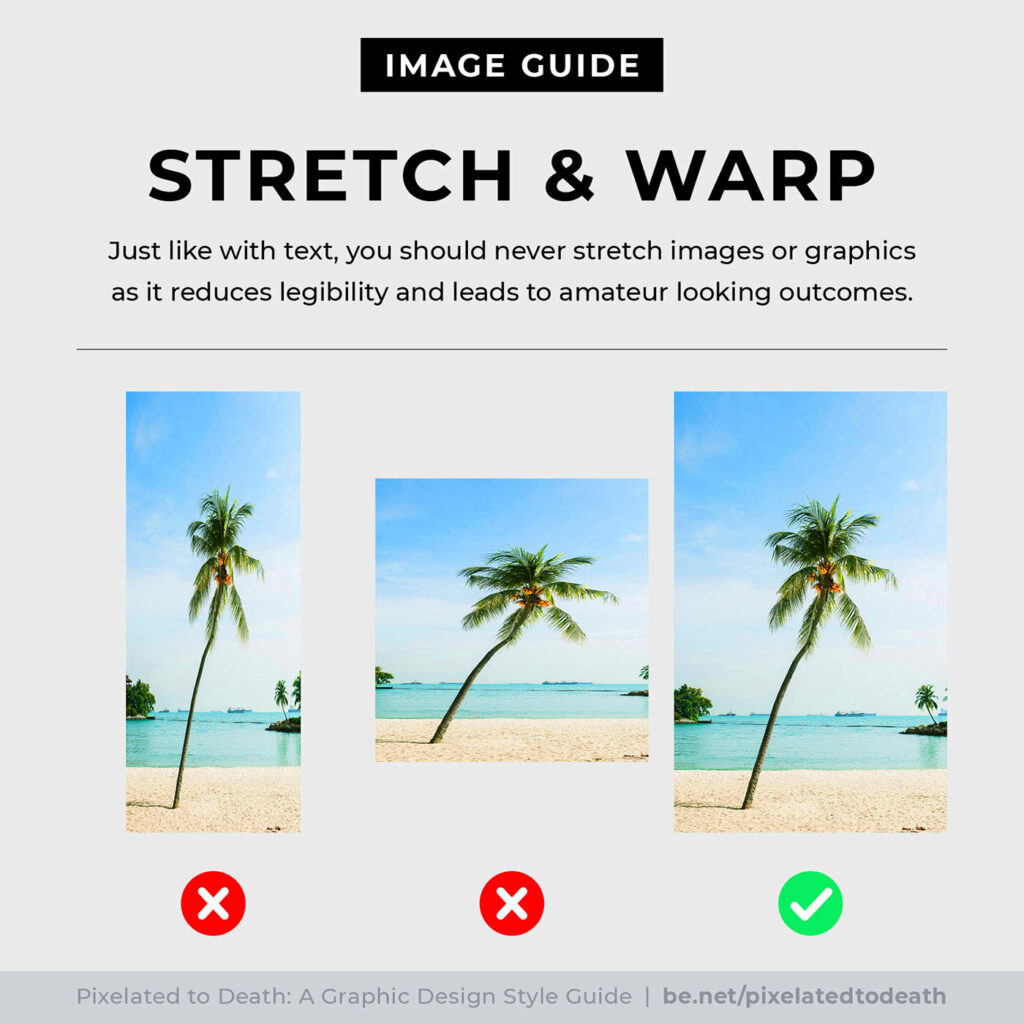Behance is a platform where creative professionals showcase their work. Whether you are an artist, graphic designer, photographer, or simply someone who appreciates creative work, Behance offers a treasure trove of inspiration. You can find various types of images, from stunning photography to innovative design projects. It's a vibrant community that allows creatives to share their portfolios and connect with others. In this guide, we will explore how to download images from Behance effectively using the ImgPanda tool.
Understanding the Importance of Downloading Images from Behance
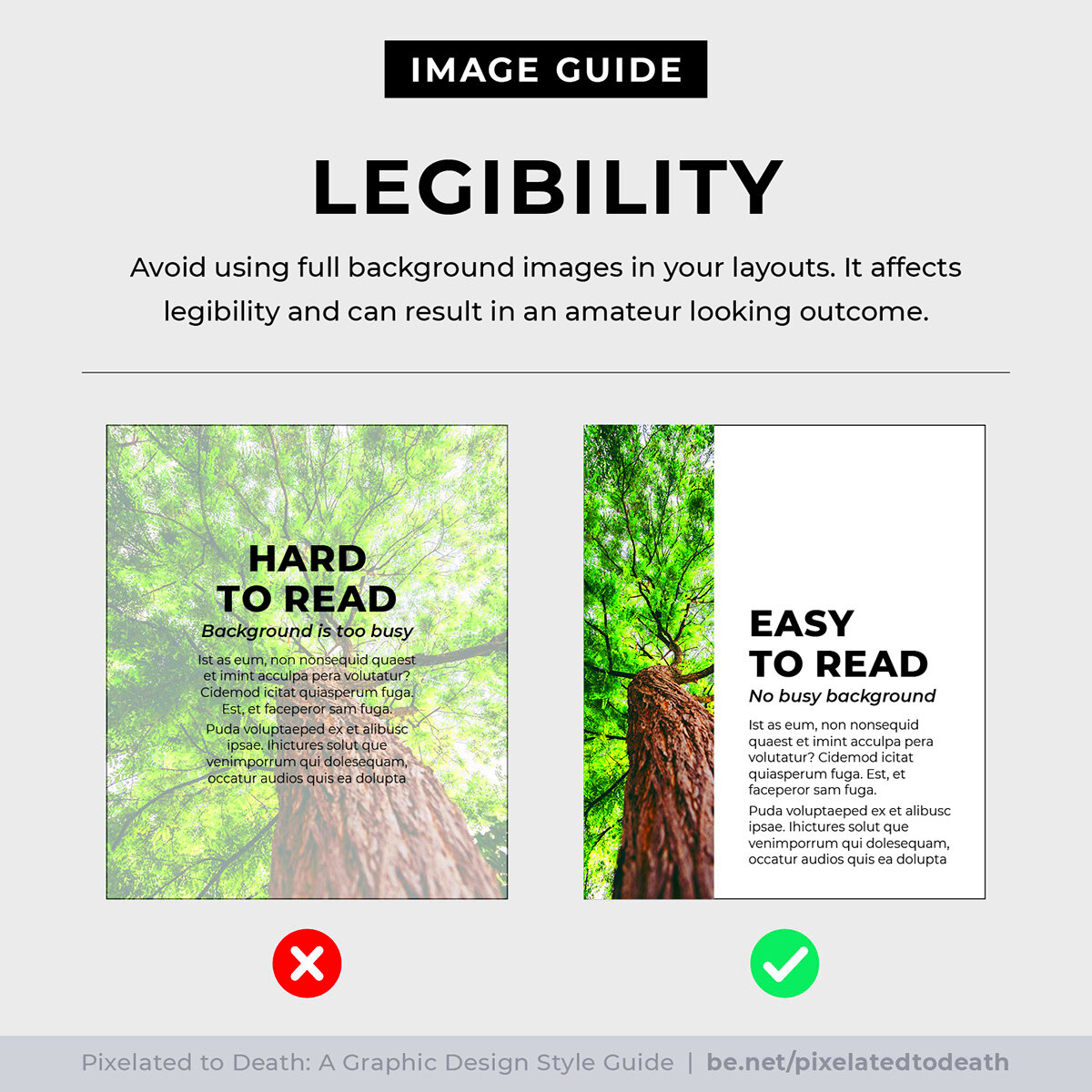
Downloading images from Behance can be crucial for several reasons:
- Research and Inspiration: If you're a creative professional, having access to high-quality images can inspire your own projects.
- Portfolio Development: You can use images as references to help improve your skills or even as part of your portfolio, if properly credited.
- Sharing with Others: Sometimes, you may want to share exceptional work with your team or friends to discuss ideas or collaborate.
- Offline Access: Downloading images allows you to view them without needing internet access, which can be convenient for brainstorming sessions.
However, it’s essential to remember the importance of respecting copyright and the work of the creators. Always seek permission or give credit when using someone else’s images.
Also Read This: How to Remove a LinkedIn Post with Easy Steps for Profile Management
How to Use the ImgPanda Behance Image Downloader
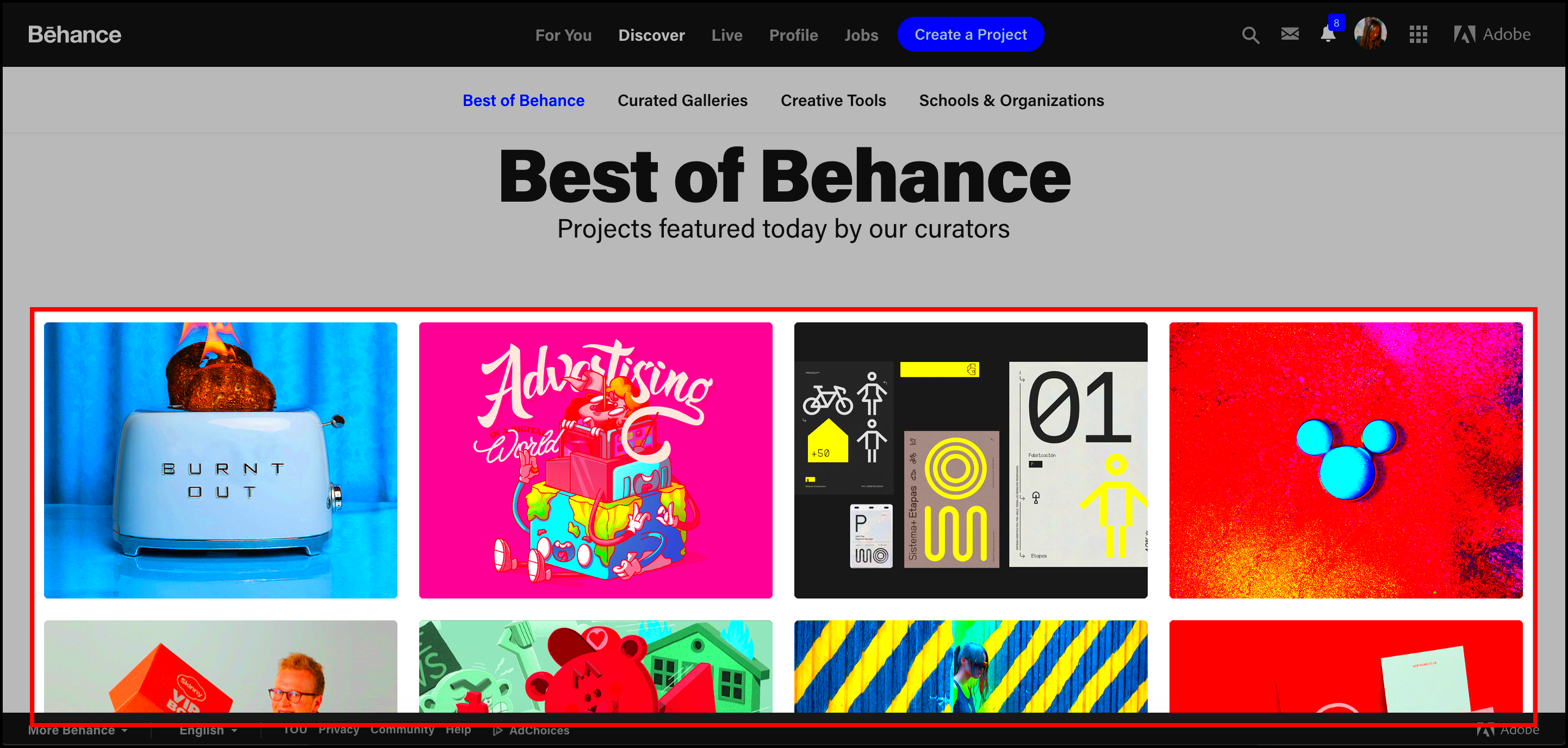
The ImgPanda Behance Image Downloader is an easy-to-use tool that simplifies the process of downloading images from Behance. Here’s how to get started:
- Visit Behance: Navigate to the Behance website and find the project or image you want to download.
- Copy the URL: Click on the project and copy the URL from the address bar of your browser.
- Go to ImgPanda: Open a new tab and visit ImgPanda's Behance Image Downloader.
- Paste the URL: In the designated field, paste the URL you copied from Behance.
- Click Download: Hit the download button, and the tool will retrieve the images for you.
- Select Images: You may be presented with several options; choose the ones you wish to download.
- Save to Your Device: Click on the images to save them to your computer or device.
With these steps, you can quickly and easily download images from Behance without any hassle.
Also Read This: How to Search for Videos on Dailymotion
Step-by-Step Guide to Downloading Images from Behance
Downloading images from Behance can seem tricky at first, but it’s actually pretty straightforward. Here’s a detailed step-by-step guide to make the process easier for you:
- Open Behance: Start by visiting the Behance website and explore the various projects. You can search for specific artists or browse categories.
- Select a Project: Click on the project that catches your eye. This will take you to the project page where you can view all the images shared by the creator.
- Copy the URL: Look at the address bar of your browser and copy the URL of the project page. This link is essential for the downloader.
- Visit ImgPanda: Open a new tab and go to the ImgPanda Behance Image Downloader.
- Paste the URL: You will see a text box on the ImgPanda page. Paste the URL you copied from Behance into this box.
- Hit Download: After pasting the URL, click the download button. ImgPanda will process the link and fetch all the images from the project.
- Choose Images: You will be presented with thumbnails of the images available for download. Select the images you want to save.
- Download Images: Click the download option next to each image. Your selected images will be saved to your device.
And just like that, you have your images ready! Remember to respect the copyright of the creators and use the images responsibly.
Also Read This: Remove iStock video watermark online: Techniques to legally remove watermarks from iStock videos.
Tips for Downloading High-Quality Images
To make sure you’re getting the best quality images from Behance, consider these helpful tips:
- Choose Projects Carefully: Not all projects have high-resolution images. Look for projects that specifically mention high quality or high resolution.
- Preview Images: Before downloading, click on the images to view them in full size. This can help you assess the quality and make informed choices.
- Use Filters: Behance allows you to filter projects by quality and category. Utilize these filters to find top-notch work.
- Check Image Details: Some project pages include details about the image size and format. This information can guide your selection.
- Download Originals: Always aim to download the original image files when available. These will be of the highest quality.
- Keep Formats in Mind: If you’re using the images for specific projects, check the format (JPEG, PNG, etc.) to ensure they meet your needs.
By following these tips, you can ensure that you are downloading images that are not only beautiful but also useful for your projects.
Also Read This: Understand Copyright Issues with Templates on Canva
Common Issues and How to Fix Them
Even with the best tools, you may run into some common issues while downloading images from Behance. Here’s a look at these problems and how to solve them:
- Issue: Unable to Download ImagesSolution: Check the URL you copied. Make sure it is the correct link to the project page. If it’s not working, try refreshing the ImgPanda page.
- Issue: Low-Quality ImagesSolution: As mentioned earlier, always check the quality of the images before downloading. You might need to look for different projects.
- Issue: Images Not LoadingSolution: This can happen due to a slow internet connection. Give it some time or try reloading the page.
- Issue: Browser CompatibilitySolution: Make sure you’re using a compatible browser. ImgPanda works best with updated versions of Chrome, Firefox, or Safari.
- Issue: Copyright ConcernsSolution: Always check the licensing on the Behance project. If you plan to use the images commercially, seek permission from the creator.
By knowing these common issues and their solutions, you can navigate the downloading process with ease and confidence!
Also Read This: Why 123RF Is the Perfect Choice for Creating Online Portfolios
Best Practices for Using Downloaded Images
Once you've successfully downloaded images from Behance, it’s essential to use them responsibly and effectively. Here are some best practices to keep in mind:
- Give Credit: Always credit the original creator. It’s not only respectful but also a good practice in the creative community. You can mention the artist's name and link back to their Behance profile.
- Use Images Appropriately: Make sure the way you use the images aligns with the creator’s intended purpose. For instance, using an image in a personal blog is different from using it in a commercial project.
- Check Licensing: Some images may come with specific licensing terms. Always review these terms before using the image to avoid any legal issues.
- Edit with Care: If you’re modifying images, ensure that the changes respect the original work. It's best to seek permission from the artist before making significant alterations.
- Organize Your Downloads: Keep your downloaded images organized in folders. This will save you time and help you find the images you need quickly.
- Optimize for Web: If you're using images on a website, make sure to optimize them for fast loading times without losing quality. This improves user experience.
By following these best practices, you can use downloaded images effectively while maintaining respect for the creators.
Also Read This: Demystifying Copyright: Is Flaticon Truly Free?
Frequently Asked Questions about Behance Image Downloading
Here are some common questions people have about downloading images from Behance:
- Can I download images for free?Yes, you can download images for free using tools like ImgPanda. However, ensure you follow copyright laws and give proper credit.
- Do I need permission to use downloaded images?It depends on the licensing of the image. Some artists allow free use, while others require permission for commercial use. Always check before using.
- What if the images are low quality?If you find that the images are low quality, try looking for different projects or check for higher-resolution versions available in the same project.
- Can I edit downloaded images?Editing is allowed, but it’s best to ask the original creator for permission if you plan to make significant changes.
- Are there any tools for batch downloading?ImgPanda allows you to select multiple images for downloading at once, making it easier to grab several images from a project.
These FAQs should help clear up any confusion about the downloading process and ensure you use images correctly.
Conclusion and Final Thoughts
Downloading images from Behance opens up a world of creative possibilities. With tools like ImgPanda, the process is simple and user-friendly. Remember, while it’s easy to grab beautiful images, it’s equally important to respect the work of the creators behind those images. Always give credit, understand licensing, and use the images responsibly.
As you continue to explore and download images, keep these best practices and guidelines in mind. They will not only help you navigate the world of digital images more effectively but also foster positive relationships within the creative community. So go ahead, get inspired, and create your own amazing projects!