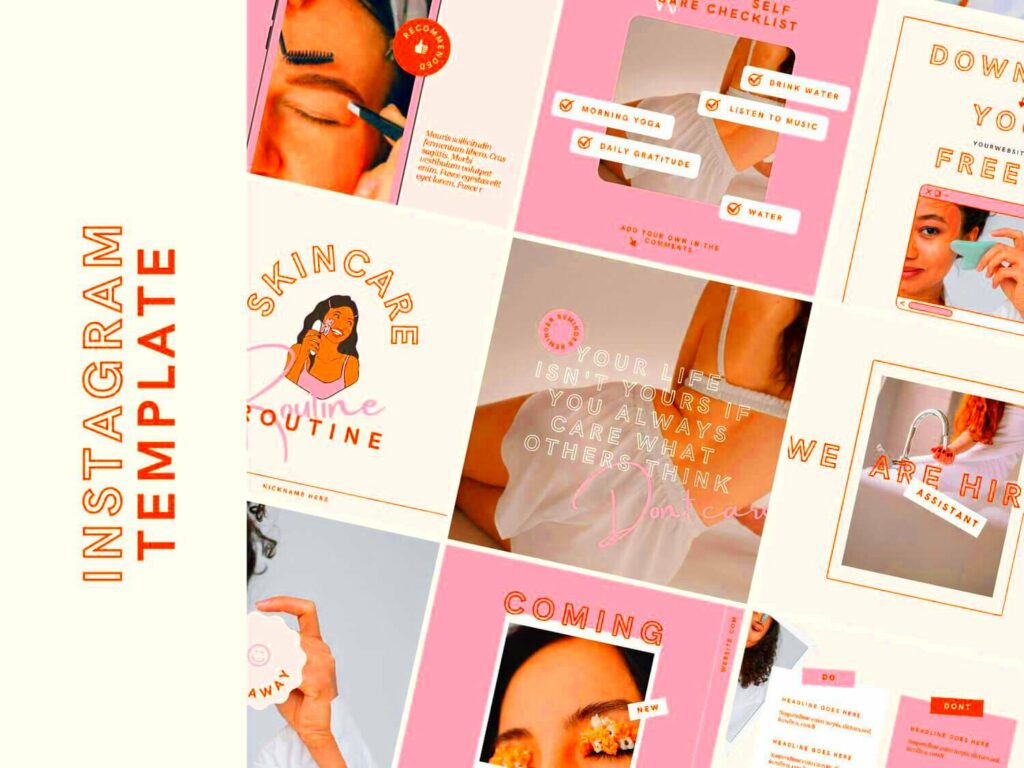Creating stunning Instagram posts is essential for standing out in a crowded digital space. With millions of users sharing content daily, your posts need to catch the eye and engage your audience. One of the easiest ways to achieve this is by using templates designed specifically for Instagram. They provide a great starting point, allowing you to customize colors, fonts, and images to align with your brand’s identity. This blog post will guide you through using Canva to design eye-catching Instagram posts that will boost your engagement and attract followers.
Benefits of Using Canva for Instagram Templates
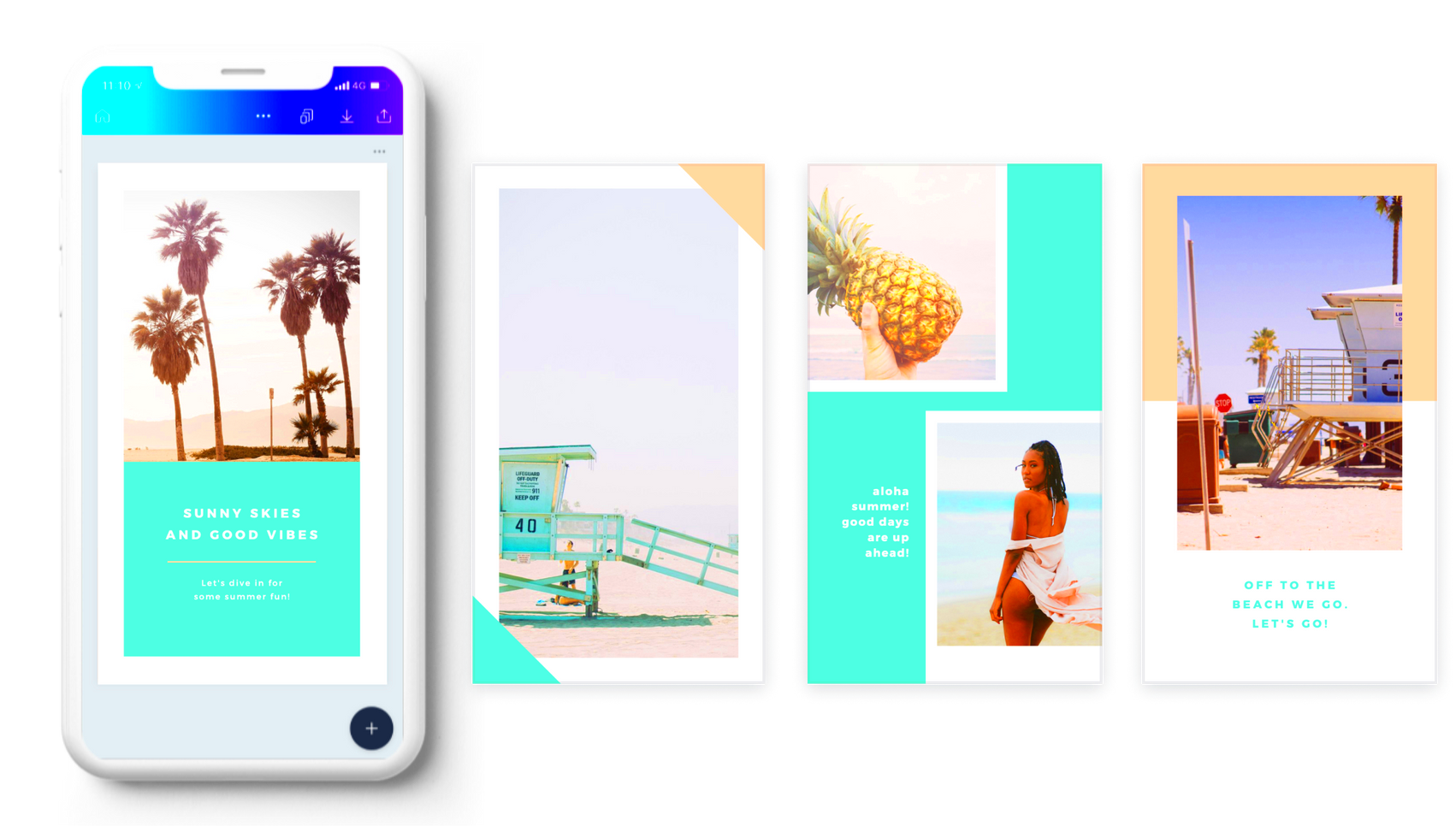
Canva is a user-friendly design tool that offers a variety of benefits for creating Instagram posts. Here are some key advantages:
- Ease of Use: Canva's drag-and-drop interface makes it simple for anyone to create professional-looking graphics, even without prior design experience.
- Variety of Templates: There are thousands of customizable Instagram templates available, catering to different styles and themes.
- Cost-Effective: Canva offers a free version that includes many features, making it accessible for everyone. You can also upgrade for additional resources.
- Collaboration Features: Canva allows you to collaborate with team members in real-time, making it easy to get feedback and make adjustments on the go.
- Brand Kit: You can create a brand kit to keep your colors, logos, and fonts consistent across all your posts.
Also Read This: How You Can Make Money as a Shutterstock Contributor
How to Get Started with Canva
Getting started with Canva is a breeze. Here’s how you can begin designing your Instagram posts:
- Sign Up: Visit the Canva website and sign up for a free account. You can use your email or social media accounts to register.
- Select a Template: Once logged in, use the search bar to find “Instagram Post.” Browse through the various templates available and select one that resonates with your style.
- Customize Your Design: Use the editing tools to change text, colors, and images. You can upload your own photos or choose from Canva’s extensive library.
- Add Elements: Enhance your design by adding elements like shapes, icons, or illustrations. Canva offers a range of design elements that you can easily incorporate.
- Download Your Post: Once you are satisfied with your design, click on the download button and choose your preferred format (JPEG, PNG, etc.).
And that’s it! You’re now ready to share your stunning Instagram post with the world. Enjoy the process of creating and experimenting with different designs!
Also Read This: Add Dailymotion to Your Firestick for Easy Access
Customizing Your Instagram Template
Once you've chosen a template in Canva, it's time to make it your own! Customizing your Instagram template allows you to reflect your unique style and brand identity. Here are some steps to help you personalize your design:
- Change the Colors: Start by adjusting the color scheme to match your brand. Click on any element to change its color. You can use the color palette to choose shades that resonate with your audience.
- Edit Text: Replace the default text with your own messages. Make sure your captions are clear and engaging. Play with font styles and sizes to create a hierarchy that guides the viewer's eye.
- Swap Images: If the template includes images, you can easily replace them with your own photos or use Canva's stock images. Ensure your images are high-quality and relevant to your content.
- Add Your Logo: Including your logo helps reinforce your brand. You can upload your logo file and place it strategically within the design.
- Experiment with Layout: Don't hesitate to rearrange elements. Move text boxes or images around until you find a layout that feels balanced and visually appealing.
By following these steps, you can create a customized Instagram post that truly reflects who you are and what your brand stands for. Remember, your creativity is your only limit!
Also Read This: Understanding InMail Credit on LinkedIn and Maximizing Its Benefits
Tips for Creating Engaging Instagram Posts
Creating engaging Instagram posts is essential for capturing your audience's attention. Here are some tips to help you craft posts that resonate with your followers:
- Know Your Audience: Understanding your target audience is crucial. Tailor your content to their interests and preferences to foster connection.
- Use High-Quality Images: Ensure your images are clear and vibrant. Poor quality visuals can deter viewers from engaging with your content.
- Write Compelling Captions: Captions are your chance to tell a story or convey a message. Keep them concise, but make them interesting and relatable.
- Include Call-to-Actions: Encourage interaction by asking questions or prompting users to share their thoughts in the comments. Phrases like “What do you think?” or “Tag a friend” can drive engagement.
- Utilize Hashtags Wisely: Hashtags increase your post’s visibility. Use relevant hashtags, but don’t overload your post with them. A mix of popular and niche hashtags works best.
By implementing these tips, you’ll create Instagram posts that not only look good but also engage and connect with your audience effectively.
Also Read This: Ultimate Guide to Downloading All Videos from a YouTube Channel for Offline Use
Using Canva Image Downloader Effectively
The Canva Image Downloader is a handy tool that allows you to easily download your designs. Knowing how to use it effectively can streamline your workflow. Here’s how to make the most of this feature:
- Choosing the Right Format: When you click the download button, you’ll see options for file formats such as PNG, JPEG, or PDF. For Instagram, PNG is typically the best choice because it preserves quality.
- Adjusting Image Size: You can customize the dimensions of your downloaded images to fit Instagram's requirements. This ensures your posts are displayed correctly.
- Download with Transparent Background: If your design includes elements you want to overlay on other images, consider downloading them with a transparent background. This is useful for logos and graphics.
- Organize Your Downloads: Keep your downloaded images organized in folders. This way, you can quickly find the right design when you’re ready to post on Instagram.
- Check Licensing: If you use any stock images from Canva, make sure to check their licensing terms. This will help you avoid any issues with copyright.
By mastering the Canva Image Downloader, you can ensure that your Instagram posts maintain high quality and are ready to captivate your audience!
Also Read This: Create an Origami Rabbit Easily
Frequently Asked Questions about Canva Instagram Templates
When it comes to using Canva for designing Instagram posts, many users have similar questions. Here are some frequently asked questions that can help you make the most of Canva’s features:
1. Can I use Canva for free?
Yes! Canva offers a free version with many features, including access to a vast library of templates and images. While there are premium features available with the paid subscription, the free version is quite robust for most users.
2. Are Canva templates customizable?
Absolutely! Canva templates are highly customizable. You can change colors, fonts, images, and layouts to fit your brand’s style and personality.
3. Can I collaborate with others on Canva?
Yes, Canva allows real-time collaboration. You can invite team members to edit designs together, making it easy to gather feedback and make adjustments on the fly.
4. What file formats can I download my designs in?
You can download your designs in several formats, including PNG, JPEG, PDF, and more. For Instagram, PNG is usually the best option as it maintains the image quality.
5. Do I need design experience to use Canva?
No design experience is necessary! Canva’s user-friendly interface and extensive tutorials make it accessible for everyone, regardless of skill level.
6. Can I access Canva on mobile devices?
Yes, Canva has a mobile app that allows you to create and edit designs on the go. This flexibility is perfect for users who want to work from anywhere.
Conclusion on Designing Instagram Posts with Canva
Designing Instagram posts using Canva is a straightforward and enjoyable process that empowers users to create visually appealing content. With its range of templates, customization options, and user-friendly tools, you can bring your creative vision to life. Whether you're a small business owner, influencer, or just someone looking to enhance your Instagram feed, Canva provides everything you need to craft stunning posts that engage and attract your audience.