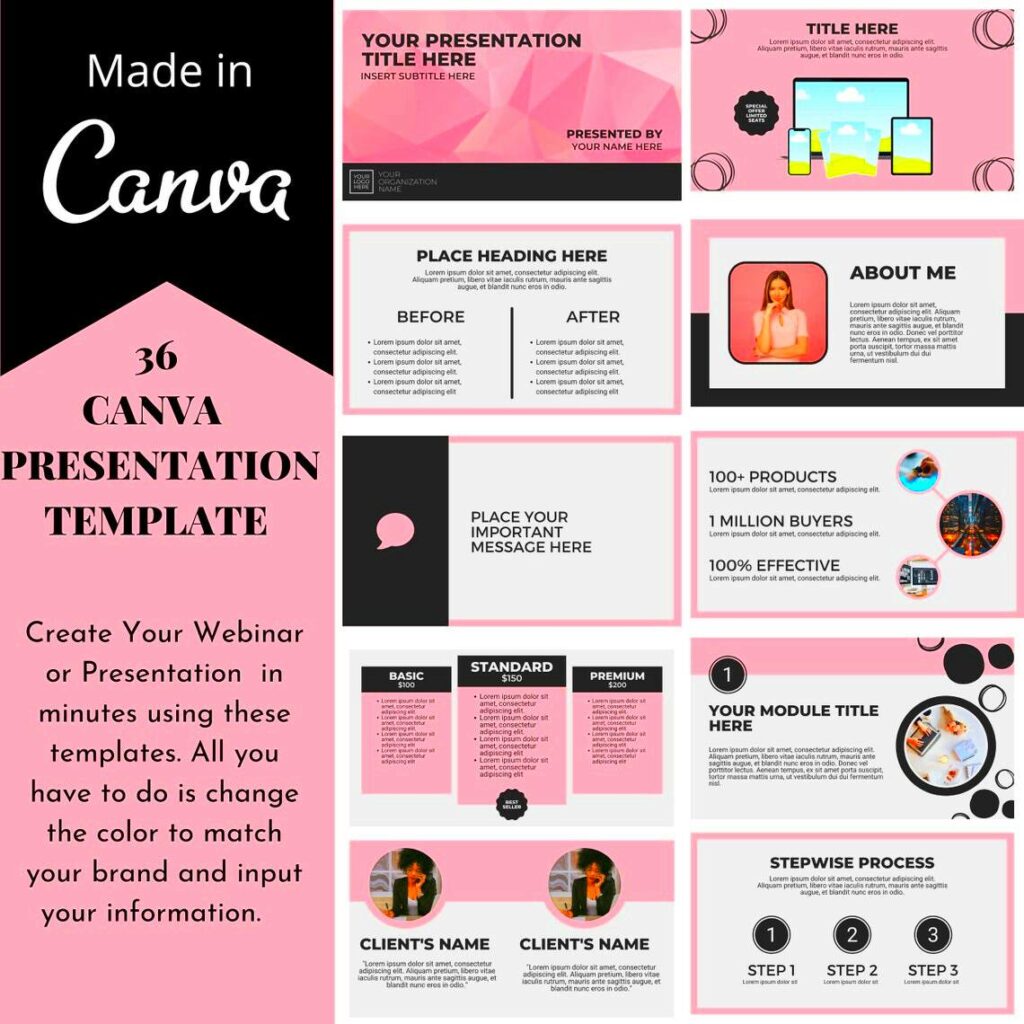Canva presentation templates are a game-changer for anyone looking to create professional and visually appealing slides. With a variety of designs to choose from, you can easily tailor your presentations to fit your style and audience. Whether you are a student, a business professional, or a creative, Canva offers templates that can help you convey your message effectively. Plus, the user-friendly interface makes it simple to customize each template to suit your needs.
Benefits of Using Canva Templates for Presentations
Using Canva templates for your presentations comes with several advantages:
- Time-Saving: Templates help you save time by providing a structured layout. You won’t have to start from scratch, allowing you to focus on content creation.
- Professional Design: Canva offers beautifully designed templates that look polished and professional. You can impress your audience with minimal effort.
- Customization: Each template can be easily edited to reflect your personal brand. You can change colors, fonts, and images to align with your message.
- Collaboration: Canva allows for real-time collaboration, making it easier for teams to work together on presentations, regardless of their location.
- Accessibility: Canva is web-based, which means you can access your presentations from anywhere, on any device, as long as you have an internet connection.
Also Read This: iStock vs Shutterstock Comparing Features Quality and Pricing
How to Access Canva Presentation Templates
Getting started with Canva presentation templates is simple. Follow these steps to access and choose the right template for your needs:
- Create an Account: Go to the Canva website and sign up for a free account if you don’t have one already. You can also log in using your Google or Facebook account.
- Search for Templates: Once logged in, use the search bar at the top of the page. Type “presentation templates” and hit enter. You’ll see a wide range of templates to choose from.
- Filter Your Options: Use filters to narrow down your choices by categories such as “business,” “education,” or “creative.” This makes it easier to find a template that fits your purpose.
- Select a Template: Browse through the options and click on a template that catches your eye. This will open the editing interface.
- Edit and Customize: Use the tools provided to edit text, change colors, and add images. Don’t forget to save your work frequently!
With these simple steps, you can access a world of creative possibilities for your presentations using Canva.
Also Read This: How 123RF Simplifies Licensing for Businesses
Customizing Your Canva Presentation Templates
Customizing your Canva presentation templates is where the real magic happens! While templates provide a solid foundation, adding your unique touch makes them truly yours. With Canva’s intuitive design tools, you can easily modify elements to match your vision.
Here are some key customization options:
- Change Colors: Use your brand colors or pick a palette that fits your theme. Just click on the element, select the color option, and choose your preferred hue.
- Edit Text: Double-click on any text box to edit the font, size, and alignment. Make sure your message is clear and concise!
- Add Images: Incorporate personal images or choose from Canva's extensive library. Drag and drop images into your design, and use the cropping tool to fit them perfectly.
- Adjust Layout: Move elements around to create a layout that flows well. Use the grid and ruler features to align your items for a professional look.
- Include Animations: Add some flair to your presentation by incorporating animations. This can help grab your audience's attention and make your slides more dynamic.
Remember, while it’s fun to customize, keep your design clean and easy to read. Less is often more!
Also Read This: Use Canva Templates on Google Slides Effectively
Tips for Creating Engaging Presentations with Canva
Creating an engaging presentation is all about connecting with your audience. Here are some helpful tips to make your Canva presentations stand out:
- Start with a Strong Opening: Capture your audience’s attention right away. Use a compelling image or a thought-provoking question to draw them in.
- Tell a Story: Structure your presentation like a story. Begin with a problem, explore solutions, and end with a strong conclusion. This keeps your audience invested.
- Use Visuals: Incorporate images, graphs, and videos to illustrate your points. Visuals help to reinforce your message and make it more memorable.
- Limit Text: Avoid cluttering your slides with too much text. Use bullet points and short sentences to keep information digestible.
- Practice Good Font Choices: Choose readable fonts and limit the number of different fonts to two or three. This maintains a cohesive look throughout your presentation.
- Engage with Your Audience: Ask questions or include interactive elements like polls or quizzes to make the presentation more interactive.
By following these tips, you can create engaging presentations that leave a lasting impression!
Also Read This: Download YouTube Videos for Free and Enjoy Your Favorite Content
Common Mistakes to Avoid When Using Canva Templates
While Canva templates make design easier, it's easy to fall into some common traps. Here’s what to watch out for:
- Overloading Slides: Many users cram too much information onto one slide. This can overwhelm your audience. Stick to one key point per slide to maintain focus.
- Ignoring Consistency: Use consistent fonts, colors, and styles throughout your presentation. Inconsistencies can distract your audience and make your presentation look unprofessional.
- Choosing the Wrong Template: Selecting a template that doesn’t align with your content can lead to confusion. Ensure the template suits the message you want to convey.
- Forgetting to Proofread: Typos can undermine your credibility. Always double-check your text for spelling and grammatical errors before presenting.
- Neglecting to Save Your Work: Always save your progress frequently. Canva auto-saves, but it’s good practice to ensure you don’t lose any important changes.
By avoiding these common mistakes, you can make the most of your Canva templates and create effective presentations!
Also Read This: Exploring Altitude Availability on YouTube TV and Other Sports Streaming Options
Frequently Asked Questions About Canva Presentation Templates
If you’re new to using Canva presentation templates, you might have a few questions. Here are some common queries and their answers:
- Are Canva presentation templates free?Yes, many Canva templates are free to use. However, some premium templates and elements may require a small fee or a subscription to Canva Pro.
- Can I use Canva templates for commercial purposes?Yes, you can use Canva templates for commercial projects, but be sure to check the licensing for any images or elements you include in your presentation.
- Can I collaborate with others on a presentation?Absolutely! Canva allows for real-time collaboration, so you can invite team members to edit and provide feedback on your presentation simultaneously.
- Can I download my presentation in different formats?Yes, Canva lets you download your presentation in various formats, including PDF, PPTX, and even as an image file. This flexibility makes it easy to share your work.
- How do I print my Canva presentations?To print your presentations, simply download them in PDF format and use a printer. Canva also offers options for professional printing if you prefer that route.
- What if I need help while using Canva?Canva offers extensive support resources, including tutorials and a help center. You can also find a community of users for additional tips and advice.
With this information, you can confidently navigate the world of Canva presentation templates!
Conclusion on Using Canva Presentation Templates for Effective Presentations
Using Canva presentation templates can significantly enhance your presentation-making process. With their professional designs, ease of customization, and user-friendly features, you can create engaging and visually appealing presentations that effectively communicate your message. Whether for business meetings, academic purposes, or creative projects, Canva templates help you present confidently and make a lasting impression.