Aesthetic presentation templates are designed to make your slides visually appealing while effectively conveying your message. These templates often include striking colors, engaging layouts, and unique fonts that draw the audience’s attention. When you use these templates, your presentations can stand out, making it easier to capture and retain your audience's interest.
Many people think that aesthetics are just about looking good, but there’s more to it. An attractive design can enhance understanding, boost engagement, and create a memorable experience. Whether you’re creating a pitch for potential clients, a lesson for students, or a report for your team, using aesthetic templates can elevate your presentation quality significantly.
Benefits of Using Canva for Presentations
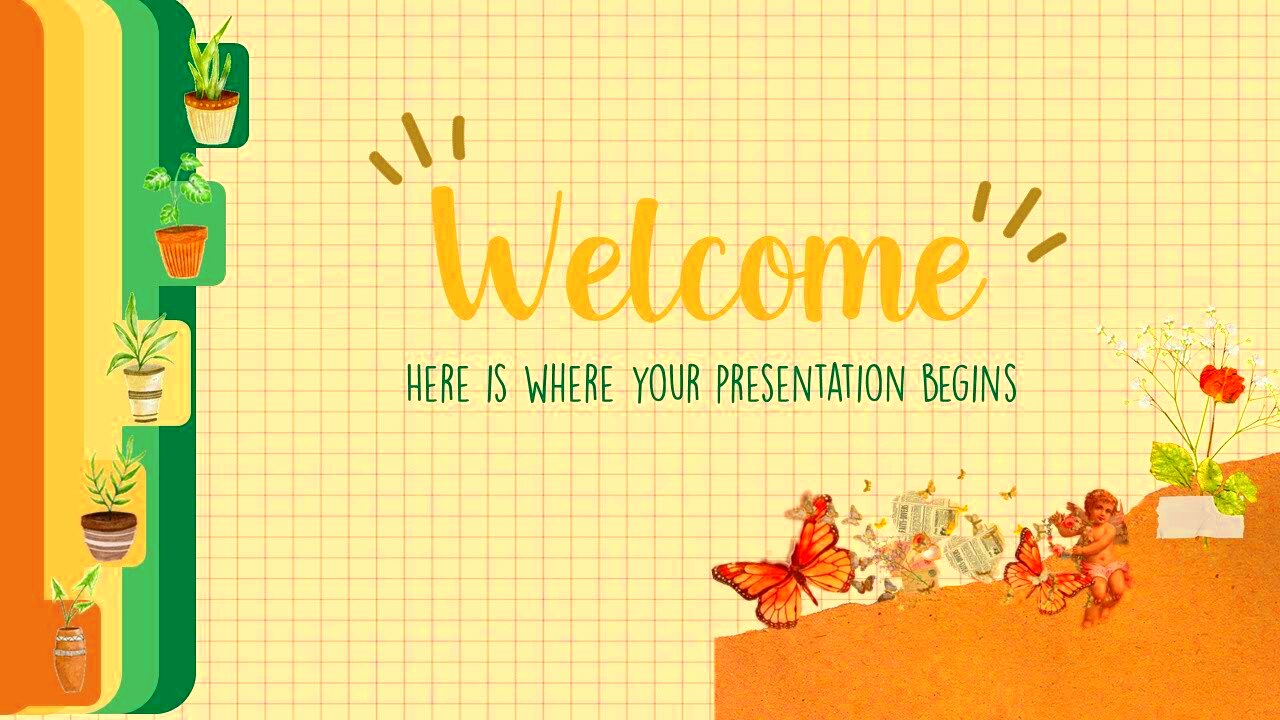
Canva is a powerful tool that simplifies the presentation design process. Here are some key benefits of using Canva for your presentations:
- User-Friendly Interface: Canva’s drag-and-drop feature makes it easy for anyone to create stunning presentations, regardless of design experience.
- Wide Variety of Templates: With hundreds of aesthetic templates available, you can find the perfect match for any theme or topic.
- Collaboration Features: Canva allows multiple users to collaborate in real-time, making it a great choice for team projects.
- Access to High-Quality Images: Canva provides access to a vast library of images, illustrations, and icons to enhance your designs.
Overall, Canva empowers you to create professional-looking presentations quickly and easily, freeing you up to focus on your content.
Also Read This: How to Speed Up Video Uploads on YouTube
Features of Aesthetic Presentation Templates in Canva
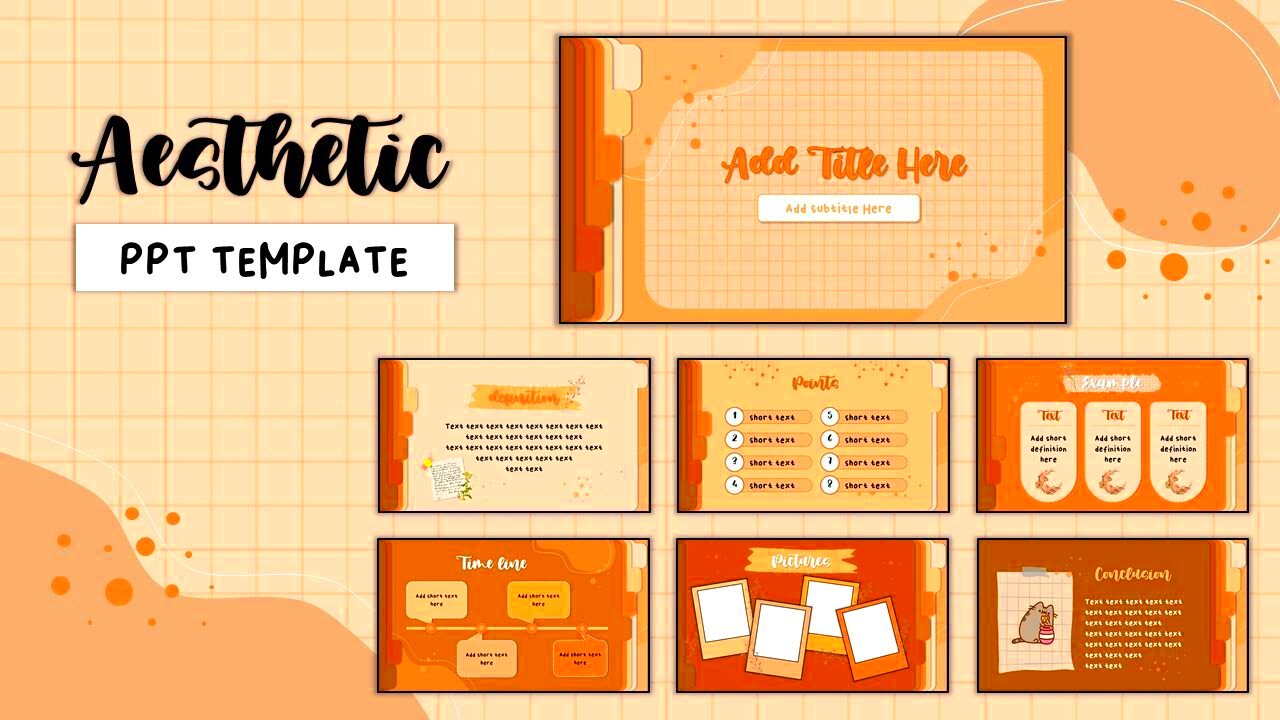
Canva’s aesthetic presentation templates come with various features that enhance both design and functionality:
| Feature | Description |
|---|---|
| Customizable Layouts | You can adjust colors, fonts, and elements to match your brand or personal style. |
| Animation and Transition Effects | Add dynamic elements to your slides to keep your audience engaged. |
| Pre-Designed Elements | Use charts, graphs, and infographics that are easy to customize for your data. |
| Cloud Storage | Your designs are saved in the cloud, allowing you to access them from anywhere. |
These features make Canva’s aesthetic templates not only visually appealing but also practical for delivering your message effectively.
Also Read This: Canva Image Masking
How to Choose the Right Template for Your Needs
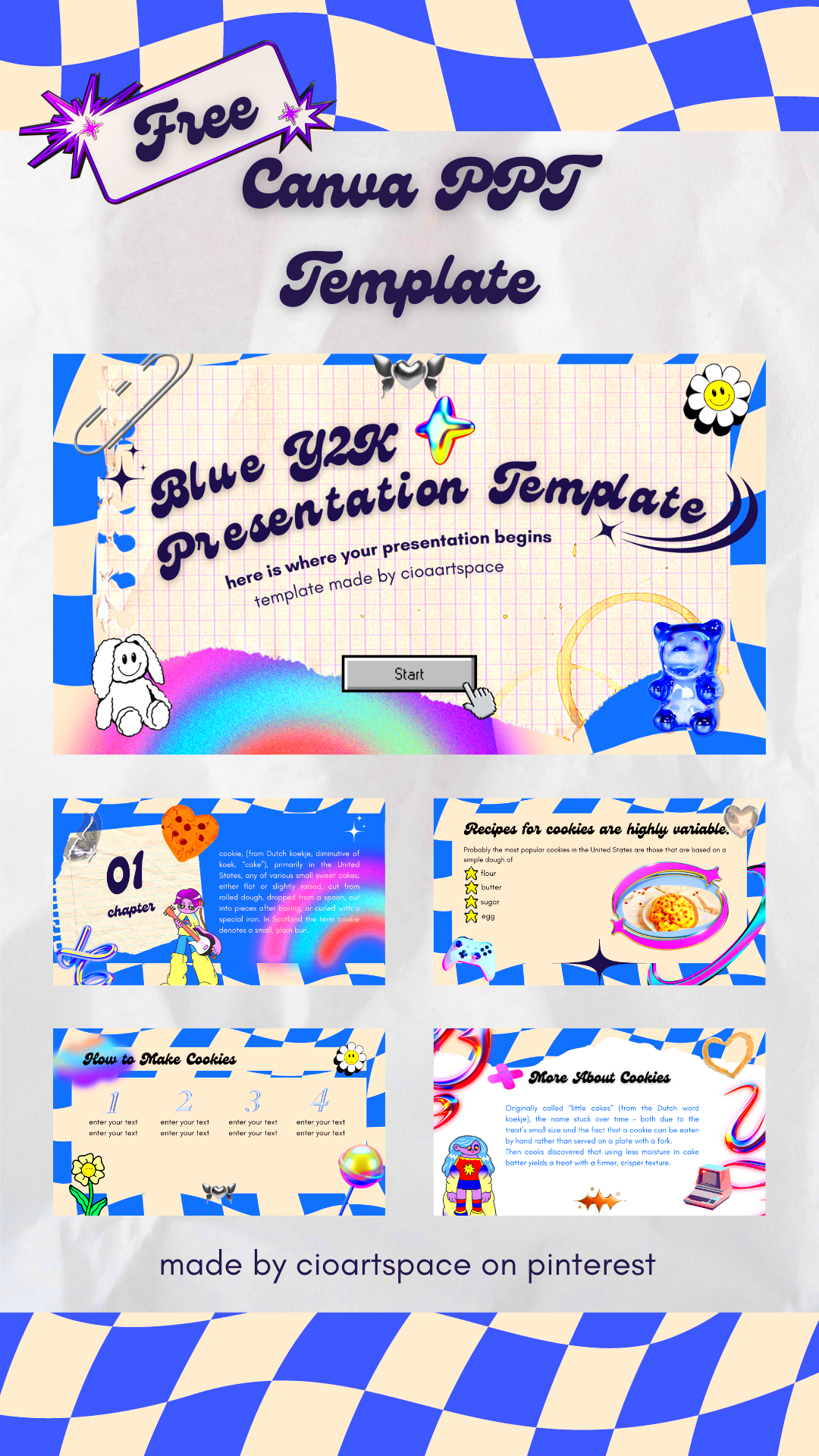
Selecting the right template for your presentation can significantly influence its impact. With so many options available in Canva, it can be overwhelming to choose the perfect one. Here are some factors to consider that can guide your decision:
- Define Your Purpose: Understand the primary goal of your presentation. Are you informing, persuading, or entertaining? This will help you narrow down your options.
- Consider Your Audience: Think about who will be viewing your presentation. A more formal audience might prefer a classic design, while a younger crowd may appreciate a fun and vibrant style.
- Match Your Brand: If you represent a business or organization, ensure that the template aligns with your brand’s colors, fonts, and overall style.
- Visual Hierarchy: Look for templates that allow you to highlight important information through size and placement. Effective visual hierarchy guides the audience’s attention.
- Check Customization Options: Ensure that the template is easy to modify so you can tailor it to fit your specific content.
Taking these factors into account will help you choose a template that not only looks great but also effectively serves its purpose.
Also Read This: How to Edit Your Photos for Instagram: Tips and Tools
Steps to Customize Your Presentation with Canva
Customizing your presentation in Canva is straightforward and fun. Here’s a step-by-step guide to get you started:
- Select a Template: Start by choosing a template that resonates with your topic and audience. Browse through Canva’s library and pick one that catches your eye.
- Edit Text: Click on the text boxes to replace the placeholder text with your content. Keep your messages clear and concise.
- Adjust Colors and Fonts: Use the color palette and font options to match your brand. Canva allows you to modify colors easily to create a cohesive look.
- Add Images and Graphics: Incorporate high-quality images or icons that enhance your message. You can use Canva's library or upload your own.
- Include Transitions and Animations: Spice up your slides with subtle transitions and animations. This keeps your presentation dynamic and engaging.
- Review and Save: Once you’ve made all your changes, review your presentation for consistency and clarity. Save your work and download it in your preferred format.
By following these steps, you can create a personalized presentation that stands out and effectively communicates your ideas.
Also Read This: Disabling Age Restrictions on Dailymotion for Seamless Viewing
Tips for Creating Engaging Presentations
Creating an engaging presentation is all about connecting with your audience. Here are some practical tips to make your presentation captivating:
- Start with a Strong Opening: Begin with a story, quote, or question that grabs attention. A powerful introduction sets the tone for the rest of your presentation.
- Keep Slides Simple: Avoid overcrowding your slides with text or images. Use bullet points and visuals to convey information clearly.
- Utilize Visuals Effectively: Incorporate relevant images, charts, and infographics to break up text and illustrate your points visually.
- Engage Your Audience: Ask questions or include interactive elements like polls to encourage participation and keep your audience invested.
- Practice Your Delivery: Rehearse your presentation multiple times. A confident delivery will engage your audience more than the content alone.
Remember, the goal of your presentation is not just to inform but also to engage and inspire your audience. By following these tips, you can create memorable presentations that leave a lasting impact.
Also Read This: How to Record Future Shows on YouTube TV
Frequently Asked Questions About Canva Presentation Templates
When it comes to using Canva for creating presentation templates, you might have some questions. Here are a few frequently asked questions that can help you better understand this powerful tool:
1. Are Canva presentation templates free?
Yes, Canva offers a range of free templates. However, some premium templates may require a subscription to Canva Pro for access. It's worth exploring both free and paid options to find what suits your needs.
2. Can I use my own images in Canva?
Absolutely! You can upload your own images and graphics to use in your presentations. This feature allows you to customize your presentation further and make it unique.
3. How do I share my presentation created in Canva?
You can easily share your presentation by using the 'Share' button in Canva. You can either share a link, invite others to edit, or download it in various formats, including PDF and PowerPoint.
4. Can I collaborate with others in Canva?
Yes, Canva allows for real-time collaboration. You can invite team members to edit or view your presentation, making it a great option for group projects.
5. What file formats can I download my presentation in?
You can download your presentation in multiple formats, including PDF, PNG, JPG, and PPTX. This flexibility makes it easy to present or share your work in various settings.
6. Is it easy to change the template once I've started?
Yes, you can change templates at any time. However, be mindful that switching templates might require you to adjust your content to fit the new design.
Conclusion and Final Thoughts
Using Canva presentation templates can significantly enhance your presentation experience, making it easier to create engaging and visually appealing slides. By understanding how to choose the right template, customize your design, and apply helpful tips, you can effectively communicate your ideas and connect with your audience. Whether you're a student, a professional, or anyone looking to share information, Canva provides the tools you need to make your presentations shine.
