Creating stunning photo collages has never been easier, thanks to Canva’s user-friendly templates. Whether you want to showcase family memories, highlight a special event, or create engaging content for social media, Canva provides a range of templates that fit any style. With its drag-and-drop interface, even beginners can design beautiful collages in minutes. Let's dive into how these templates can elevate your creative projects.
Benefits of Using Canva for Photo Collages
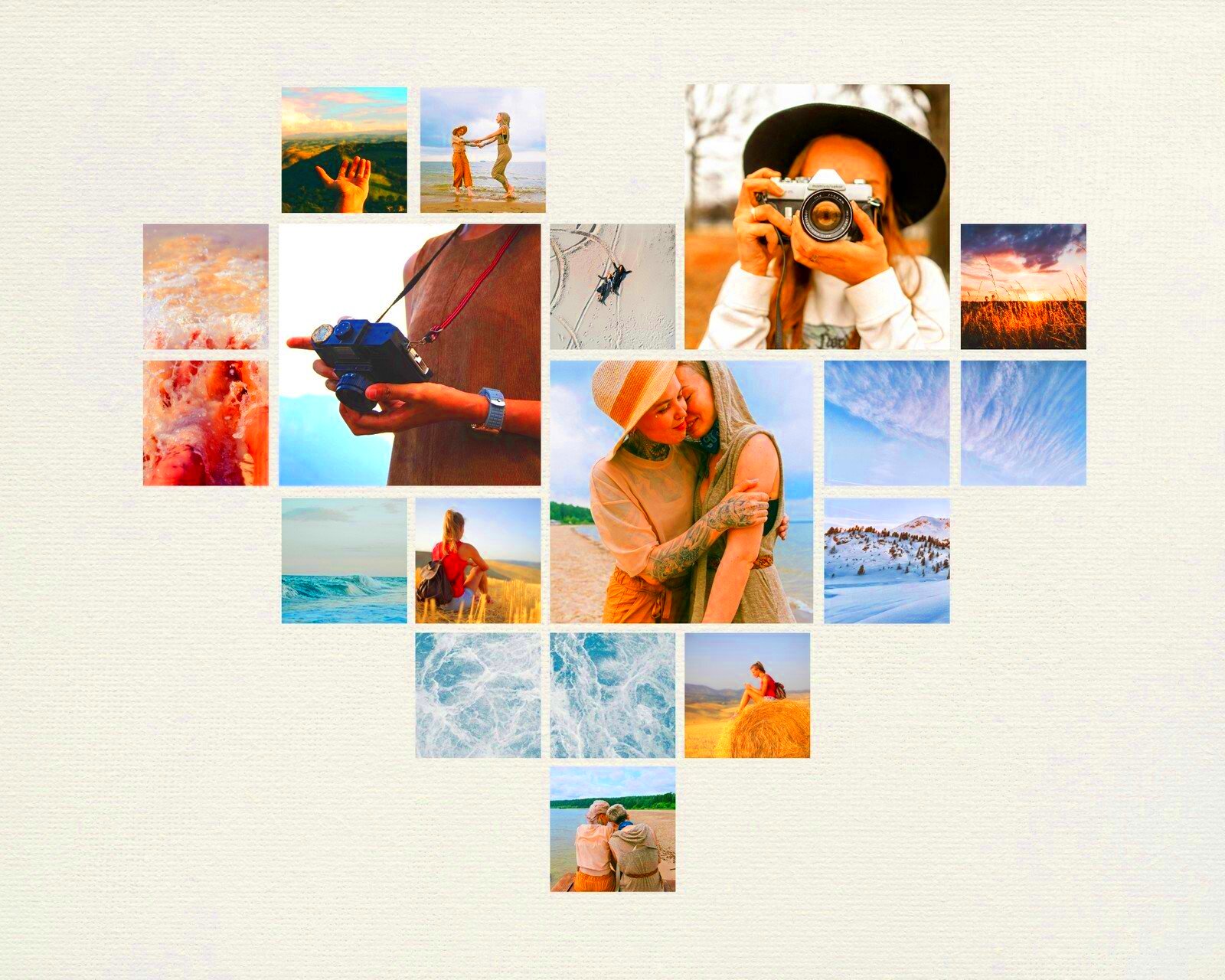
Canva offers numerous advantages that make it the go-to choice for designing photo collages. Here are some of the key benefits:
- Ease of Use: The platform is designed for everyone, regardless of design experience. You can create professional-looking collages without any hassle.
- Variety of Templates: Canva provides a vast library of collage templates, ranging from simple layouts to intricate designs. This means you can always find something that matches your vision.
- Customization Options: You can easily personalize your collages with various elements such as text, colors, and graphics to make them unique.
- Collaboration Features: Canva allows you to share your designs with others for feedback or collaboration, making it a great tool for teams or friends working on projects together.
- Accessibility: Since Canva is web-based, you can access your designs from anywhere, whether you’re on a computer or using a mobile device.
These benefits make Canva an excellent choice for anyone looking to create eye-catching photo collages quickly and easily.
Also Read This: How to Get More Impressions on YouTube
How to Access Canva Photo Collage Templates
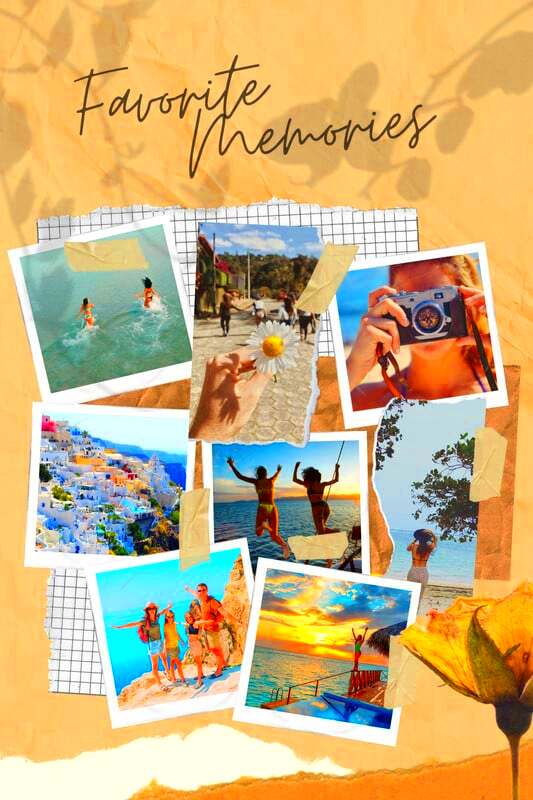
Getting started with Canva and finding the perfect photo collage template is simple. Follow these steps:
- Create an Account: Visit the Canva website and sign up for a free account. You can use your email or connect through social media accounts.
- Search for Templates: Once logged in, use the search bar at the top of the page. Type “photo collage” and press enter. This will display a range of collage templates to choose from.
- Filter Your Search: Use filters to narrow down your options based on categories like style, theme, or layout. This can help you find the right template faster.
- Select a Template: Click on any template you like to start customizing it. You’ll be taken to the design editor where you can make changes.
By following these steps, you’ll have access to a plethora of beautiful photo collage templates that can make your creative ideas come to life.
Also Read This: Discovering the Upload Date of Getty Images
Step-by-Step Guide to Creating Your Photo Collage

Creating a photo collage with Canva is a fun and straightforward process! Follow this simple step-by-step guide to make your very own collage:
- Select a Template: Start by choosing a collage template that fits your style. You can pick from various designs that suit different occasions, whether it’s a birthday, vacation, or family reunion.
- Upload Your Photos: Click on the “Uploads” tab in the left sidebar to add your own images. You can upload photos from your device or connect to social media accounts to access pictures.
- Drag and Drop Photos: Once your images are uploaded, simply drag them into the template placeholders. Canva makes it easy to rearrange and resize photos until they fit just right.
- Add Text and Elements: Want to include a title or some captions? Use the “Text” tool to add your words. You can also explore various elements, like stickers or icons, to enhance your collage.
- Finalize Your Design: Take a moment to review your collage. Make any final adjustments, like changing colors or adding filters to photos. When you’re happy, it’s time to download!
- Download Your Collage: Click the “Download” button in the top right corner. Choose your preferred file format (JPEG, PNG, or PDF) and save your masterpiece!
With these easy steps, you’ll be able to create a stunning photo collage in no time!
Also Read This: Creating Your Own Video Platform Like YouTube
Customizing Your Photo Collage with Canva Tools
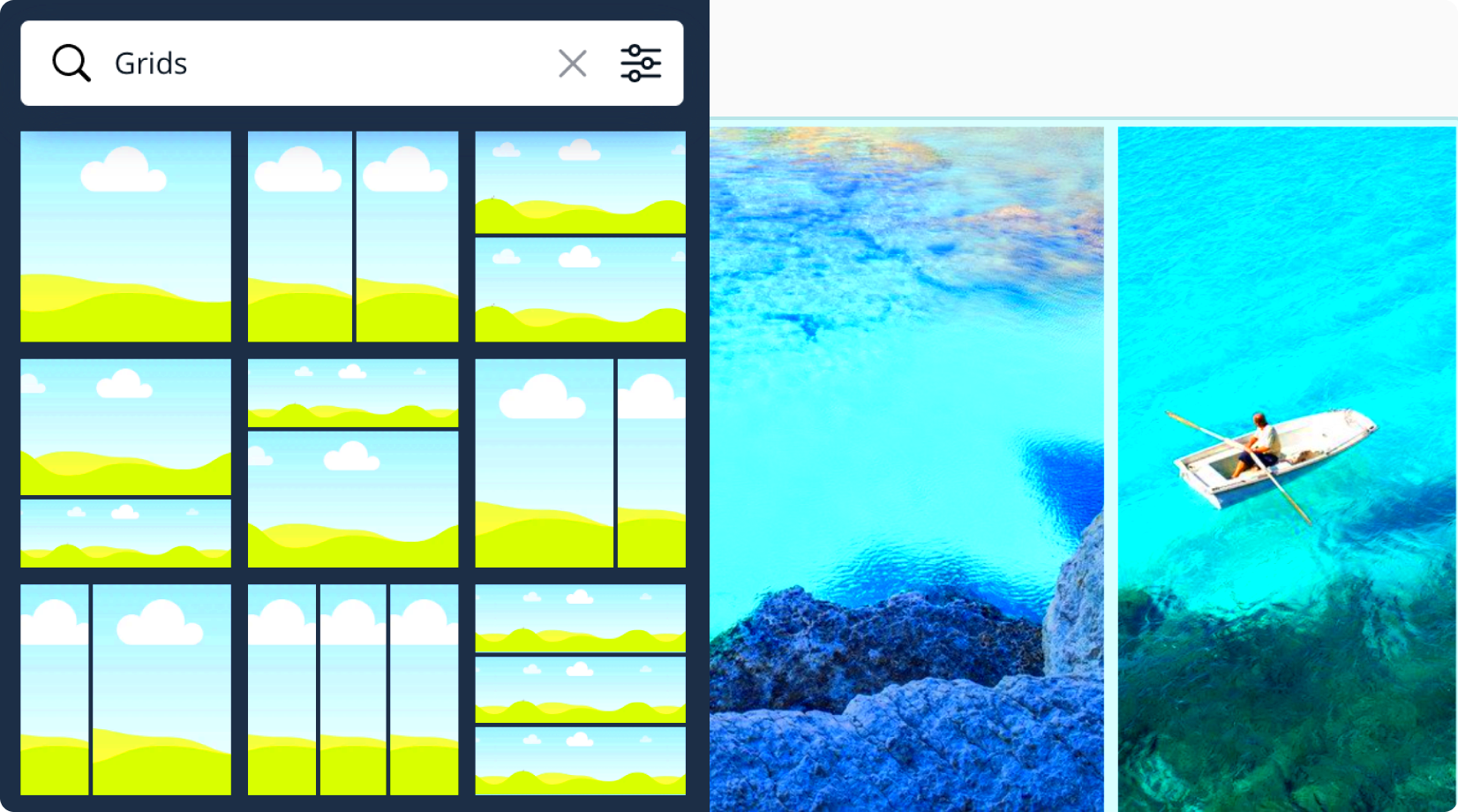
Canva is all about customization, and it gives you plenty of tools to make your photo collage truly yours. Here’s how to use some of these powerful features:
- Changing Backgrounds: Click on the background of your collage to change its color or add a pattern. You can select from solid colors, gradients, or even textured backgrounds.
- Using Filters: Select your photos and explore the “Filter” options to apply different effects. This can help your images match or stand out in your collage.
- Adjusting Image Settings: Click on an image to reveal settings like brightness, contrast, and saturation. Tweaking these settings can improve the overall look of your collage.
- Adding Frames and Borders: Explore the “Elements” section to find frames or borders that enhance your collage’s style. You can drag these onto your photos for a polished look.
- Incorporating Shapes and Icons: Use shapes or icons to add visual interest or emphasis to specific parts of your collage. These elements can help convey your message or theme.
Canva's customization tools allow you to express your creativity and ensure your photo collage is unique and visually appealing.
Also Read This: Canva Image Framing
Tips for Designing Eye-Catching Collages
Designing an eye-catching photo collage involves more than just slapping photos together. Here are some helpful tips to make your collage stand out:
- Choose a Theme: Decide on a theme for your collage. Whether it’s colorful, vintage, or minimalist, a cohesive theme helps unify your design.
- Limit Your Color Palette: Stick to a few key colors to create harmony. Use complementary colors that match your photos to enhance the overall look.
- Vary Photo Sizes: Use a mix of large and small photos to create visual interest. A well-balanced layout draws the viewer’s eye and keeps them engaged.
- Use White Space: Don’t overcrowd your collage. Leaving some space between images helps your design breathe and makes it easier to look at.
- Add Text Wisely: If you include text, keep it concise and relevant. Use legible fonts and place the text where it complements rather than distracts from the photos.
- Get Feedback: Before finalizing your collage, ask friends or family for their thoughts. Fresh eyes can provide valuable insights and suggestions.
By following these tips, you’ll create a stunning collage that grabs attention and beautifully conveys your message!
Also Read This: Exploring the Reasons Behind the Popularity of Telegram
How to Download Your Completed Photo Collage
Once you’ve finished designing your photo collage in Canva, the next step is downloading it for sharing or printing. The process is straightforward, so let’s walk through it together:
- Click the Download Button: After finalizing your collage, look for the “Download” button at the top right corner of the Canva interface. It’s usually represented by a downward arrow.
- Choose Your File Type: Canva gives you several options for file formats, such as:
- PNG: Best for high-quality images with transparency.
- JPEG: Ideal for photos with smaller file sizes.
- PDF: Great for printing and preserving quality.
- Select Quality Settings: For JPEGs and PNGs, you can choose between high quality or a compressed version. High quality is better for printing, while compressed works well for online use.
- Click Download: After selecting your desired format and quality, hit the “Download” button again. Your collage will be processed, and then it will be saved to your device.
- Check Your Downloaded File: Navigate to your device’s downloads folder to locate your photo collage. Open it to ensure everything looks just as you intended.
Now your beautiful collage is ready to share on social media, print out, or keep as a special memory!
Also Read This: Best VPNs for Bypassing Fortiguard Downloader
FAQ about Canva Photo Collage Templates
Let’s address some frequently asked questions about Canva photo collage templates to help you get the most out of your experience:
- Can I use Canva for free? Yes, Canva offers a free version with many templates and tools. However, some premium templates and features may require a paid subscription.
- Are the templates customizable? Absolutely! All templates in Canva are fully customizable. You can change colors, fonts, images, and layouts to fit your style.
- Can I collaborate with others on my collage? Yes! Canva allows you to share your design with others, so they can view or edit it. Just click the “Share” button and invite people via email or link.
- What if I don’t have my own photos? Canva provides access to a library of stock photos and graphics that you can use in your collages. Just search for images within the platform.
- How can I print my collage? To print your collage, download it as a PDF for the best quality. You can then take it to a local print shop or use an online printing service.
These FAQs should clarify common concerns and enhance your experience with Canva photo collage templates!
Conclusion on Crafting Beautiful Photo Collages
In conclusion, creating beautiful photo collages using Canva is a rewarding and enjoyable process. Whether you’re commemorating a special occasion, promoting your business, or simply getting creative, Canva provides the tools you need to design stunning visuals effortlessly.
From choosing the right templates to customizing your collages and downloading them for use, every step is user-friendly and engaging. Remember, the key to a successful collage lies in creativity and a cohesive design approach. Don't hesitate to explore different layouts, colors, and elements to find what works best for you.
So go ahead and start crafting your beautiful photo collages today! With Canva, the possibilities are endless, and the results can be truly spectacular!
