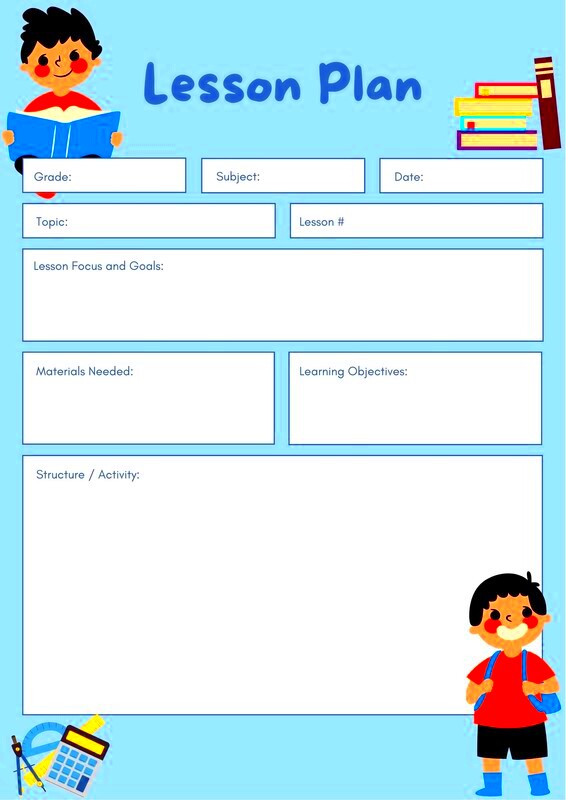Creating a lesson plan is a crucial step for any teacher or educator. It acts as a roadmap for your class, guiding you through the content you need to cover and the goals you want to achieve. A well-structured lesson plan not only helps you stay organized but also ensures that your students have a clear understanding of what to expect. Here are a few reasons why lesson planning is important:
- Provides Structure: A lesson plan offers a clear framework for your class, making it easier to manage time and resources.
- Enhances Student Engagement: By planning your lessons, you can include diverse activities that cater to different learning styles, keeping students interested and engaged.
- Sets Clear Objectives: Lesson plans outline specific learning goals, helping both teachers and students stay focused.
- Facilitates Assessment: With a plan in place, it’s easier to assess student progress and understanding during and after the lesson.
Explore Canva's Features for Lesson Planning
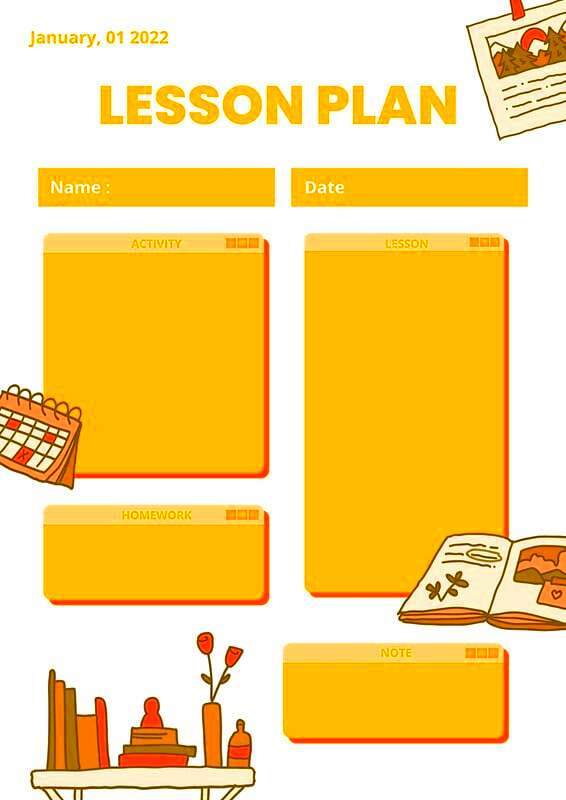
Canva is a powerful tool that simplifies the process of creating visually appealing lesson plans. Its user-friendly interface and extensive features make it easy for anyone to design effective educational materials. Here are some of the standout features of Canva that can enhance your lesson planning:
- Templates: Canva offers a wide variety of lesson plan templates that you can customize to fit your needs. This saves time and ensures a professional look.
- Drag-and-Drop Functionality: The intuitive design allows you to easily add, move, or remove elements without needing design skills.
- Collaboration Tools: You can invite colleagues to collaborate on lesson plans in real-time, making teamwork seamless.
- Graphic Elements: Use icons, images, and illustrations to make your lesson plans visually engaging.
- Export Options: Easily download or share your lesson plans in various formats, such as PDF or JPEG.
Also Read This: Create a Paper Gun with a Shooting Trigger
Choose the Right Lesson Plan Template in Canva
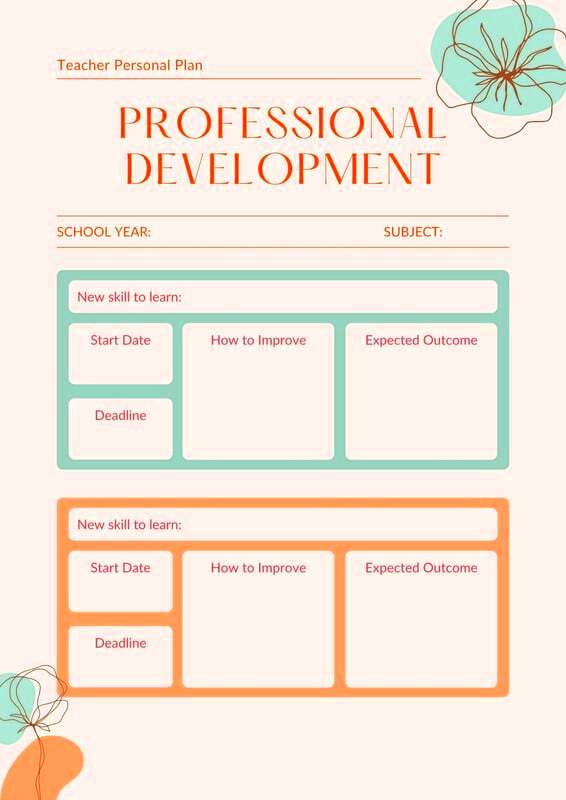
Selecting the right lesson plan template in Canva is essential for effectively organizing your lesson. With so many options available, you want to choose one that suits your teaching style and the specific needs of your students. Here are some tips to help you choose:
- Identify Your Goals: Think about what you want to achieve with your lesson. Choose a template that aligns with your objectives.
- Consider Your Audience: Tailor the template to the age group and learning level of your students. Different age groups may require different layouts and designs.
- Look for Customization Options: Choose a template that allows you to modify elements easily, so you can add personal touches.
- Check for Clarity: Ensure the template is easy to read and understand. Avoid overly complicated designs that might confuse students.
- Explore Categories: Canva has templates organized into categories. Browse through them to find one that fits your subject matter.
Also Read This: How to Edit Your Photos for Instagram: Tips and Tools
Customize Your Lesson Plan Template
Once you've selected a lesson plan template in Canva, the real fun begins: customizing it to make it your own! Personalizing your lesson plan not only helps reflect your teaching style but also makes it more relevant for your students. Here are some tips on how to effectively customize your template:
- Adjust Colors and Fonts: Change the color scheme and font styles to match your school’s branding or your personal preference. Bright colors can make the plan more inviting for younger students, while a more subdued palette may be appropriate for older ones.
- Add Your Content: Fill in the template with your lesson details. Include objectives, materials needed, and activities. Don’t forget to personalize the descriptions to match your teaching voice!
- Incorporate Visuals: Use images, icons, or charts to make the plan visually appealing. For instance, you can add relevant images to represent activities or topics.
- Organize Information: Rearrange sections of the template to prioritize what’s most important. For example, if you want to emphasize group work, place that section near the top.
- Save Your Customizations: Once you’re happy with your changes, save the customized template for future use. This way, you can easily tweak it for upcoming lessons without starting from scratch.
Also Read This: How Pepsi Is Made in the Factory
Use Canva to Share Your Lesson Plans
Sharing your lesson plans is just as important as creating them. Canva makes it easy to share your plans with colleagues, students, and parents. Here’s how you can effectively use Canva for sharing:
- Direct Sharing: Use the built-in sharing feature to send your lesson plan directly via email or social media. Simply click on the share button and choose your preferred method.
- Download Options: You can download your lesson plan in various formats like PDF, PNG, or JPEG. A PDF is great for maintaining formatting and is easily shareable.
- Present Online: If you want to present your lesson plan during a meeting, use Canva’s presentation mode to display it clearly on a screen.
- Collaboration Links: If you're working with a team, generate a collaboration link so that others can view or edit the lesson plan in real time.
- Cloud Storage: Save your lesson plans in Canva’s cloud storage. This way, you can access them from anywhere and share them easily with anyone who has the link.
Also Read This: Creating a Telegram Account Without a Phone Number
Get Feedback on Your Lesson Plans
Feedback is essential for growth, and it’s no different when it comes to your lesson plans. Engaging with colleagues and even students can provide valuable insights. Here’s how to effectively gather feedback:
- Peer Reviews: Share your lesson plans with fellow educators for their opinions. They might offer suggestions based on their experiences that can enhance your lesson.
- Use Surveys: Create a simple survey for students to provide feedback on the lesson's clarity, engagement level, and what they enjoyed most. Canva allows you to create visually appealing surveys too!
- Focus Groups: Consider forming a focus group with some students to discuss the lesson plan in detail. This can provide in-depth feedback on how well your plans meet their learning needs.
- Reflect on Feedback: Take time to analyze the feedback you receive. Look for common themes or suggestions that can help you improve future lesson plans.
- Iterate Your Plans: Use the feedback to make adjustments to your lesson plans. Continuous improvement will help you become a more effective educator and better serve your students.
Also Read This: How to Upload Photos in Getty Images for New Sellers
Access Additional Resources for Lesson Planning
In addition to Canva's excellent templates and tools, there are countless resources available to enhance your lesson planning. Whether you're looking for inspiration, materials, or best practices, tapping into these resources can elevate your teaching. Here are some valuable resources to consider:
- Educational Websites: Websites like Teachers Pay Teachers and Education.com offer a treasure trove of lesson plans, activities, and worksheets created by educators for educators.
- Online Courses: Platforms such as Coursera and Udemy provide online courses on effective lesson planning, classroom management, and teaching strategies.
- Professional Development: Joining teaching organizations or attending workshops can help you gain insights from experienced educators. Look for local or online conferences that focus on your subject area.
- Social Media Groups: Join Facebook groups or follow hashtags on platforms like Twitter and Instagram to connect with other teachers. You can share resources and gain fresh ideas for your lesson plans.
- Library Resources: Don’t forget your local library! They often have a section dedicated to educational resources, including books on lesson planning and teaching techniques.
Also Read This: Embedding Figma prototype in Behance
FAQ
Here are some common questions regarding lesson planning with Canva that can help clarify any uncertainties you may have:
- Can I use Canva for free? Yes, Canva offers a free version with many features and templates. However, some premium elements may require a subscription.
- How do I print my lesson plans? After customizing your lesson plan, simply download it as a PDF and print it out. Canva ensures that the formatting remains intact.
- Can I collaborate with other teachers on Canva? Absolutely! You can invite other teachers to collaborate on your lesson plans, making it easy to work together.
- Are there specific templates for different subjects? Yes, Canva has a variety of templates tailored for different subjects, including science, math, and language arts.
- How can I make my lesson plans more engaging? Use visuals, interactive elements, and a variety of activities in your plans to keep students interested and engaged.
Conclusion
Creating and customizing lesson plans using Canva is a fantastic way to streamline your teaching process while making your materials visually appealing. By understanding the importance of a lesson plan, exploring Canva's features, and accessing additional resources, you can greatly enhance your teaching effectiveness. Don’t forget the value of feedback, as it can guide you in refining your plans for future classes. Remember, the goal is to create engaging and effective lessons that cater to your students' needs. Happy planning!