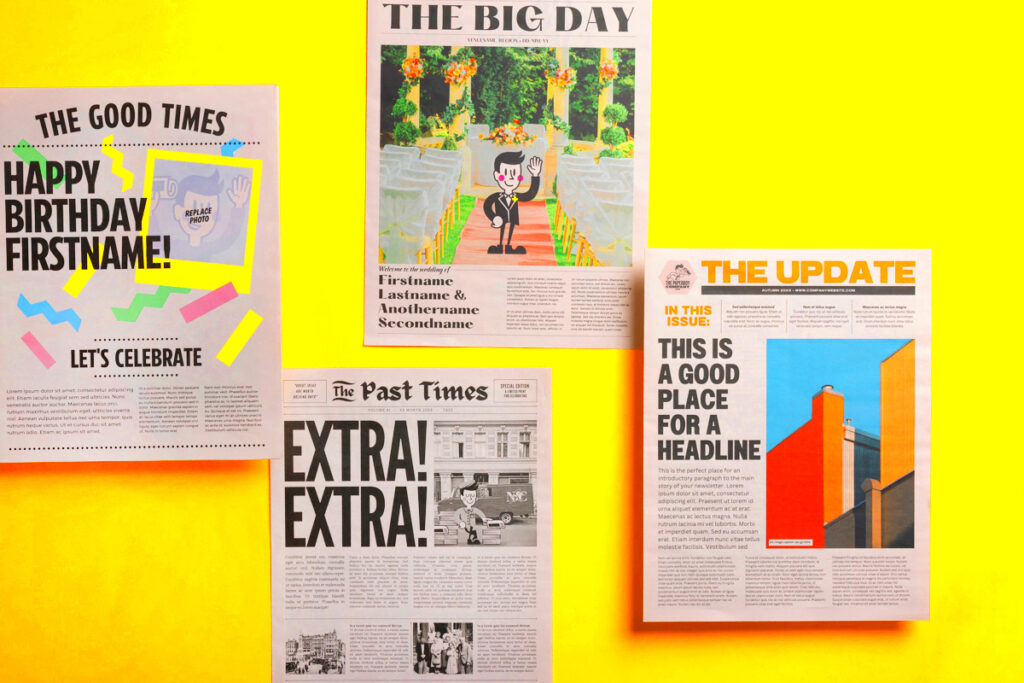If you’re looking to create an eye-catching newspaper, Canva offers a fantastic solution with its newspaper templates. These templates are user-friendly and designed to help you produce professional-looking newspapers without needing extensive graphic design skills. Whether you're working on a school project, a community newsletter, or a personal publication, Canva has something for everyone.
Benefits of Using Canva for Newspaper Design
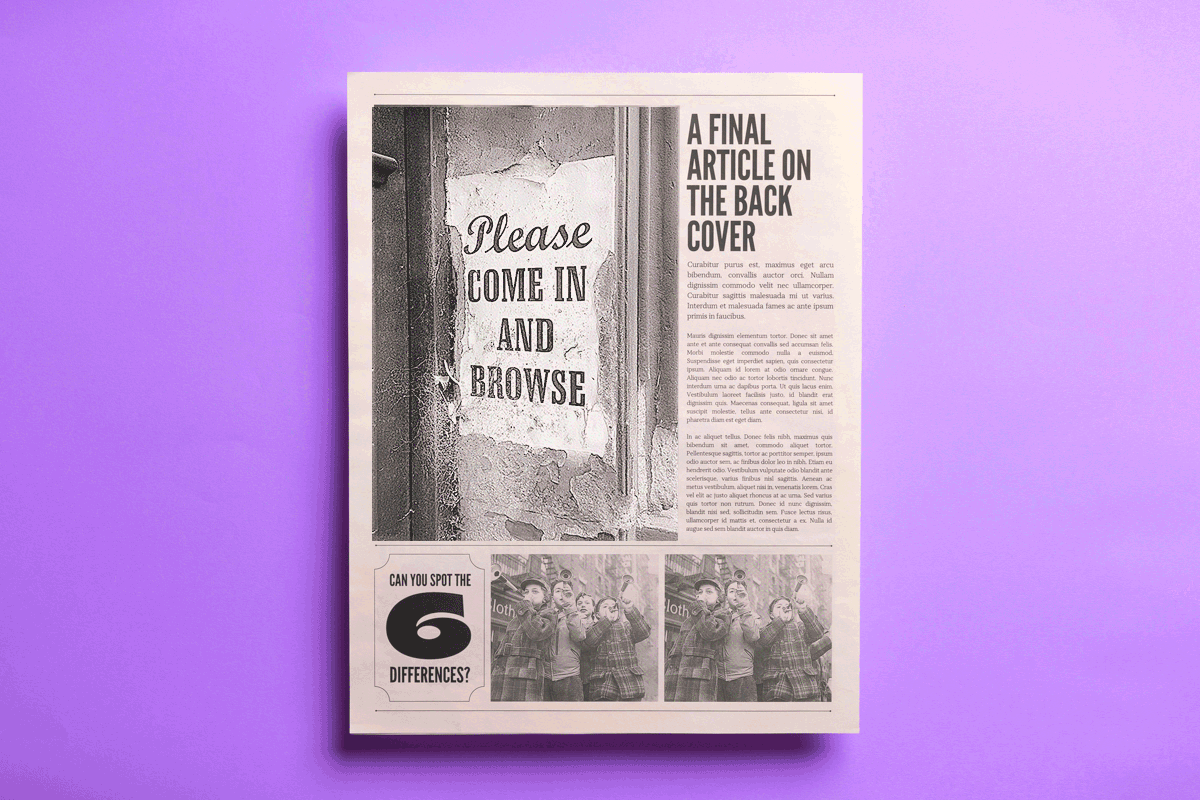
Using Canva for newspaper design comes with several advantages:
- User-Friendly Interface: Canva’s drag-and-drop feature makes it easy for anyone to use, regardless of their design experience.
- Wide Range of Templates: Canva offers numerous templates tailored for different types of newspapers, making it simple to find one that suits your needs.
- Customization Options: You can personalize your newspaper by changing colors, fonts, and images to match your theme or branding.
- Collaboration Features: Canva allows multiple users to work on a project simultaneously, which is great for team efforts.
- Accessible Anywhere: Since Canva is cloud-based, you can access your designs from any device with internet access.
These benefits make Canva a popular choice for designing newspapers efficiently and effectively.
Also Read This: Introduce Your Team Using Canva Meet the Team Template
Features of Canva Newspaper Template
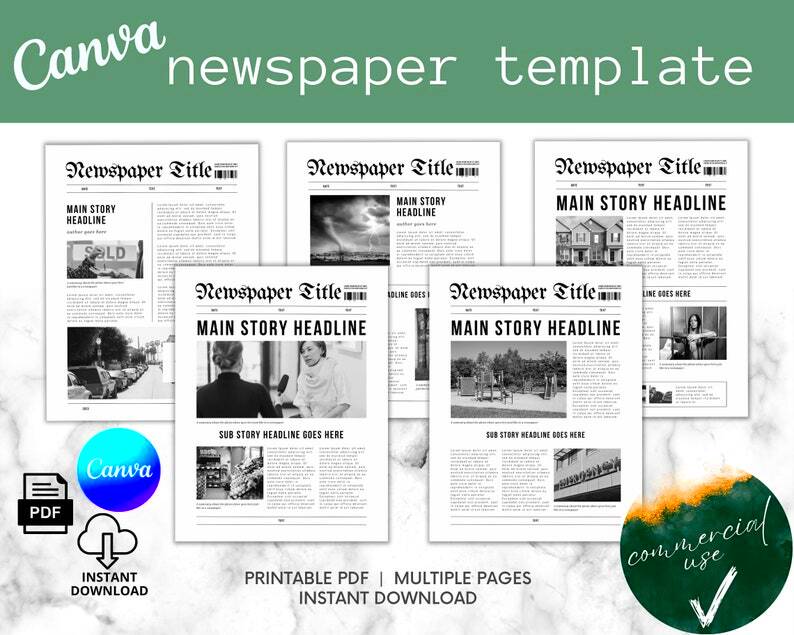
Canva’s newspaper templates come packed with features that help you create stunning layouts:
| Feature | Description |
|---|---|
| Pre-Designed Layouts | Choose from a variety of layouts that are already set up for easy customization. |
| Image Library | Access millions of stock images, illustrations, and icons to enhance your design. |
| Text Editing Tools | Customize fonts, sizes, and colors to create visually appealing headlines and articles. |
| Export Options | Download your newspaper in various formats, including PDF and PNG, for easy printing or sharing online. |
| Integration with Social Media | Easily share your designs directly on social media platforms or via email. |
With these features, Canva provides everything you need to design a newspaper that captures attention and communicates your message effectively.
Also Read This: How Much People Really Make on Shutterstock
How to Access Canva Newspaper Templates
Accessing Canva's newspaper templates is a straightforward process that anyone can follow. Whether you're a new user or a seasoned designer, you'll find it easy to start creating your newspaper. Here’s how you can do it:
- Create an Account: If you don’t have a Canva account yet, sign up for free on the Canva website. You can use your email address or sign up with your Google or Facebook account.
- Log In: Once your account is set up, log in to Canva. This will take you to the main dashboard where you can find all the design options available.
- Search for Templates: In the search bar at the top of the page, type “newspaper” and hit enter. This will display a variety of newspaper templates to choose from.
- Choose a Template: Browse through the available templates. Click on any template that catches your eye to view it in detail.
- Start Designing: Once you’ve selected a template, click “Use this template” to open it in the Canva editor. From here, you can start customizing your newspaper.
And that’s it! You’re ready to create your very own newspaper using Canva's fantastic templates.
Also Read This: Are Royal Rumbles Scripted? Debunking the Myths of Professional Wrestling
Steps to Customize Your Newspaper Template
Customizing your newspaper template on Canva is both fun and easy. Here’s a simple guide to help you make your design uniquely yours:
- Change Text: Click on any text box to edit the content. You can type your headlines, articles, and captions. Use the formatting options to change the font style, size, and color.
- Swap Images: If you want to add your images, click on existing images to replace them. You can upload your photos or use Canva’s image library to find suitable images.
- Adjust Layout: Drag and drop elements to rearrange them. You can also resize images and text boxes to fit your design better.
- Add New Elements: To add new text, images, or graphics, use the toolbar on the left. Explore different options, like shapes, lines, and icons, to enhance your newspaper.
- Change Background: To give your newspaper a fresh look, consider changing the background color or adding a pattern. This can help your content stand out more.
Once you're satisfied with your design, save your work and prepare to share or print your newspaper!
Also Read This: Download Free PPT Templates from Canvas Free PPT Template
Tips for Designing an Effective Newspaper
Designing an effective newspaper involves more than just making it look good; it’s about communicating your message clearly. Here are some tips to help you create an engaging newspaper:
- Keep It Simple: Avoid clutter. Use plenty of white space to make your content easy to read and navigate.
- Focus on Headlines: Craft attention-grabbing headlines that convey the essence of your articles. A strong headline can draw readers in.
- Use High-Quality Images: Ensure that any images you include are clear and relevant to the articles. High-quality visuals enhance the overall appeal.
- Consistent Layout: Stick to a consistent layout throughout your newspaper. This helps maintain a cohesive look and feel.
- Proofread Your Content: Before finalizing your newspaper, check for spelling and grammar errors. Clear and error-free content boosts credibility.
- Engage Your Readers: Include sections that encourage reader interaction, like polls, comments, or reader submissions, to make your newspaper more engaging.
By following these tips, you can design a newspaper that not only looks professional but also effectively communicates your message to your audience.
Also Read This: How to Reset YouTube on Roku and Resolve Streaming Issues
Examples of Great Newspaper Designs on Canva
When it comes to newspaper design, Canva has a wealth of inspiring examples to get your creativity flowing. Here are some standout designs that showcase the versatility and functionality of Canva’s templates:
- Community Newsletters: Many users have created beautiful community newsletters that highlight local events, stories, and announcements. These designs often use vibrant colors and engaging visuals to attract readers' attention.
- School Newspapers: Students have made amazing school newspapers featuring articles about school events, student achievements, and sports. These designs often incorporate school colors and logos for a personalized touch.
- Corporate Newsletters: Businesses have crafted professional-looking newsletters to keep employees informed about company news, updates, and events. Clean lines and a structured layout help maintain a corporate feel.
- Digital Magazines: Some users have transformed newspaper templates into visually appealing digital magazines. These designs often focus on strong visuals and bold headlines to engage readers.
To find inspiration, simply browse the “Newspaper” section on Canva. You’ll discover countless examples to inspire your own design journey!
Also Read This: How to Make Ribbon Leaves: Craft Tutorial for Beginners on Dailymotion
FAQ About Canva Newspaper Templates
Have questions about using Canva’s newspaper templates? Here are some frequently asked questions to help clarify:
| Question | Answer |
|---|---|
| Can I use Canva for free? | Yes, Canva offers a free version with many templates and features. Some premium elements may require a subscription. |
| Can I print my newspaper directly from Canva? | Yes, you can download your design in print-ready formats, or you can order prints directly through Canva. |
| Are there templates for specific types of newspapers? | Absolutely! Canva provides templates for various styles, including local newspapers, school newsletters, and digital magazines. |
| Can I collaborate with others on my newspaper design? | Yes, Canva allows you to share your design with others, enabling collaborative editing and feedback. |
| What file formats can I export my newspaper in? | You can export your design in several formats, including PDF, PNG, and JPEG. |
These FAQs cover some common queries, but don't hesitate to explore Canva’s resources for more detailed information!
Conclusion on Using Canva for Newspaper Design
In conclusion, using Canva for newspaper design is a smart choice for anyone looking to create eye-catching and professional layouts. With its user-friendly interface, extensive template library, and customization options, Canva makes the design process accessible to everyone, regardless of skill level. Whether you're a student working on a school project, a community member creating a newsletter, or a business professional designing a corporate publication, Canva has the tools you need.
As you embark on your newspaper design journey, remember to keep your audience in mind and focus on clear, engaging content. Take inspiration from existing designs and experiment with different layouts and styles to find what works best for you. With a bit of creativity and Canva’s fantastic resources, you can produce a stunning newspaper that truly stands out!