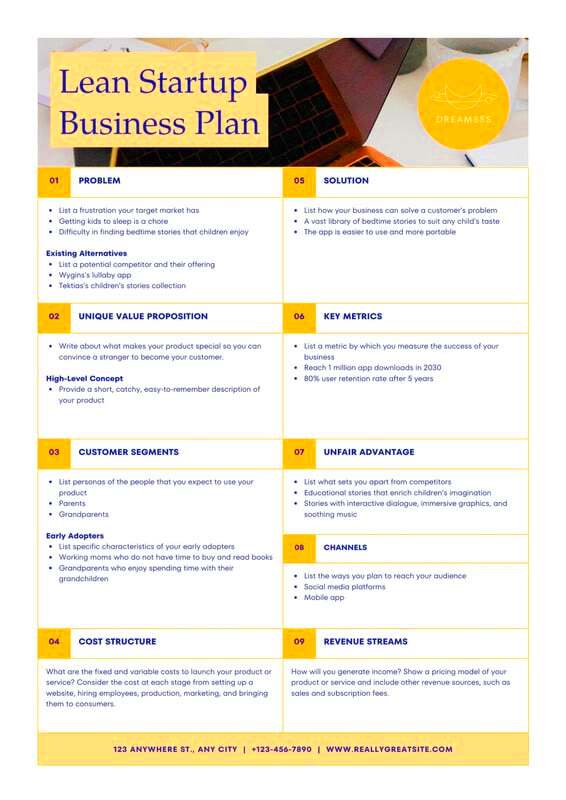Are you looking to create a solid business plan but don't know where to start? The Canva Business Plan Template can help you get organized and focused. This user-friendly template provides a structured format that makes it easy to outline your ideas and strategies. With Canva, you don’t need to be a design expert to produce a professional-looking document.
Benefits of Using a Business Plan Template
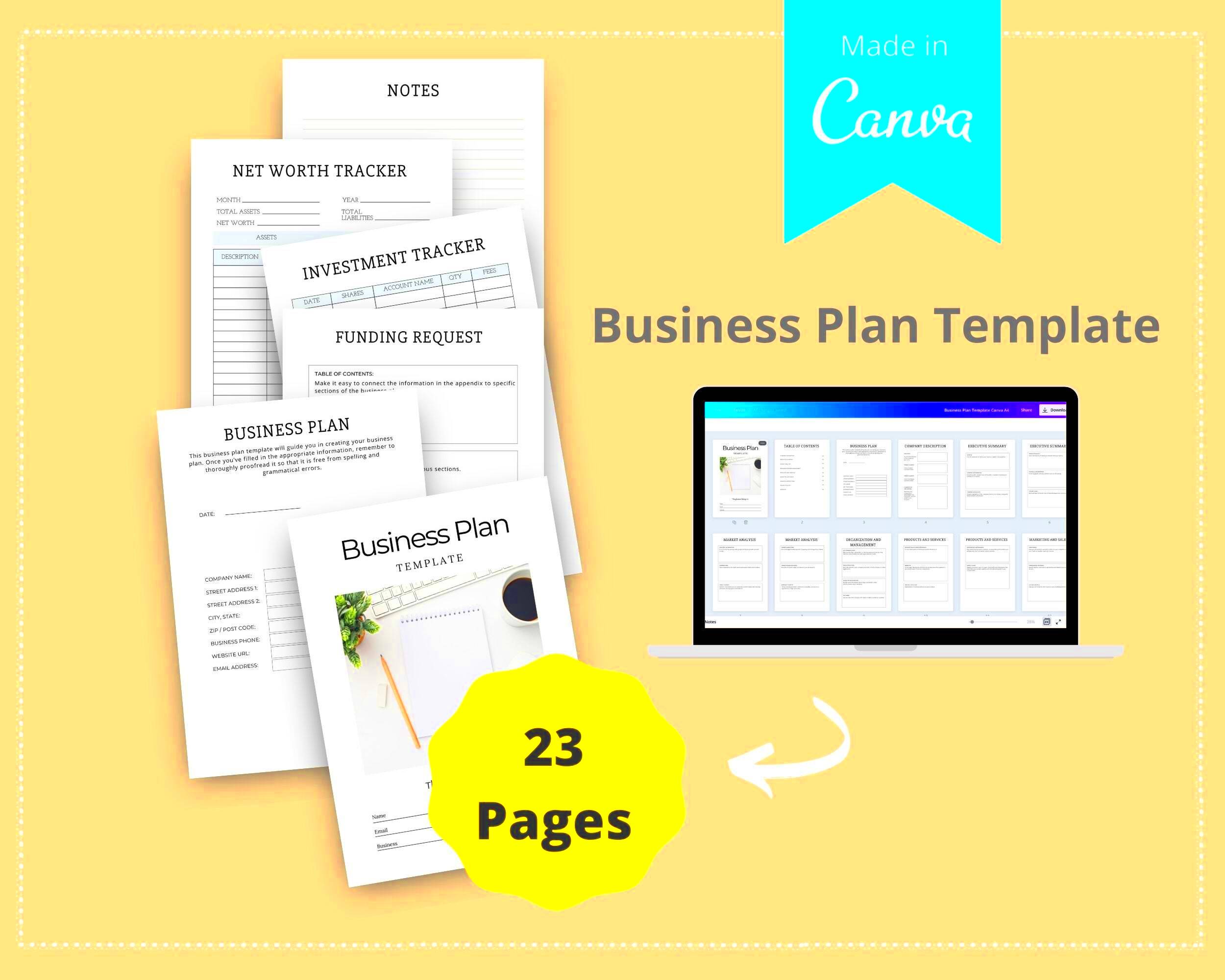
Using a business plan template has several advantages:
- Saves Time: A template provides a pre-structured format, allowing you to fill in your details quickly.
- Enhances Organization: Templates guide you through the key components of a business plan, ensuring you don’t miss important information.
- Improves Professional Appearance: With polished designs, templates can make your plan look more credible and appealing to investors.
- Encourages Clarity: Templates often include prompts that help clarify your business goals and strategies.
- Customizable: You can easily adapt the template to fit your specific business needs and style.
Also Read This: Choosing the Best Platform for Your Content on Twitch or YouTube
How to Access the Canva Business Plan Template
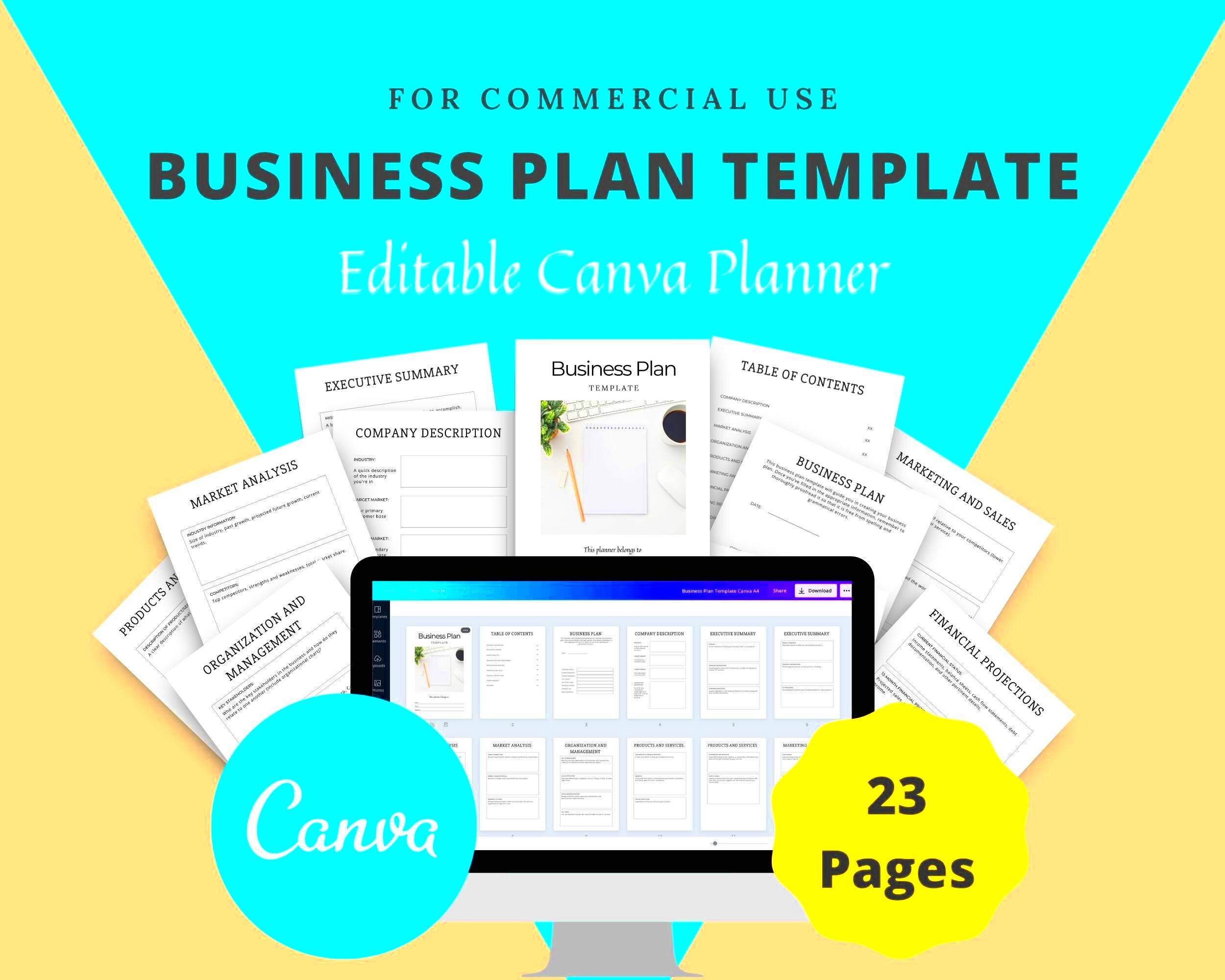
Getting started with the Canva Business Plan Template is straightforward. Here’s how you can access it:
- Visit the Canva Website: Go to www.canva.com.
- Create an Account: If you don’t have an account, sign up for free. If you already have one, just log in.
- Search for Business Plan Templates: Use the search bar at the top of the page. Type “business plan template” and hit enter.
- Select a Template: Browse through the options and choose a template that fits your style.
- Customize Your Template: Click on the template to open it in the editor. You can change text, colors, and images to match your brand.
With these simple steps, you’ll have access to a fantastic tool that can streamline your business planning process.
Also Read This: How to Find a Designer on Behance
Features of the Canva Business Plan Template
The Canva Business Plan Template comes packed with features designed to make your planning easier and more effective. Here are some standout features:
- User-Friendly Interface: Canva is known for its intuitive design tools, allowing anyone to create beautiful documents with ease.
- Pre-Made Sections: The template includes pre-defined sections for all critical aspects of a business plan, such as executive summary, market analysis, and financial projections.
- Customizable Graphics: Add charts, graphs, and images to illustrate your points better. Canva provides a vast library of free images and icons.
- Collaboration Tools: Share your plan with team members for feedback and edits. Canva allows multiple users to work on the same document in real-time.
- Export Options: Once you’re done, you can download your business plan in various formats, including PDF, PNG, or JPG, making it easy to share.
These features not only make your business plan visually appealing but also help ensure it’s comprehensive and professional.
Also Read This: How to Tag People on LinkedIn for Effective Networking
Steps to Customize Your Business Plan
Customizing your Canva Business Plan Template is a breeze. Follow these steps to make it uniquely yours:
- Open the Template: Start by opening the template you selected in Canva.
- Edit Text: Click on any text box to edit it. Replace placeholder text with your business information, mission statement, and goals.
- Change Colors: Use your brand colors for a cohesive look. Click on elements and select the color palette to match your brand identity.
- Add Images: Enhance your document with relevant images. You can upload your own images or choose from Canva’s extensive library.
- Adjust Layout: Feel free to move sections around or resize elements to fit your vision better.
- Review and Save: Once you’re satisfied, review your work for any errors and save your changes.
By following these steps, you can create a business plan that reflects your vision and meets your specific needs.
Also Read This: Canva Canvas Printing
Examples of Effective Business Plans Made with Canva
Seeing examples can inspire your creativity and help you understand how to structure your business plan effectively. Here are some types of business plans you might find:
- Startup Business Plans: These plans focus on defining the business model, market research, and financial projections.
- Nonprofit Business Plans: Nonprofits often use these plans to outline their mission, strategies for funding, and community impact.
- Marketing Plans: A marketing plan includes goals, target audience, and strategies to reach potential customers.
- Financial Plans: These detail revenue streams, funding sources, and financial goals for the business.
Each of these examples demonstrates how Canva can be used to create a clear, organized, and visually appealing business plan. Take a look at some public templates on Canva for ideas that fit your unique business needs!
Also Read This: A Comprehensive Guide to Potty Training Your Cat with Dailymotion Tutorials
Tips for Presenting Your Business Plan
Presenting your business plan effectively can make all the difference when seeking support or funding. Here are some tips to ensure your presentation stands out:
- Know Your Audience: Tailor your presentation to the interests and concerns of your audience. Are they investors, partners, or stakeholders? Highlight what matters most to them.
- Keep It Clear and Concise: Stick to the main points. Use bullet points and visuals to avoid overwhelming your audience with too much text.
- Practice Your Delivery: Rehearse your presentation several times. Familiarity with your content boosts confidence and helps with smooth delivery.
- Engage with Visuals: Use images, charts, and graphs from your Canva design to illustrate key points. Visual aids can make complex information easier to understand.
- Prepare for Questions: Anticipate potential questions and prepare your responses. This shows you’ve thought through your business plan thoroughly.
- Use a Strong Opening and Closing: Start with a compelling introduction that grabs attention and end with a strong conclusion that reinforces your main points.
With these tips, you can present your business plan confidently and effectively, making a lasting impression on your audience.
Also Read This: How Much You Can Make from Shutterstock
Frequently Asked Questions
Here are some common questions about using the Canva Business Plan Template:
- Can I use the template for free? Yes, Canva offers a range of free templates, including business plan templates. Some premium features may require a subscription.
- Is Canva easy to use for beginners? Absolutely! Canva’s user-friendly interface makes it accessible for anyone, even those with no design experience.
- Can I collaborate with others on my business plan? Yes, Canva allows for real-time collaboration. You can share your design with others for feedback and edits.
- Can I download my business plan in different formats? Yes, you can download your business plan as a PDF, PNG, or JPG, making it easy to share with others.
- What if I need more advanced features? Consider upgrading to Canva Pro for access to more templates, tools, and storage options.
Conclusion
Creating a business plan using the Canva Business Plan Template is an excellent way to organize your ideas and strategies effectively. With its user-friendly features and customizable options, you can craft a professional document that reflects your vision. Remember to present your plan confidently and be prepared for any questions. By following the tips and guidelines provided, you’ll be well on your way to securing the support you need to turn your business ideas into reality. So, what are you waiting for? Start creating your business plan today!