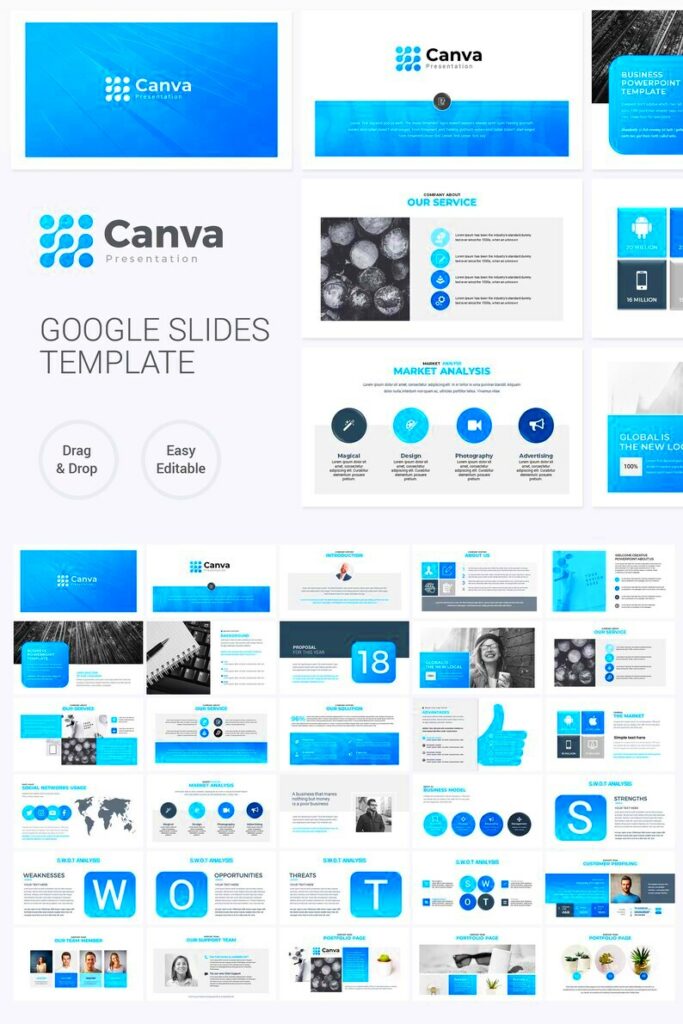Canva is a user-friendly graphic design tool that helps anyone create beautiful visuals. Whether you’re designing social media posts, flyers, or presentations, Canva offers a range of features that make the process simple and enjoyable.
Some key features of Canva include:
- Drag-and-Drop Interface: This makes it easy to add elements to your design.
- Templates: Canva offers thousands of templates for various design needs.
- Stock Images: You can access a vast library of stock photos, illustrations, and icons.
- Collaboration Tools: Work with team members in real-time, making it perfect for group projects.
- Download Options: Save your designs in multiple formats such as PNG, PDF, or JPEG.
With Canva, creating stunning visuals doesn’t require advanced design skills. Its intuitive platform empowers users to express their creativity effortlessly.
Benefits of Using Google Slides Templates
Using Google Slides templates brings a range of advantages, especially for those looking to save time and improve their presentations. Here are some of the top benefits:
- Time-Saving: Templates allow you to skip the design process and focus on content.
- Consistency: Using the same template throughout ensures a uniform look and feel.
- Professional Quality: High-quality designs give your presentations a polished appearance.
- Easy Customization: Templates are easy to edit, allowing you to adjust colors, fonts, and layouts.
By utilizing Google Slides templates, you can create engaging and visually appealing presentations with less effort, making it a smart choice for students, professionals, and educators alike.
Also Read This: Mastering iStock Credits for Your Creative Projects
How to Access Canva Google Slides Templates
Accessing Canva Google Slides templates is straightforward. Here’s how you can do it:
- Sign Up or Log In: Visit the Canva website and create an account or log in if you already have one.
- Search for Templates: Use the search bar at the top of the page to find “Google Slides templates.”
- Choose a Template: Browse through the available options and select a template that suits your needs.
- Edit Your Template: Click on the template to open it in the editor. Here, you can customize text, images, and colors.
- Download or Share: Once your presentation is ready, you can download it or share it directly through Google Slides.
With these simple steps, you can access a variety of stunning templates that will enhance your presentations and make them stand out.
Also Read This: Behance font usage guide
Customizing Your Google Slides Templates
Once you've chosen a Google Slides template, the next step is to customize it to fit your unique style and message. Personalizing your presentation helps make it more relevant and engaging for your audience. Here’s how to make the most of your template:
- Edit Text: Change the placeholder text to your own. Keep your messaging clear and concise. Use headings and bullet points for better readability.
- Change Fonts: Choose fonts that match your brand or theme. Use a maximum of two to three fonts to keep your design cohesive.
- Adjust Colors: Modify the color scheme to reflect your brand identity. Consistent colors can make your presentation more visually appealing.
- Add Images: Incorporate high-quality images or graphics that enhance your message. Use Canva's stock library or your own images.
- Incorporate Animations: Add animations or transitions to keep your audience engaged. Just be careful not to overdo it—too many effects can be distracting!
Customizing your Google Slides templates can transform a generic presentation into something that truly resonates with your audience. Take your time to explore the options, and don't hesitate to experiment until you achieve the perfect look.
Also Read This: Canva Image Retrieval
Tips for Creating Engaging Presentations
Creating an engaging presentation is all about connecting with your audience and conveying your message effectively. Here are some handy tips to help you make a lasting impression:
- Start Strong: Grab your audience's attention right from the beginning with a powerful opening statement or a relevant story.
- Use Visuals: Incorporate images, graphs, and charts to illustrate your points. Visuals help to break up text and keep the audience interested.
- Be Concise: Keep slides simple. Avoid clutter by limiting the amount of text and focusing on key points. Aim for no more than six bullet points per slide.
- Practice Delivery: Rehearse your presentation multiple times. Practicing helps you become more comfortable and allows you to refine your timing and tone.
- Engage with Your Audience: Ask questions, encourage participation, or include interactive elements to make your presentation more dynamic.
By implementing these tips, you can create presentations that not only inform but also inspire and captivate your audience.
Also Read This: Access Free Aesthetic Canva Templates
Examples of Effective Google Slides Templates
Looking for inspiration? Here are some examples of effective Google Slides templates that can elevate your presentations:
| Template Name | Description | Best For |
|---|---|---|
| Modern Business | A clean and professional design with a focus on bold visuals and minimal text. | Business presentations, pitches, and reports. |
| Creative Portfolio | A visually stunning template that highlights creativity through colorful layouts and artistic elements. | Creative professionals showcasing their work. |
| Education Template | A friendly and engaging design aimed at students and educators, featuring playful colors and icons. | Classroom presentations, project displays, and lectures. |
| Marketing Plan | A structured template designed for presenting marketing strategies, complete with charts and data visualizations. | Marketing teams presenting strategies and analyses. |
These templates not only save time but also ensure that your presentations are visually appealing and professionally structured. Explore these options on Canva to find one that suits your needs!
Also Read This: Adding Tags on EyeEm: A Quick How-To Guide
Common Mistakes to Avoid
Creating an effective presentation involves more than just picking a template and filling in text. It's easy to fall into certain traps that can weaken your message. Here are some common mistakes to steer clear of:
- Overloading Slides with Text: One of the biggest mistakes is cramming too much information onto one slide. Aim for brevity; use bullet points and keep your text concise.
- Using Distracting Fonts: While creativity is great, using overly decorative fonts can make your slides hard to read. Stick to clean, professional fonts.
- Ignoring Visuals: Relying solely on text can bore your audience. Use relevant images, graphs, and charts to enhance understanding and keep interest alive.
- Neglecting Consistency: Different fonts, colors, and layouts can create a disjointed look. Maintain consistency in style to make your presentation cohesive.
- Reading from Slides: Presentations should support your speech, not replace it. Engage your audience by speaking naturally rather than reading word-for-word from your slides.
By avoiding these common pitfalls, you can create a more polished and effective presentation that resonates with your audience. Take the time to review your slides and make adjustments as needed.
Also Read This: Understanding YouTube's Auto Subscribe Feature
Frequently Asked Questions
Have questions about using Google Slides templates or creating presentations? Here are some common inquiries and their answers:
- Can I use Canva templates in Google Slides? Yes! You can create designs in Canva and download them as a Google Slides presentation.
- Are there free Google Slides templates available? Absolutely! Many websites offer free templates that you can easily access and customize.
- How can I share my Google Slides presentation? You can share your presentation by clicking the “Share” button in Google Slides and choosing whether to share it via link or email.
- Is it possible to collaborate with others on Google Slides? Yes! Google Slides allows real-time collaboration, so multiple people can work on a presentation simultaneously.
- Can I present directly from Google Slides? Yes, you can present your slides directly from Google Slides, making it easy to showcase your work without any extra software.
If you have any more questions, don’t hesitate to seek help or explore resources online. The more informed you are, the better your presentations will be!
Conclusion
Creating impactful presentations with Google Slides templates can be a game changer for anyone looking to communicate effectively. By understanding the features of Canva, customizing your templates, and avoiding common mistakes, you can craft presentations that are not only informative but also engaging.
Remember, the goal of any presentation is to connect with your audience. Use visuals, practice your delivery, and engage with them to make a lasting impression. With the tips and resources shared in this guide, you’re now well-equipped to create stunning presentations that stand out.
So go ahead, explore different templates, and let your creativity shine! Happy presenting!