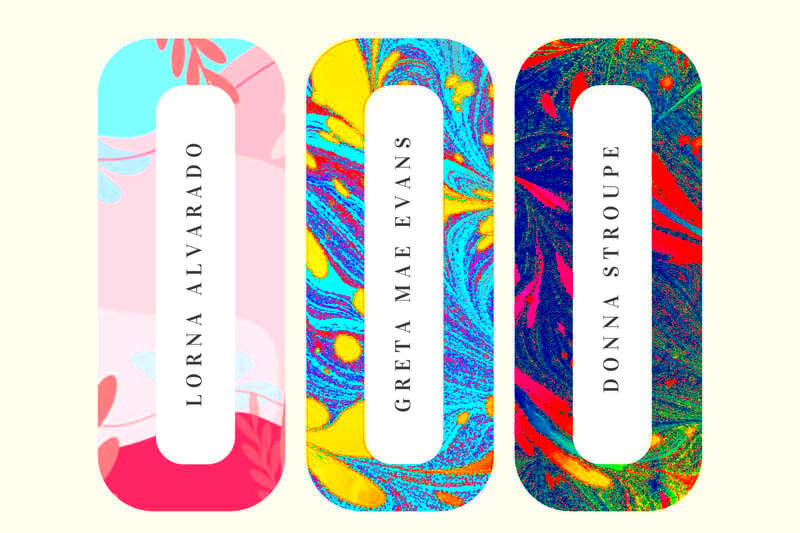Designing labels can be a fun and creative process, especially when you use tools that simplify it. Canva is one such tool that makes label design easy for everyone. Whether you are creating labels for products, events, or personal use, Canva provides a range of templates to help you get started quickly. In this post, we'll explore how you can effectively use Canva to create stunning labels that stand out.
Exploring the Benefits of Using Canva for Labels
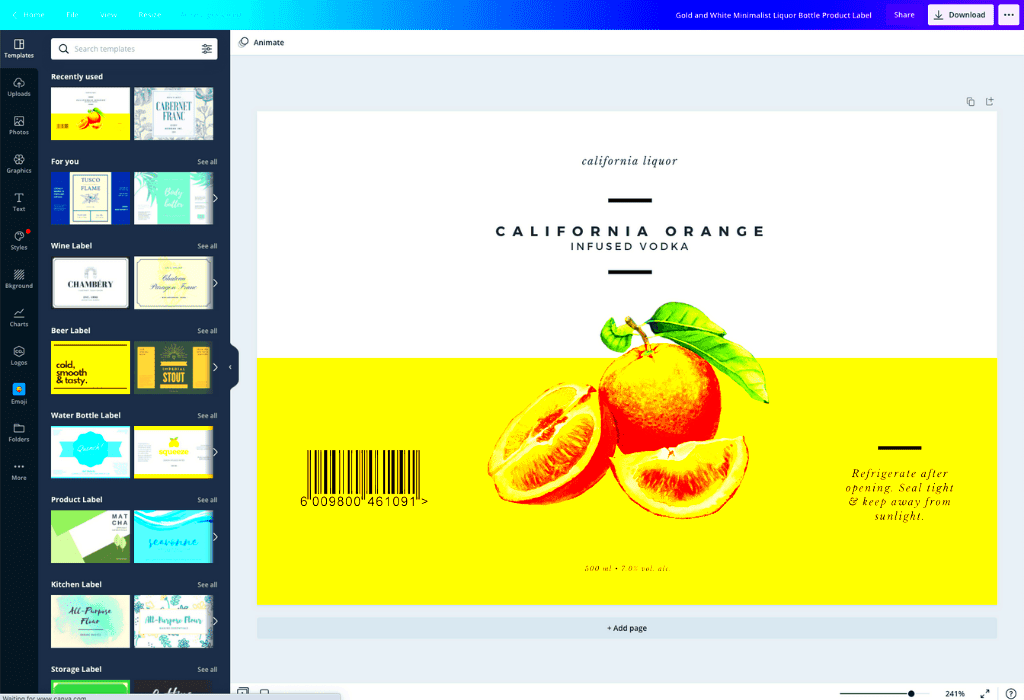
Canva is not just for social media graphics or presentations; it also shines in label design. Here are some benefits of using Canva:
- User-Friendly Interface: Canva's drag-and-drop feature makes it easy to design even if you have no prior experience.
- Wide Variety of Templates: You can choose from thousands of professionally designed templates tailored for various needs.
- Customizable Options: Easily change colors, fonts, and images to suit your personal style or branding.
- Collaboration Features: Work with team members in real-time, making group projects seamless.
- Free and Paid Options: While many features are free, Canva also offers premium options for those looking for advanced tools.
Overall, Canva offers flexibility and creativity for anyone looking to design labels effortlessly.
Also Read This: How Subscriptions Work at Shutterstock and What to Consider
How to Access Canva Label Templates
Getting started with Canva’s label templates is simple. Just follow these steps:
- Visit the Canva Website: Go to www.canva.com and sign up for a free account if you don't have one.
- Search for Label Templates: In the search bar, type “label” to find various label templates.
- Select a Template: Browse through the options and click on a template that catches your eye.
- Customize Your Template: Use the editing tools to add your text, change colors, and incorporate images.
- Save Your Work: Once you are satisfied with your design, make sure to save it to your Canva account.
That’s it! You’re ready to create beautiful labels tailored to your needs.
Also Read This: Understanding Dailymotion as a Video Sharing Platform
Step by Step Guide to Customizing Your Label Template
Customizing your label template in Canva is straightforward and enjoyable. Follow these simple steps to make your labels truly yours:
- Open Your Template: Start by selecting the label template you want to customize. Click on it to open the editing interface.
- Edit the Text: Click on any text box to change the content. You can type in your own text, whether it's a product name, a date, or any other information.
- Change Fonts and Colors: Highlight the text you want to change and choose different fonts and colors from the toolbar above. This allows you to match your label with your brand or event theme.
- Add Images or Icons: To make your label more visually appealing, click on the “Elements” tab. Here, you can add images, icons, or shapes that complement your design.
- Adjust Layout: You can move elements around to create the perfect layout. Just click and drag to position them where you like.
- Preview Your Design: Before finalizing, use the preview option to see how your label will look. Make any necessary adjustments at this stage.
By following these steps, you can easily customize your label template to meet your needs and style.
Also Read This: Making a GIF for Behance
Tips for Creating Eye-Catching Labels
Creating labels that catch the eye is essential, especially when you want them to stand out. Here are some tips to help you design labels that pop:
- Use Bold Fonts: Choose bold and clear fonts to make your text easy to read from a distance.
- Limit Your Color Palette: Stick to two or three colors to avoid overwhelming your audience. Use contrasting colors for text and background to enhance readability.
- Add Visual Elements: Incorporate images or icons that relate to your product. This can help convey the message quickly.
- Include White Space: Don’t overcrowd your label. Allowing for some white space makes the design look clean and professional.
- Be Mindful of Size: Make sure your label is the right size for its purpose. A small label might get overlooked, while a large one may be too overwhelming.
By implementing these tips, you can create labels that not only attract attention but also communicate your message effectively.
Also Read This: How to Connect TP-Link Router with PC – A Complete Guide Featured on Dailymotion
How to Download and Print Your Labels
Once you’ve designed your labels in Canva, downloading and printing them is the final step. Here’s how you can do it:
- Click on the Download Button: After finalizing your design, look for the “Download” button located at the top right corner of the screen.
- Select File Type: Choose the file type you prefer for printing. Options include PNG, JPG, or PDF. For high-quality prints, it’s often best to select PDF Print.
- Adjust Settings: If you’re using PDF, you can select “Crop marks and bleed” for professional printing. This ensures that your design extends to the edge of the paper.
- Download Your Design: Click on the download button after adjusting your settings. Your design will be saved to your device.
- Print Your Labels: Open the downloaded file and print it using your home printer or a professional printing service. Make sure to use the correct paper type for labels.
Following these steps ensures your labels look great and are ready for use!
Also Read This: Explore Taylor Swift Eras Tour Canva Template
Common Mistakes to Avoid When Designing Labels
Designing labels can be exciting, but it's easy to make some common mistakes that can affect your final product. Here are a few pitfalls to avoid:
- Ignoring Readability: One of the biggest mistakes is using fonts that are hard to read. Always choose clear, legible fonts, especially for important information like product names or instructions.
- Overcomplicating the Design: Sometimes less is more. Avoid cluttering your label with too many graphics or text. Keep it simple to convey your message effectively.
- Forgetting About Size: Make sure your label fits well on the product. If it’s too big, it may look awkward; if it’s too small, people might overlook it.
- Using Low-Quality Images: Always use high-resolution images to avoid a pixelated look. Blurry images can make your label appear unprofessional.
- Neglecting the Color Scheme: Be cautious with your color choices. Colors should complement each other and align with your brand. Avoid clashing colors that might confuse the viewer.
By being aware of these common mistakes, you can design labels that not only look great but also communicate your message effectively.
Also Read This: Understanding Behance Portfolio Limits
FAQs about Canva Label Templates
If you’re new to designing labels with Canva, you might have some questions. Here are some frequently asked questions that can help:
- Can I use Canva for free? Yes, Canva offers a free version with plenty of templates and tools. However, some features and elements may require a paid subscription.
- Can I upload my own images? Absolutely! You can upload your own images and graphics to use in your label designs, giving you more customization options.
- Are the templates customizable? Yes, all Canva templates are fully customizable. You can change the text, colors, and images to suit your needs.
- How do I share my label design? You can easily share your design with others via email or social media directly from Canva or download it and send it as an attachment.
- Can I print my labels directly from Canva? While you can download your labels for printing, Canva does not currently offer direct printing services. You can print them using your own printer or a professional printing service.
These FAQs should help clarify any doubts you might have as you start creating labels with Canva!
Conclusion on Creating Functional Labels with Canva
Creating functional labels with Canva is a simple and enjoyable process. With its user-friendly interface and a wealth of templates, anyone can design beautiful labels without prior experience. Remember to focus on clarity and simplicity while avoiding common design mistakes. The right fonts, colors, and layouts will make your labels not only attractive but also effective in conveying your message.
As you explore Canva’s features, don’t hesitate to experiment and find your unique style. Whether for products, gifts, or personal projects, designing labels can be a creative outlet. So, go ahead and let your imagination run wild as you create stunning labels that meet your needs!