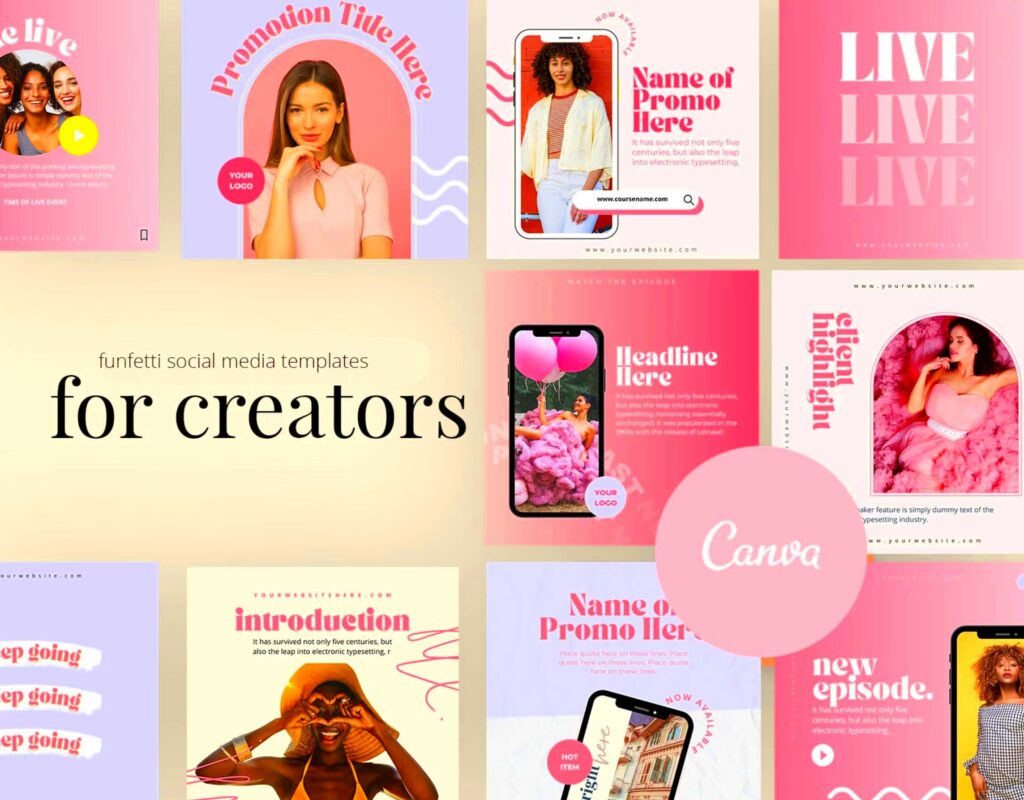Canva is an online design tool that makes creating stunning graphics easy for everyone, whether you’re a beginner or a seasoned designer. It offers a wide range of templates, images, and design elements that can help you bring your ideas to life. The beauty of Canva lies in its user-friendly interface and vast library, making it accessible for anyone looking to create professional-looking designs without the need for advanced design skills. With Canva, you can easily create social media posts, presentations, posters, and more.
Getting Started with Canva for Template Design
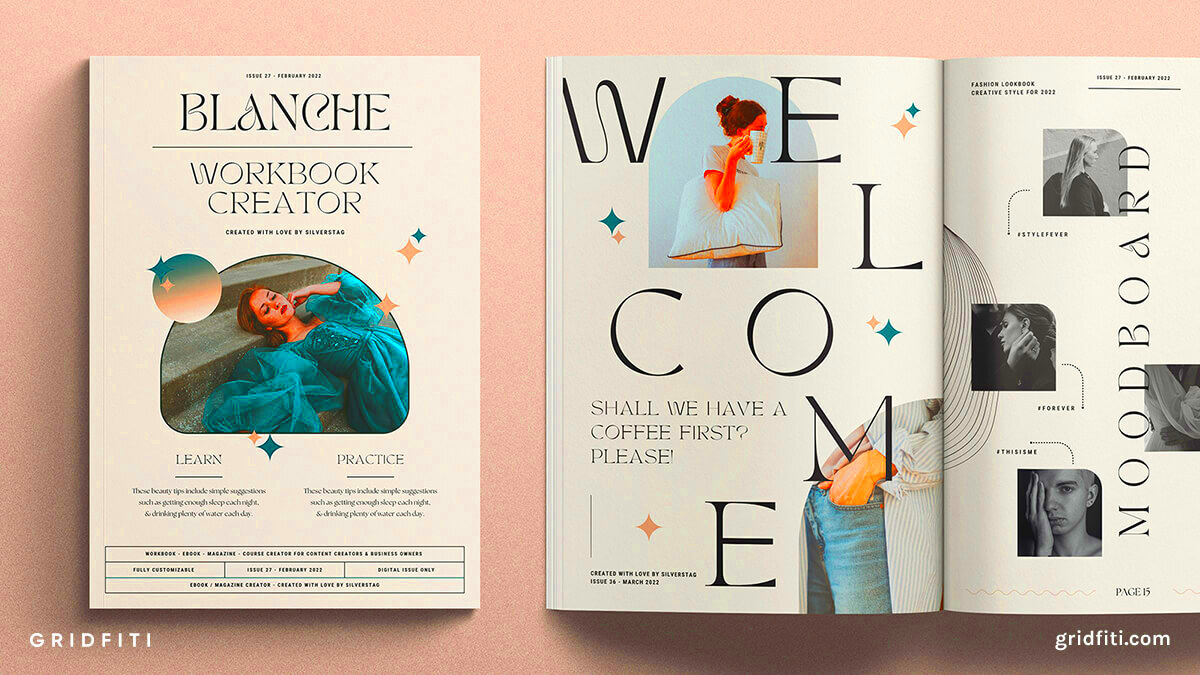
Starting with Canva is straightforward and enjoyable. Here’s how you can dive in:
- Create an Account: Sign up for free using your email, Google, or Facebook account.
- Choose a Template: Browse through various categories to find the perfect template for your project.
- Customize Your Design: Use Canva’s drag-and-drop feature to add or remove elements.
- Save and Share: Once satisfied, download your design in your preferred format or share it directly online.
Canva also offers a Pro version with additional features, like premium images and advanced design tools, which can be great if you need more options.
Also Read This: Designing Success: Crafting Irresistible Social Media Ads with Canva
Exploring the Features of Canva for Aesthetic Designs
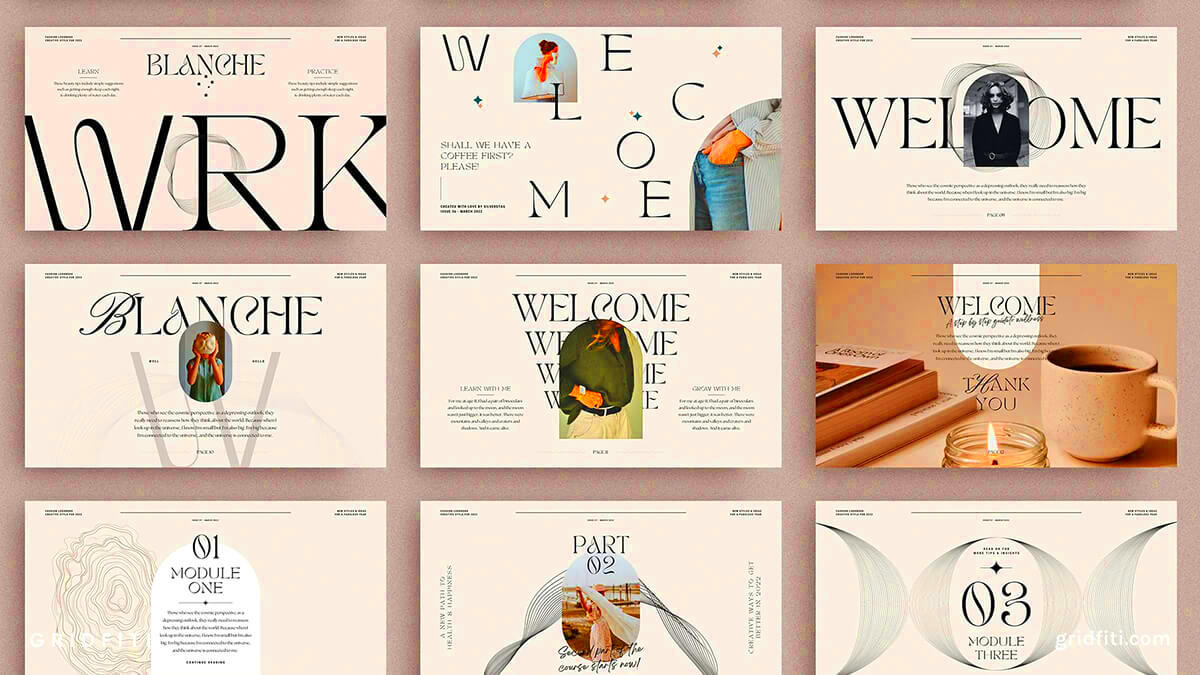
Canva is packed with features that make it a powerful tool for creating aesthetic designs:
- Templates: Choose from thousands of templates tailored for various purposes.
- Design Elements: Access a vast library of images, icons, shapes, and illustrations to enhance your designs.
- Text Tools: Experiment with different fonts, sizes, and colors to create visually appealing text.
- Brand Kit: For Pro users, this feature helps maintain consistent branding across all your designs by storing your logo, colors, and fonts.
- Collaboration: Easily invite team members to collaborate on designs in real-time.
These features work together to help you create beautiful, professional-looking designs that can grab attention and effectively communicate your message.
Also Read This: How to Change Your Password on the YouTube App on Samsung TV
Steps to Create Your First Aesthetic Template
Creating your first aesthetic template in Canva can be an exciting process. It’s all about experimenting and letting your creativity flow. Here’s a simple step-by-step guide to help you get started:
- Log In to Your Canva Account: Start by logging into your Canva account or signing up if you haven’t already.
- Select a Template Type: Decide what type of design you want to create. You can choose from social media posts, presentations, flyers, or custom dimensions.
- Choose a Template: Browse through Canva’s vast library of templates. Look for one that resonates with your aesthetic vision. You can always customize it later!
- Edit the Template: Click on the elements you want to change. You can modify text, colors, and images. Don’t hesitate to move things around!
- Add Design Elements: Use Canva’s extensive library to add icons, shapes, or illustrations. These elements can make your template stand out.
- Review and Save: Take a moment to review your design. Make any final tweaks and then save your template in your desired format.
Remember, practice makes perfect. The more you experiment, the better your designs will become!
Also Read This: Unsubscribing Wisdom: A Guide on How to Cancel iStock Subscription
Tips for Choosing Colors and Fonts
Colors and fonts play a crucial role in making your designs aesthetically pleasing. Here are some tips to help you choose the right ones:
- Stick to a Color Palette: Choose a palette of 3-5 colors. This creates harmony and consistency across your design. Tools like Adobe Color can help you create beautiful palettes.
- Consider Color Psychology: Different colors evoke different emotions. For example, blue conveys trust, while yellow can evoke happiness. Think about the message you want to send.
- Font Pairing: Use one font for headings and another for body text. Aim for contrast—try a bold serif for headings and a clean sans-serif for body text.
- Readability is Key: Ensure your text is easy to read. Avoid overly decorative fonts for body text, especially in smaller sizes.
- Test and Adjust: Don’t be afraid to try different combinations. Get feedback from friends or colleagues to see what resonates best.
By carefully selecting your colors and fonts, you can create designs that are not only beautiful but also effective.
Also Read This: Can You Make Money on LinkedIn Tips and Strategies for Earning Income Through LinkedIn
Enhancing Your Templates with Images and Graphics
Images and graphics can elevate your designs and make them more engaging. Here’s how to effectively use them in your templates:
- Use High-Quality Images: Always opt for high-resolution images. Canva provides a library of free and premium images that you can use.
- Maintain Consistency: When choosing images, ensure they match your overall theme and color palette. This keeps your design cohesive.
- Incorporate Icons: Icons can simplify complex ideas and add a visual element to your design. Canva offers numerous icons to enhance your message.
- Balance Visuals and Text: Ensure that your images don’t overpower your text. Maintain a good balance so both elements can be easily viewed and understood.
- Use Backgrounds Wisely: A great background can enhance your design. Use subtle patterns or gradients, but make sure they don’t distract from the main content.
By thoughtfully incorporating images and graphics, you can make your templates more appealing and effective at communicating your ideas.
Also Read This: How to Sell Your Photos on Getty Images for Success
Using Canva's Collaboration Features for Team Projects
Canva makes teamwork easy with its collaboration features, allowing multiple users to work on a design simultaneously. This is particularly useful for teams working on projects like marketing campaigns, presentations, or social media graphics. Here’s how you can make the most of these features:
- Invite Team Members: You can invite team members by entering their email addresses. They will receive a link to access the project and contribute their ideas.
- Real-Time Editing: Multiple users can edit the design at the same time. This means you can see changes as they happen, making collaboration seamless and efficient.
- Commenting System: Team members can leave comments directly on the design. This feature helps clarify ideas and gather feedback without cluttering your workspace.
- Version History: Canva keeps track of changes, so you can revert to previous versions if needed. This is particularly helpful if you want to explore different design options without losing your original work.
- Share and Export: Once the design is finalized, you can easily share it with your team or export it in various formats for presentation or publication.
By utilizing these collaboration features, you can enhance teamwork and create designs that reflect everyone’s input, leading to a better final product.
Also Read This: Using Alamy Stock Photos for Free in Commercial and Personal Projects
FAQ about Designing Aesthetic Templates in Canva
Here are some common questions people have about creating aesthetic templates in Canva:
- What is an aesthetic template?
- Aesthetic templates are designs that focus on visual appeal, using colors, fonts, and images that create a specific mood or theme.
- Can I use Canva for free?
- Yes, Canva offers a free version with plenty of features. However, the Pro version gives you access to more templates, images, and design tools.
- How do I find the right template?
- You can browse categories or use the search bar to find templates that match your project type, such as social media posts, presentations, or flyers.
- Can I create custom dimensions?
- Absolutely! Canva allows you to set custom dimensions, so you can create a template that fits your specific needs.
- How do I download my design?
- Once you’re happy with your design, click on the download button in the top right corner. You can choose from various formats, including PNG, JPEG, and PDF.
These FAQs should help clear up any confusion and enhance your Canva experience!
Conclusion and Final Thoughts on Using Canva
Canva is a versatile design tool that caters to everyone, from beginners to advanced users. Its user-friendly interface, extensive library of templates and design elements, and collaboration features make it an excellent choice for creating aesthetic templates. Whether you're designing for personal projects or team collaborations, Canva provides the resources you need to produce stunning visuals.
Remember, the key to successful design is experimentation. Don’t hesitate to try new colors, fonts, and layouts. Take advantage of Canva’s features, and soon enough, you’ll be creating designs that not only look great but also communicate your message effectively. Happy designing!