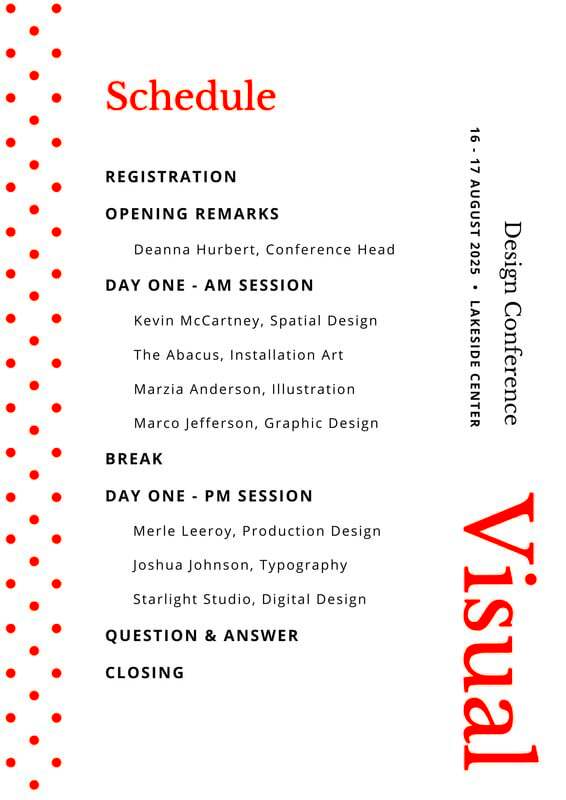Canva program templates are designed to simplify the process of creating visual content for various programs. Whether you’re working on a community event, a school project, or a business presentation, these templates provide a great starting point. They come pre-designed with layouts, graphics, and text styles that are easy to customize. With Canva, anyone can produce professional-looking materials without needing advanced design skills.
Benefits of Using Canva Program Templates
Using Canva program templates comes with a range of benefits that can enhance your design experience. Here are some key advantages:
- Saves Time: Pre-designed templates allow you to focus on your message instead of starting from scratch.
- User-Friendly: Canva’s intuitive interface makes it easy for everyone, even beginners, to navigate and create.
- Customizable: You can easily modify colors, fonts, and images to fit your brand or personal style.
- Access to Resources: Canva provides a library of images, icons, and illustrations to enhance your designs.
- Collaboration Features: You can invite team members to collaborate in real time, making group projects easier.
These benefits show why Canva templates are a great choice for anyone looking to create polished visuals quickly.
Also Read This: How to Create a New LinkedIn Account with the Same Email
How to Access Canva Program Templates
Getting started with Canva program templates is straightforward. Here’s how you can access them:
- Visit the Canva Website: Go to www.canva.com.
- Create an Account: If you don’t have an account, sign up for free. You can also log in if you already have one.
- Search for Templates: Use the search bar at the top of the page. Type in keywords like "program templates" or specify your needs, such as “event program” or “school program.”
- Explore the Options: Browse through the various templates available. Click on one to see a preview and start editing.
Once you find a template you like, click on it to customize it for your needs. With these simple steps, you can quickly access a wide range of designs!
Also Read This: The Art of Travel Photography: Capturing the Essence of a Location
Step-by-Step Guide to Customizing Canva Templates
Customizing Canva templates is a breeze, and it’s a great way to make them uniquely yours. Let’s walk through the process step-by-step:
- Select Your Template: Start by choosing a template that suits your needs. Browse through categories or use the search feature to find the right fit.
- Open the Editor: Click on the template to open it in Canva's editing interface. Here’s where the fun begins!
- Modify Text: Click on any text box to edit the text. You can change the font, size, color, and alignment. Make it speak your brand’s voice!
- Add Images: To personalize your design, upload your own images or choose from Canva's extensive library. Just drag and drop them into the template.
- Change Colors: Click on any element to change its color. You can match your brand colors or experiment with new palettes.
- Adjust Layout: Feel free to move elements around. Click and drag to reposition items for a layout that feels just right.
- Save Your Work: Don’t forget to save your design! You can download it in various formats like PNG, JPG, or PDF.
With these steps, you’ll create a customized design that truly reflects your style and message!
Also Read This: Canva Image Replacement
Integrating Canva Templates into Your Workflow
Integrating Canva templates into your workflow can streamline your design process significantly. Here’s how to make the most of them:
- Plan Your Projects: Before diving into Canva, outline what you need. Knowing the purpose of your design helps you choose the right template.
- Set Up a Brand Kit: If you’re using Canva for business, take advantage of the Brand Kit feature. Upload your logo, set brand colors, and choose fonts to keep everything consistent.
- Organize Your Templates: Save your favorite templates in folders. This way, you can quickly find them for future projects without searching through everything.
- Use Collaboration Tools: If you’re working with a team, invite them to collaborate on designs. This allows for real-time feedback and faster project completion.
- Regularly Update Templates: Keep your templates fresh by revisiting them. Modify designs based on seasonal trends, new information, or changes in branding.
By following these tips, you’ll seamlessly integrate Canva templates into your creative workflow, making your design process smoother and more efficient.
Also Read This: Understanding Adobe Stock Awards for Directors and Their Impact on Stockholders
Common Mistakes to Avoid with Canva Templates
While Canva templates are user-friendly, it’s easy to make some common mistakes. Here’s what to watch out for:
- Ignoring Brand Consistency: One of the biggest errors is not aligning your designs with your brand. Always use your brand colors, fonts, and logo.
- Overcrowding Your Design: Avoid cramming too much information into one template. White space is your friend; it helps keep the design clean and readable.
- Neglecting Image Quality: Make sure any images you upload are high quality. Blurry or pixelated images can ruin an otherwise great design.
- Forgetting to Save Your Work: It sounds simple, but don’t forget to save regularly. You don’t want to lose hours of work!
- Skipping the Review Process: Always take a moment to review your design before finalizing it. Check for typos and layout issues to ensure everything looks perfect.
Avoiding these mistakes will help you create polished and professional-looking designs that effectively communicate your message!
Also Read This: How to Download LinkedIn Videos Quickly and Easily
Frequently Asked Questions
Here are some common questions people have about using Canva program templates:
What are Canva program templates?
Canva program templates are pre-designed layouts that help users create visually appealing materials for various purposes, such as events, presentations, or marketing. They come with built-in graphics, text styles, and formats that are easy to customize.
Do I need design skills to use Canva templates?
No, you don’t need any design skills! Canva is designed to be user-friendly, so even beginners can create stunning designs using templates.
Can I use Canva templates for commercial purposes?
Yes, you can use Canva templates for commercial projects. However, ensure that you comply with Canva’s licensing agreements and guidelines for commercial use.
Are there free and paid templates in Canva?
Yes, Canva offers both free and paid templates. You can filter your search to show only free templates or explore premium options if you're looking for something more unique.
How do I share my designs with others?
Canva makes it easy to share your designs. You can download them in various formats or share them directly via a link. You can also collaborate in real time by inviting others to edit the design.
Can I edit a template after downloading it?
Once you've downloaded your design, you cannot edit it directly in Canva anymore. However, you can always go back to the original template in Canva to make further changes.
Conclusion and Final Thoughts
Using Canva program templates can greatly simplify your design process, whether for personal, educational, or professional use. With a user-friendly interface, customizable options, and a vast library of resources, Canva makes it easy to create visually engaging materials that meet your specific needs. By avoiding common mistakes and integrating these templates into your workflow, you can enhance your creativity and productivity. Happy designing!