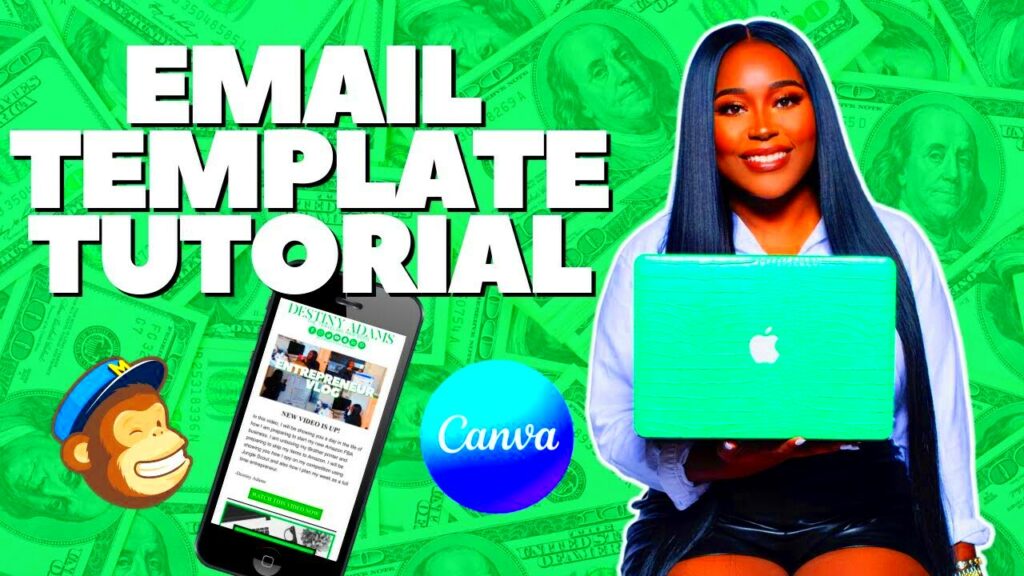Canva's email templates are pre-designed layouts that make it quicker and easier for you to create professional-looking emails. The templates vary in style and format, catering to different needs such as newsletters, promotions, or personal invitations. Whether you’re a small business owner, a marketer or anyone who wants to communicate effectively, canva has a design for your email that will make the whole process simpler for you.
Canva email templates possess a number of attractive features, such as being very simple to use and having a high degree of customization. By altering the colors, fonts and images you can therefore make them more like your brand or personal taste. Additionally, with so much available in terms of stock imagery and graphics, you can also have emails that are distinct from one another even though they are sent to the same inbox.
Benefits of Using Canva for Email Design
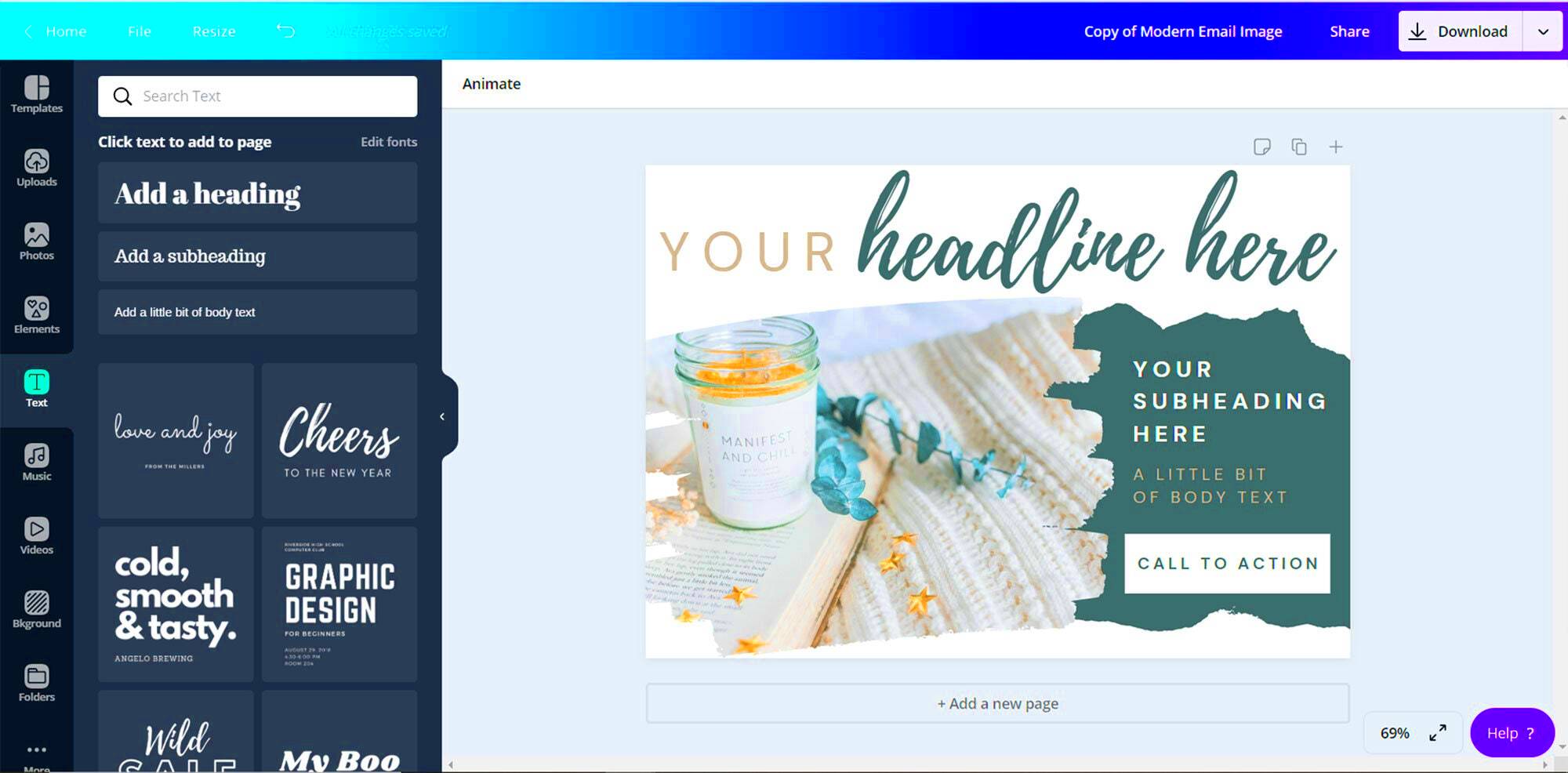
There are several benefits to choosing Canva for your email design.
- Time-Saving: Templates are ready-made, so you can quickly get started without designing from scratch.
- User-Friendly: Canva's drag-and-drop features make it easy for anyone to create visually appealing emails.
- Cost-Effective: Canva offers many free templates, reducing costs associated with hiring a designer.
- Customizable: Tailor templates to suit your specific needs, making your emails unique.
- Access to Graphics: A vast library of images, illustrations, and icons to enhance your email's visual appeal.
Also Read This: Easy Guide to Creating a Perfect Side Bun
How to Access Canva Email Templates
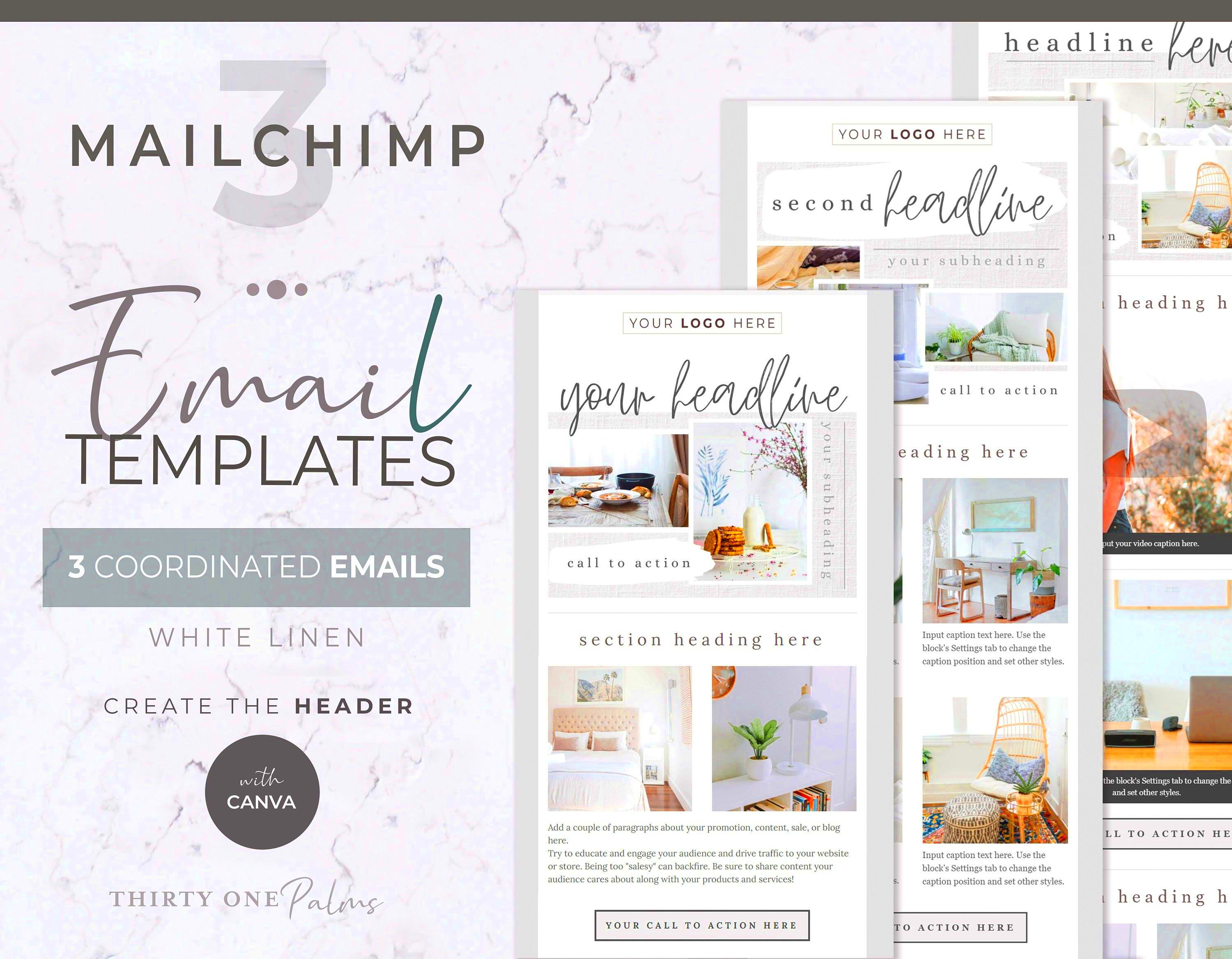
Email templates in Canva are easy to find. Just do these things:
- Create a Canva Account: If you don’t have one, sign up for free on the Canva website.
- Search for Email Templates: Use the search bar and type "email templates" to explore the available designs.
- Filter Your Options: You can filter results by style, theme, or color to find the perfect match for your needs.
- Select a Template: Click on a template you like to open it in the design editor.
- Customize Your Design: Change text, colors, and images to create a personalized email.
- Download or Share: Once you're satisfied with your design, download it as an image or PDF, or share it directly via email.
If you follow these easy steps, you can be on your way toward making some great emails through Canva templates!
Also Read This: How to Remove Shutterstock Watermarks from Photos Professionally
Steps to Customize Your Email Template
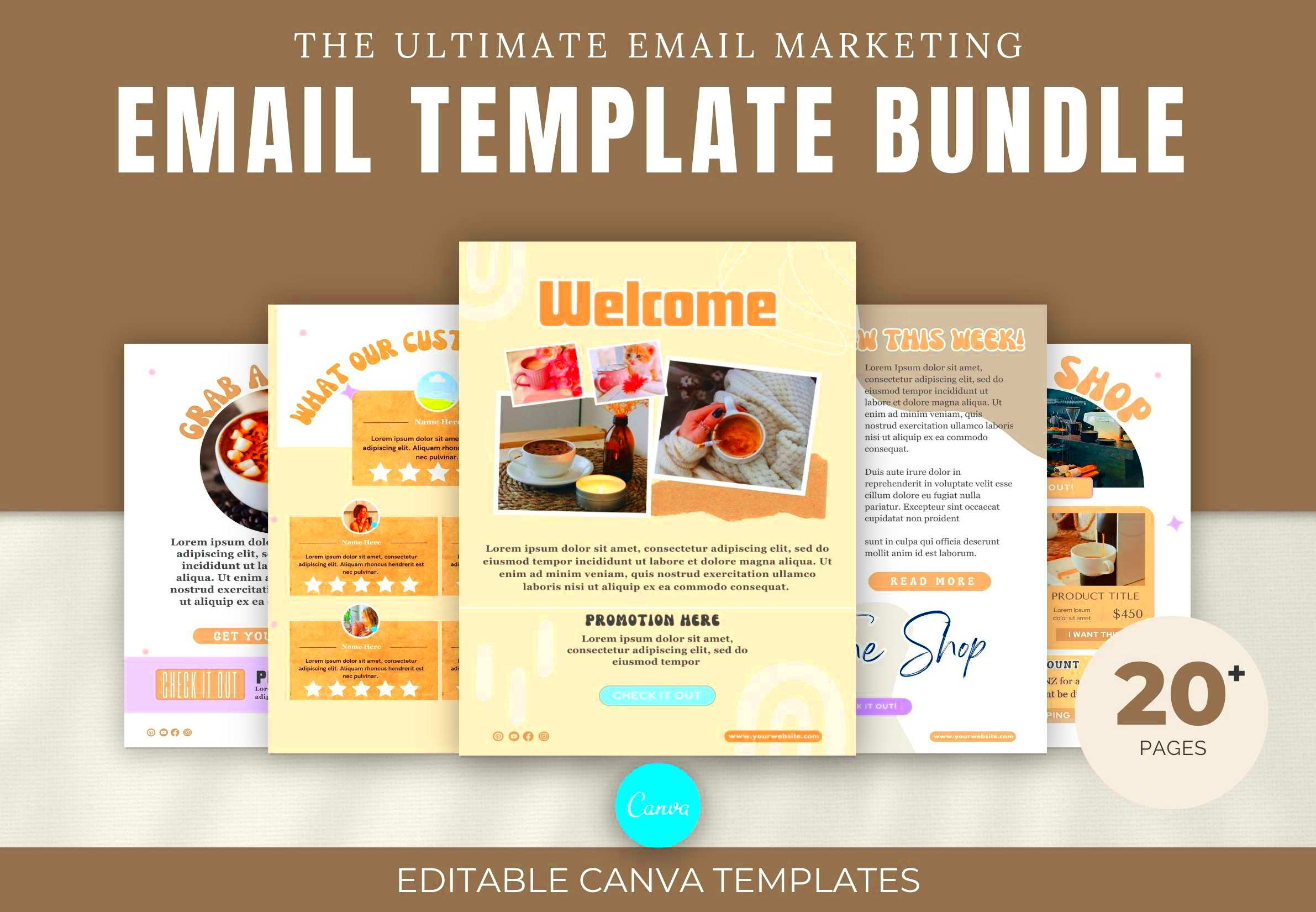
Customizing your email template in Canva is simple, allowing you to personalize it. To customize your chosen template, just follow these steps:
- Open Your Template: Click on the template you want to customize in your Canva dashboard.
- Edit Text: Click on any text box to edit the content. Replace placeholder text with your own, and adjust the font size, style, and color to match your branding.
- Add Images: To upload your own images, click on the "Uploads" tab, then drag and drop your images into the design. Resize and position them as needed.
- Adjust Colors: Click on any element to change its color. Choose colors that align with your brand palette for a cohesive look.
- Include Branding Elements: Don’t forget to add your logo and any other branding elements that represent your business.
- Save and Review: Once you’re happy with the design, save your work. Take a moment to review the email for any typos or design flaws.
Personalized email template will be created that reflects your unique style and communicates your message effectively.
Also Read This: Exploring Fortiguard Downloader’s Subscription Bundles
Tips for Crafting Effective Email Content
Aside from the design, it is equally important that your email content is interesting to read. Below are some pointers on how you can come up with mails that will keep your audience interested:
- Start with a Strong Subject Line: Make it catchy and relevant to encourage recipients to open your email.
- Be Clear and Concise: Get straight to the point. Use short paragraphs and bullet points for easy reading.
- Use a Friendly Tone: Write as if you’re having a conversation with your reader. This creates a personal connection.
- Include a Call to Action: Whether it’s “Shop Now” or “Learn More,” make sure your readers know what to do next.
- Personalize When Possible: Use the recipient's name and tailor the content to their interests or previous interactions.
Your email content can be improved by using these tips to make it more compelling and productive.
Also Read This: Exploring the Gaming Content Available on Dailymotion
Best Practices for Email Design
To get folks’ attention, one must design pretty emails. Best practices for designing these emails are as follows:
- Keep It Simple: Avoid clutter. A clean design with plenty of white space is more appealing and easier to read.
- Use Responsive Design: Ensure your email looks great on both desktop and mobile devices. Canva templates are typically mobile-friendly, but always double-check.
- Limit Font Choices: Stick to two or three fonts to maintain consistency. Choose fonts that are easy to read.
- Incorporate Visuals: Use images and graphics to break up text and add visual interest, but don’t overload your email with too many visuals.
- Test Before Sending: Send test emails to yourself or colleagues to see how everything looks and functions. Check for broken links and typos.
By adhering to such guidelines, you will generate emails that not only appear great but also convey effectively what you want to share with your people.
Also Read This: Understanding the UTP Bundle from Fortiguard Downloader
Common Mistakes to Avoid When Using Templates
You can make designing your emails much easier by using templates; however, there are some common mistakes you will want to avoid. Knowing about these errors allows you to create better, more professional looking emails.
- Ignoring Brand Consistency: One common mistake is neglecting to align your email design with your brand. Ensure that colors, fonts, and logos are consistent with your other marketing materials.
- Overloading with Content: While it might be tempting to fill your email with lots of information, too much text can overwhelm readers. Keep your content concise and focused.
- Neglecting Mobile Optimization: Many people read emails on their phones, so make sure your template is mobile-friendly. Test how it looks on different devices.
- Using Unreadable Fonts: Fancy fonts may look attractive, but if they’re hard to read, you risk losing your audience. Stick to clean, readable fonts.
- Forgetting a Clear Call to Action: Every email should guide the reader on what to do next. If you don’t include a call to action, your readers might not know how to engage with you further.
Your email campaigns will be much more effective, and you will also be able to connect with your audience better if you avoid these mistakes.
Also Read This: How to Check if You Have LinkedIn Premium
FAQ about Canva Email Templates
Some of the common questions regarding Canva email templates and their answers are as follows: The goal is to help you maximize the potential of this tool:
- Can I use Canva email templates for commercial purposes? Yes, you can use Canva templates for both personal and commercial projects, but make sure to check any licensing requirements for images.
- Are there free email templates available on Canva? Absolutely! Canva offers a variety of free templates, along with premium options if you're looking for something more unique.
- Can I edit my email templates after sending? Once you've sent your email, you cannot edit it, but you can save the template for future use and make changes for your next campaign.
- Is there a way to track email performance using Canva? Canva does not provide email tracking features, but you can use your email service provider's analytics tools to monitor open rates and clicks.
- Can I share my email template with a team? Yes, you can share your designs with others on your team directly through Canva, allowing for collaboration and feedback.
Through these FAQs, you will be able to understand better on how to utilize Canva email templates efficiently and what you can anticipate.
Conclusion: Enhance Your Email Communication with Canva
Effective communication is crucial for success in today’s rapidly digitalized environment. With a plethora of Canva email templates at hand, you can considerably improve your chances of reaching out to the intended audience professionally and in an attractive manner. You can design emails that are not only visually appealing, but also attract the attention of your correspondence by modifying template designs, composing interesting messages and observing the accepted design guidelines.
Avoid common mistakes in sending emails, always strive to improve your email strategy and make use of the FAQs for guidance. Canva has the necessary tools for successful email communication, be it through promoting a product, connecting with your audience or sharing news. Why not start using Canva today and create memorable emails that everyone will remember!