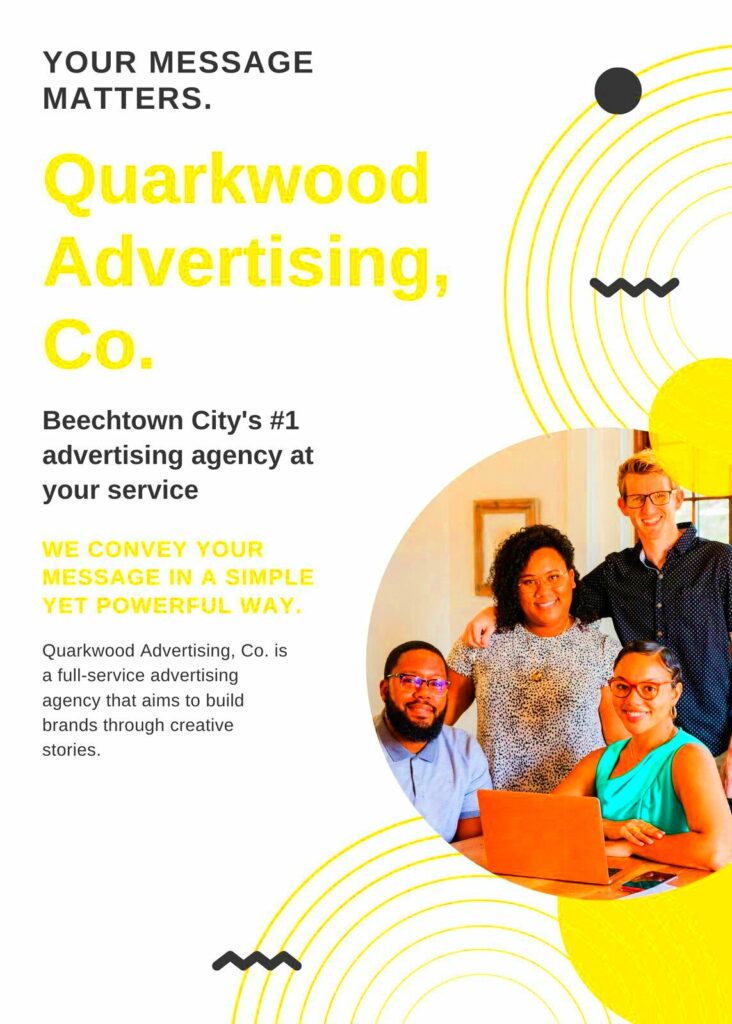Canva is a great tool for designing ads for professionals and newbies alike. Its usability and versatility are what made it so popular among users at first. When you need a simple banner or a complex ad campaign, there are pre-ready templates in Canva that may be easily altered. This implies that you do not have to begin from ground zero with hundreds of templates available on the program thereby saving on time and energy.
Another important aspect is that templates in Canva are very flexible. Whether it’s social media, print ads or web pages you want to create for your products, there’s a template on Canva that fits your needs perfectly. Furthermore, this platform enables everyone to design attractive and professional ads even without any graphic design background.
Canva is also the best platform with multiple templates for different kinds of industries and there’s just the right design for any area like hospitality, retail or even technology.
Benefits of Using Canva for Creating Ads

Canva’s advantages in advertisement creation are numerous. Here are some of its unique benefits that help it stand out:
- User-Friendly Interface: Canva’s drag-and-drop editor allows you to quickly design advertisements without needing to know complex design software.
- Professional Templates: Canva offers a wide range of professionally designed templates, saving you time and effort in creating ads from scratch.
- Customizable Elements: With Canva, every element—text, images, colors, and fonts—can be easily customized to match your brand’s style.
- Cost-Effective: Canva offers both free and premium templates, making it an affordable solution for businesses of any size.
- Cloud-Based Access: Being a web-based platform, Canva allows you to access your designs from anywhere, at any time, on any device.
- Collaborative Features: Canva allows team members to collaborate on designs in real time, making it ideal for marketing teams.
Also Read This: Are You Ready to Rumble Trademark: The Legal Journey of This Iconic Phrase
Steps to Design Stunning Advertisements Using Canva Templates
Creating an ad using Canva is simple and easy, even though you are not a pro designer. To help you make ads that are catchy, here is a brief guide in easy steps:
- Sign In to Canva: If you don’t already have an account, create one on Canva’s website. It’s free to join and offers plenty of resources for getting started.
- Choose a Template: Browse through Canva’s advertisement templates. You can filter by industry, ad format, or even specific platforms like Facebook or Instagram.
- Customize the Template: Once you select a template, you can easily customize it by changing the text, colors, images, and fonts. Canva also provides a library of free images and icons if you don’t have your own.
- Adjust the Layout: Rearrange the elements of your design to suit your content. You can drag and drop items or resize them to fit your brand’s style.
- Add Your Brand’s Elements: Upload your company’s logo, use your brand colors, and select the fonts that match your brand identity.
- Preview Your Design: Canva lets you preview your ad before finalizing it. Make sure everything looks good and is aligned properly.
- Download Your Ad: Once you’re happy with the design, you can download it in various formats (JPEG, PNG, PDF) and use it in your marketing campaign.
To generate ads of top notch quality that will create interest and successfully represent your brand, simply follow these instructions.
Also Read This: Effective Ways to Bypass Ads While Watching Dailymotion Videos
Customizing Canva Advertisement Templates to Suit Your Brand
Witchcraft begins with modifying your Canva ad templates. It isn't all about choosing a style; rather, it is about personalizing it in a way that none other possess. By using the user-friendly interface of Canva, you can adjust nearly any feature of the advertisement so that it corresponds to your target audience's needs and embodies the company’s corporate image.
The following are the main points to consider in customization:
- Brand Colors: Use your brand’s color palette to create a cohesive look. This helps your audience instantly recognize your brand. Canva allows you to enter hex codes for precise color matching.
- Fonts: Select fonts that align with your brand’s personality. Canva offers a variety of fonts, but consistency is key. Stick to one or two font styles throughout your advertisement.
- Images: Replace the template images with your own or choose images that represent your brand better. You can upload images or select from Canva’s extensive library.
- Logo Placement: Make sure to include your logo prominently. This enhances brand recognition and credibility.
- Call to Action: Customize the text for your call to action to make it compelling and aligned with your campaign goals. A strong call to action can significantly improve engagement.
With these tips on how to customize, not only will your ads become attractive but also depict the spirit of what you sell as a company. In short, people prefer buying goods that they can relate with thus it is important for you to add some unique features into them!
Also Read This: How to Deactivate Fortiguard Downloader’s Web Filtering
Tips for Choosing the Right Advertisement Template in Canva
Picking the appropriate advertisement template in Canva may alter how your campaign approaches all issues. The number of choices available can be staggering. However, here are some useful suggestions to help you in making an informed decision:
- Understand Your Audience: Before you choose a template, consider who your audience is. What colors, styles, and messages resonate with them? Your template should speak to your target demographic.
- Consider the Platform: Different platforms require different dimensions and styles. Whether it’s for Instagram, Facebook, or print, ensure the template is suitable for where you plan to publish your ad.
- Focus on Simplicity: Sometimes less is more. A cluttered ad can confuse your audience. Opt for a template that allows your message to shine through without distractions.
- Look for Customization Options: Choose a template that offers flexibility for customization. This way, you can tweak it to fit your brand without too much hassle.
- Check for Reviews: If available, look at ratings or feedback for specific templates. It can give you insights into how effective or user-friendly they are.
With these suggestions in your mind, you’ll be headed towards choosing a template which delivers your message properly and matches with your brand personality.
Also Read This: Is the Rumble Fruit Beneficial in Blox Fruits
How to Download Your Advertisement Design from Canva Using ImgPanda
After creating a perfect advertisement using Canva, downloading it is the next step you’ll take. This can be easier by streamlining such a process through using ImgPanda. The following are steps of doing so:
- Finalize Your Design: Ensure that your design is exactly how you want it. Double-check the elements, text, and layout before downloading.
- Download from Canva: Click the “Download” button on the top right corner of Canva. You’ll have options to choose the file type (PNG, JPEG, PDF). Select your preferred format.
- Visit ImgPanda: Open a new tab and go to ImgPanda.com. This platform will help you manage your downloaded images effectively.
- Upload Your Design: On ImgPanda, find the upload section and select the advertisement you just downloaded from Canva. This allows you to store, edit, or share your designs easily.
- Organize and Share: Use ImgPanda’s features to categorize your designs. You can create folders for different campaigns and share them with team members or clients.
ImgPanda: the simplest way to download your designs with additional options for enhancing organization and distribution. Good luck with your design projects!
Also Read This: How to Cancel Recordings on YouTube TV
FAQs About Using Canva Advertisement Templates
Quite a number of queries arise among users whenever they want to develop ads utilizing Canva templates. Thus, below are some of the most recurrent inquiries which will assist you in mastering the better part of this platform as well as creating your advertisements:
- Can I use Canva templates for commercial purposes?
Yes, many Canva templates are available for commercial use. However, it’s essential to check the licensing terms for each template to ensure compliance. - Do I need design experience to use Canva?
Not at all! Canva is designed to be user-friendly, making it accessible for individuals with no design background. The templates guide you through the process. - Can I collaborate with others on my designs?
Yes! Canva offers collaborative features, allowing you to invite team members to edit and provide feedback in real time. - How do I change the size of a template?
You can easily resize your template by clicking on the “Resize” option in the editor. Choose from preset dimensions or enter custom sizes to fit your needs. - Are there any free templates available?
Absolutely! Canva offers a wide selection of free templates, as well as premium ones that require a subscription for access. - Can I upload my own images to Canva?
Yes, you can upload your images, logos, and other graphics to use in your designs, giving you more control over your branding.
For more assistance or resources, feel free to check Canva’s support section or community forums where you can find additional information if there are more queries.
Conclusion: Why Canva Templates Are Ideal for Your Advertising Needs
For banners, Canva advertisement templates are the option one should pick if they want something striking and also don’t have enough time. The interface is friendly and there are thousands of templates that can be customized allowing one to create designs resembling those of professionals even without any experience whatsoever. In addition to that, collaboration features and availability across different devices make it the go-to place for marketers. Regardless of whether you are an entrepreneur or work in a big marketing department, canva’s templates will help deliver your message effectively as well as improve a company’s brand image.