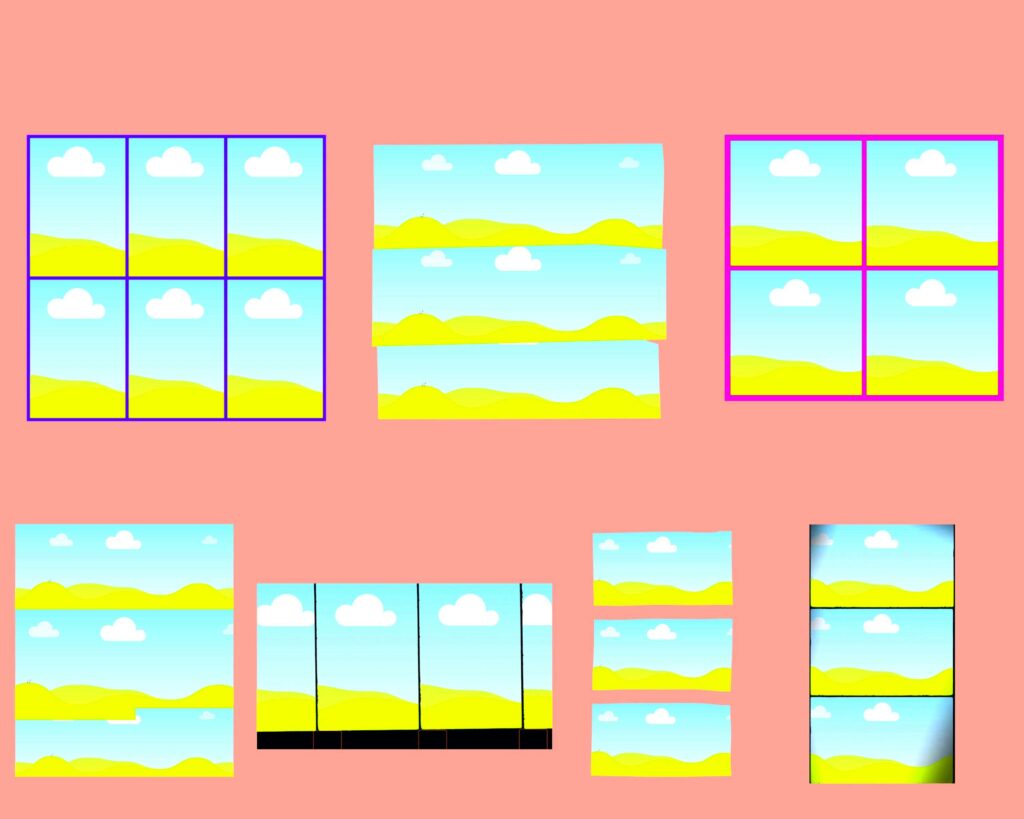Can one single frame take a plain image to become extra-ordinary? I had trouble making my family photograph distinctiveness until I discovered Canva’s frame templates. Nowadays one does not need any degree in designing for him/her to create professional-looking designs using Canva. And so this tool has become useful to me in coming up with various kinds of cards including birthday cards or even making graphics for social media platforms such as Facebook among others. Whether you are doing it for fun or work, it is so easy with Canva that you will be amazed by how much difference can a frame make in your photo!
Why Canva Frames are Perfect for Your Design

Canva frames became my go-to for several reasons. Firstly, they save time! There are numerous ready-to-use templates so you don’t need to start your work from scratch. Beautiful shapes such as circles, hearts or even unusual abstract designs can be used to insert photos easily. One time I created a collage for a family album and it looked so neat and artistic due to Canva’s frames. They can make anything from business presentations to personal memories seem like great ideas that have been thought about a lot and presented in a decent way. They are also comfortable due to their versatility – whether in print design or digital designs, Canvas Frames fit both perfectly.
- Time-saving: Ready-to-use templates that reduce design effort.
- Creative freedom: Various shapes and styles to suit every mood.
- Professional finish: No design experience needed to make it look good.
Also Read This: Troubleshooting: Is ShootProof Working for You?
Steps to Use Canva Frame Templates
The truth is, for anyone beginning to use Canva frames, it will be a walk in the park. It is even very easy to use for people who have never designed anything before. Allow me show you how it’s done:
- Sign in to Canva: Create a free account if you don’t already have one.
- Search for "Frames": In the search bar, type “frames” and you’ll see tons of options.
- Choose your template: Pick one that suits your style. I often go for rounded frames for a soft, welcoming look.
- Drag and drop your image: Once you select a frame, just drag your photo into the frame, and Canva will automatically resize it to fit.
- Customize: Change colors, add text, or adjust the background as per your liking. I sometimes tweak the colors to match the theme of the event I'm designing for.
- Save and download: When you're happy with the design, simply hit the download button. You can save it as a JPG, PNG, or PDF, depending on what you need.
This system tends to work very well and is easy to use. I’ve often been able to do complete projects in 30 minutes or less, and it feels like a triumph every time!
Also Read This: Mastering Getty Images for Financial Success in Photography
Customizing Your Frame: Tips and Ideas
Now, this is going to be enjoyable! When just one frame is selected by you, only your imagination can limit possibilities for customizations. I remember the first time I put a frame around my childhood picture; it instantly turned into a fine art piece. The main thing? It’s about putting your own stamp on it. In terms of design, Canva offers great latitude which can be intimidating when you do not know what to do with it at first. But don’t fret, I have some suggestions in mind for you.
Play with Colors: The color of the frame can change the entire mood of your design. I often match the frame color with the dominant color in my photo. For example, if it’s a beach photo, I use light blues and greens to give it a calming effect. But sometimes, contrasting colors can really make your image pop. It’s all about experimenting!
Add Textures: You can also add textures to the background. Once, I was working on a birthday invitation, and adding a subtle marble texture behind the frame made it look much more sophisticated. Canva has a library of patterns and textures that you can easily apply with a few clicks.
Use Filters: Another thing I love is using filters to adjust the photo within the frame. Sometimes a simple black-and-white filter can transform a plain image into something timeless.
If you’re not afraid, then this is the time to experiment with adding text. Doing so can make your design unique: all it takes is a good quote or a date. You might be surprised by how beautiful it turns out in the end!
Also Read This: Optimal Length for YouTube Intros to Capture Viewer Attention
Saving Your Frame Design with Canva
When you have completed customizing your design, carefully check to see that everything is in order before saving it as this is one of the most important steps. The beauty of using Canva is that there are no restrictions on how you can save your files which makes this process very easy for me. You may be surprised at how many designs disappeared on other platforms, but Canva has made it simple. Therefore, let us save your works so that they will always be available when needed.
Saving to Your Canva Account: Canva automatically saves your design as you work, which is such a relief. But you can also manually save your design at any point. Just click on the "File" menu and select "Save." I usually do this just to be safe, even though Canva’s auto-save is pretty reliable.
Organize Your Projects: I like to create folders in Canva for different projects. It keeps things neat and helps me find designs quickly. Whether you’re working on personal projects, client work, or just experimenting, organizing your designs can save you a lot of time later.
Choose the Right Format: Once your design is ready, choose the format you need. I often download my designs in PNG format because it keeps the quality high. If you’re planning to print, you might want to download it as a PDF. The format you choose depends on where you’ll use your design.
To make sure that there’s time when you could come back to it, adjust or pass it on in moments. All this is made easy by Canva which is flexible in its options.
Also Read This: Foap Coins: Your Ticket to Exclusive Content and Features
Downloading Your Frame Using ImgPanda
That's the beauty of ImgPanda! Imagine creating a great Canva frame design and wanting to download it. The first time I used it, ImgPanda was like a friend to me. No longer do you have to deal with poor quality pictures or limited download choices. What you need is all ImgPanda will deliver.
How to Use ImgPanda for Canva Downloads:
- First, head over to the ImgPanda Canva downloader page.
- Copy the link of your Canva design and paste it into the input box on ImgPanda.
- Click on the "Download" button, and just like that, your design is ready to go! No watermarks, no hidden fees, and no unnecessary complications.
Why I Recommend ImgPanda:
- Easy to Use: Even if you’re not tech-savvy, ImgPanda’s interface is straightforward. I often use it to download designs for my blog, and it’s never failed me.
- High-Quality Downloads: ImgPanda ensures that your frame design retains its high quality, unlike other tools that might compress your file.
- Completely Free: The fact that it’s free makes it even better. No annoying sign-ups or payments, just download and enjoy!
Thus, if you wrap up a project on Canva at some point, don’t bother about understanding the manner in which it can be downloaded. ImgPanda is here to help!
Also Read This: Complete Guide to Deleting Playlists from Your YouTube Account
Common Questions About Canva Frame Templates
When I present people with Canva’s frame templates, a handful of common queries usually pop up. These templates may appear simple, but I understand why there can be just that little bit of disarray at the beginning. I experienced it as well when I commenced. Therefore let me respond to some of the frequently asked questions that I have encountered. I hope this might bring clarification to you too.
Can I use Canva frames for free?
Undoubtedly! Canva provides a variety of gratis frames that one can use. Initially when I started using Canva I was limited only to the free ones and they were enough for my little projects. However should you wish to have access to more unique frames or premium designs there is always an option of upgrading. Nevertheless, for most daily activities, the available free ones are practically effective.
How do I fit my photo perfectly inside a frame?
Initially, It was one of those matters on which I had some difficulties. The simplest way is to drag your picture into the border-Canva auto-resizes it. However, here’s a little hint that could help: double-tap the image within the boundary and you will be able to change the alignment or even zoom into certain sections of the picture. This may be a minor gimmick but creates a massive difference when looking for an ideal click.
Can I create custom frames in Canva?
Canva possesses pre-made frames to choose from, but constructing an individual one calls for some imagination. To achieve my own frame style, I at times combine shapes to create a unique look that is enjoyable. This is a great method of ensuring your designs are one of a kind. Although Canva does not offer an explicit custom frame option, believe me experimenting around will help you come up with an item that belongs solely to you.
Do frames affect the quality of my image?
This is something that people have been concerned about before. Thank God, Canva frames do not have any effect on the quality of your image. Your design will be sharp and clear as long as you download it in high resolution. I’ve used Canva frames for everything including social media posts and printing posters without getting disappointed by their quality.
Conclusion: Enhance Your Designs with Canva Frames
Canva frames compliment our designs and make them appealing than ever. They are simple to use, adaptable, and enable you freedom of creativity. Canva frames can help you improve your work whether you are just starting out or have been designing for years. Go ahead, play around with frames and see how your designs evolve!