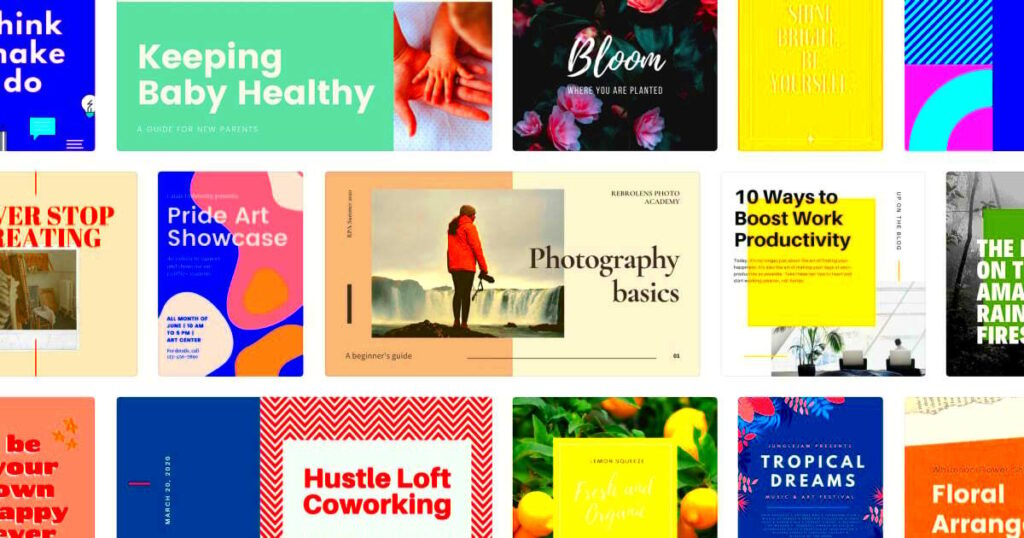Templates are like those handy tricks that help us save time when we’re racing to wrap up a task especially if you share my tendency to juggle multiple things simultaneously. Whenever I need to get something done swiftly yet maintain a touch I turn to Canva and its pre designed templates. Whether it’s crafting a social media post designing a flyer for a family gathering or even putting together a resume Canva offers templates for nearly every occasion. What’s truly wonderful is how accessible it is for anyone—whether you’re a design expert or not—to jump in and create something stunning.
Why Canva is Popular for Templates
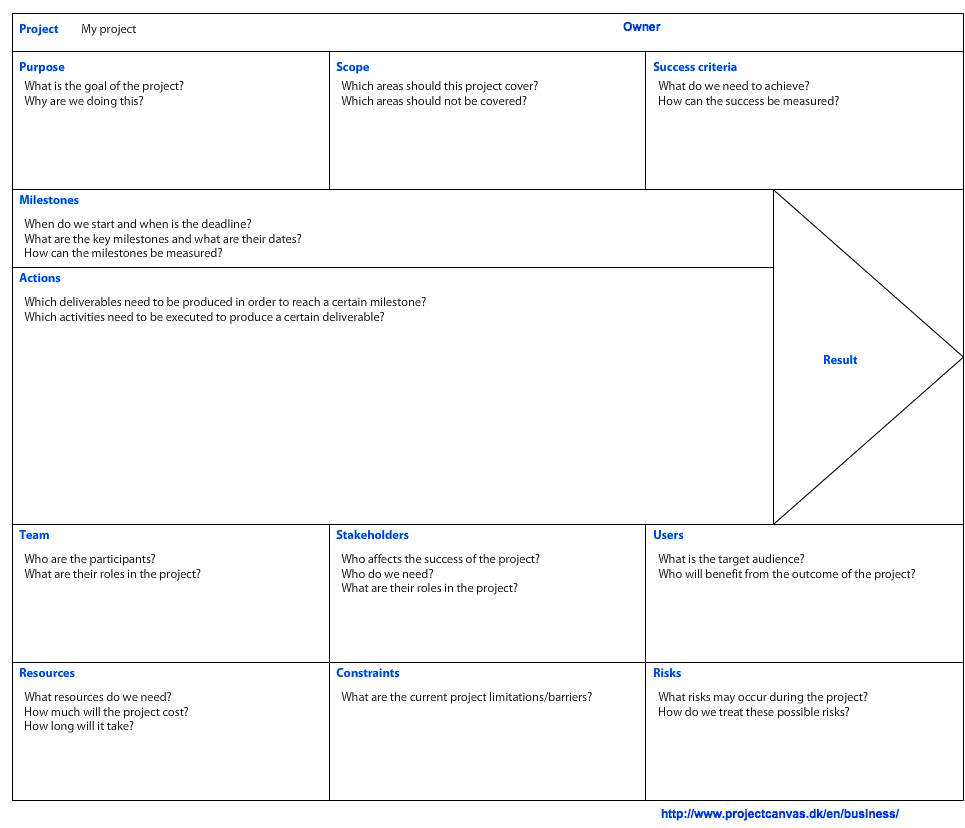
Honestly, using Canva is like a refreshing change in the design realm. I recall the days when crafting a graphic meant wrestling with software and spending ages sorting out the nitty gritty, details. But Canva? It streamlines the process effortlessly. The drag and drop functionality the seamless design switching and the extensive range of templates – everything just caters to users. Even though I'm not a designer it's quite satisfying to see how swiftly I can create something appealing. Moreover they offer templates for nearly every occasion ensuring you always have options available.
Here’s why people love Canva for templates:
- Ease of use: No need to be tech-savvy
- Wide variety: From social media posts to presentations
- Quick customization: Change fonts, colors, and layouts with a few clicks
- Free and paid options: Access to thousands of templates, with premium choices available
Its a tool that you begin using for a purpose and then discover its usefulness for a multitude of other tasks you never considered. To be honest I’ve lost track of how many times it has rescued me from design mishaps.
Also Read This: The Art of Visual Storytelling: How Images Can Enhance Your Content
How to Find the Right Template for Your Project
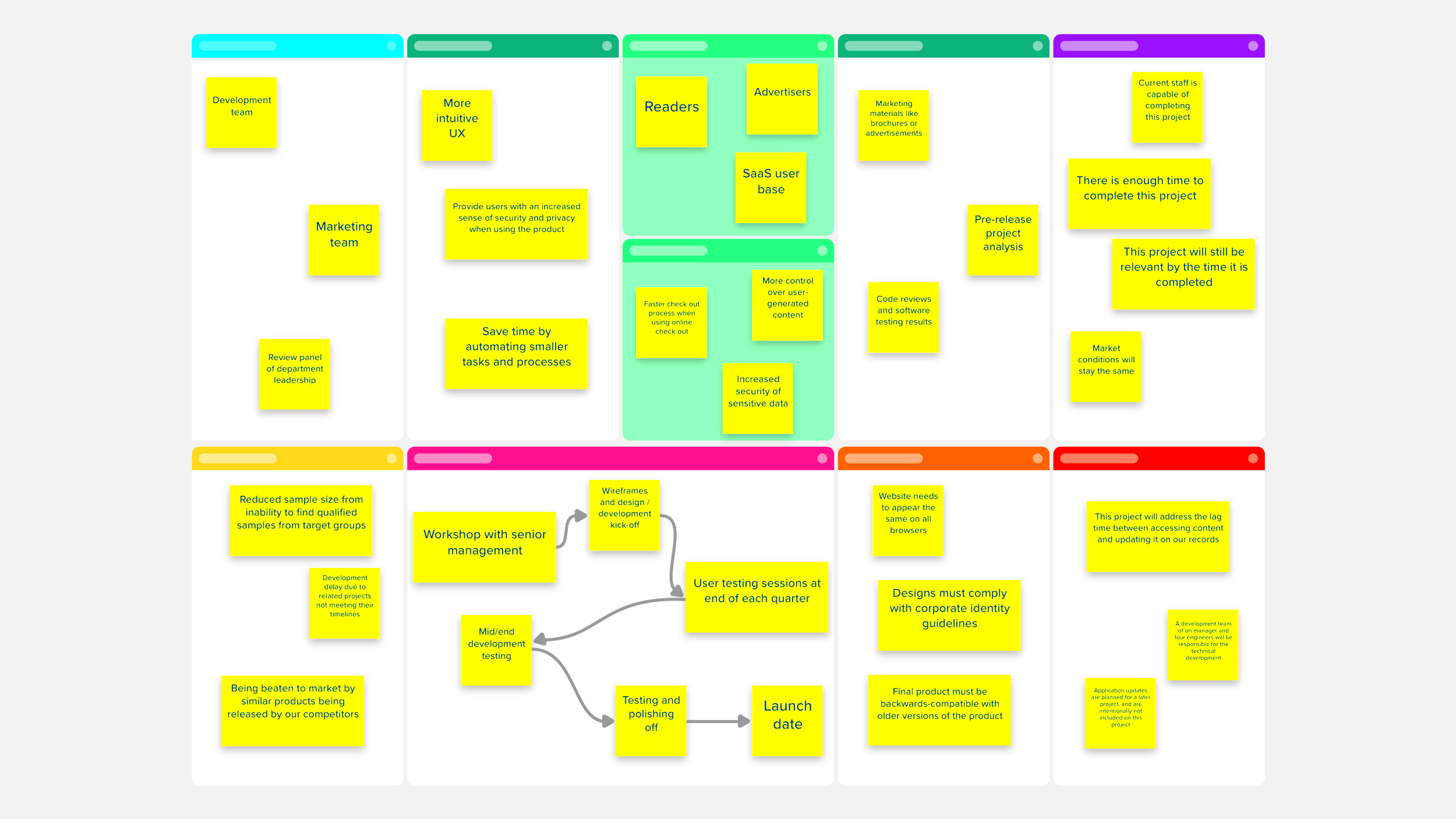
Looking for the perfect template can be like shopping online you have a specific idea in mind but need help locating it. My go to strategy is to kick things off by entering a keyword that relates to my project in the search bar of Canva. For instance if I'm creating a birthday invitation for a friend I'll input "birthday invitation" and voila! A stunning array of templates appears before me. You can explore a variety of styles ranging from sleek and sophisticated to lively and quirky. There's truly something to cater to every taste.
Let me walk you through the process I follow in a detailed manner.
- Define your project: Whether it’s a presentation, poster, or resume, be clear about what you need.
- Use specific keywords: Canva’s search works best when you type in exactly what you're looking for. If it's a resume, type "modern resume" or "creative resume."
- Filter the results: Once the templates load, you can filter them based on style, color, or theme.
- Preview and select: Always preview a few templates. Sometimes what looks good in a thumbnail might not suit your project when you see the whole thing.
- Customization: Once you’ve found "the one," it’s time to tweak it. Change colors, images, and text to make it truly yours.
I’ve realized that taking your time during this stage is really important. It’s tempting to rush in and pick the first option that catches your eye but selecting the template can significantly impact the outcome of your project. The great thing is Canva continuously recommends fresh designs based on your previous choices making it feel like the platform improves with each use.
Also Read This: Discovering the Most Popular YouTube Shorts
Steps to Download Canva Templates Using ImgPanda
When you have the tool downloading Canva templates can be a smooth process. To be honest I used to feel a bit annoyed by Canvas restrictions on certain downloads, especially when I needed a design in a hurry. However ever since I discovered ImgPanda it has completely transformed my experience. The greatest thing? You don’t need to be a whiz to navigate it. It’s fast, straightforward and free of complications. Here’s my step by step approach for doing it every time:
- Open Canva and select your template: First, head over to Canva, pick the design that fits your needs, and make your customizations. It could be anything from a presentation to a poster.
- Copy the template URL: Once you’re satisfied with your design, copy the URL from Canva’s address bar. You’re just one step away from getting your hands on the template!
- Visit ImgPanda: Now, open ImgPanda in a new tab. You’ll see a neat interface where you can paste your Canva template link.
- Paste and download: Simply paste the URL into the designated field and hit the download button. In seconds, your Canva template will be ready to save, without any restrictions or hiccups.
I’ve found this approach to be really helpful when I’m short on time. No more dealing with Canva’s limitations or going through obstacles to get the designs I want. With ImgPanda it feels like you have the freedom to unleash your creativity exactly how you want.
Also Read This: How to Cite Getty Images Photo in MLA Style
Benefits of Using ImgPanda for Canva Templates
Using ImgPanda is like having a little trick up your sleeve that simplifies things, especially if you frequently use Canva. I recall an instance when I was putting together a poster for a gathering. After spending hours perfecting the layout I discovered that Canva wouldn't allow me to download it unless I had a subscription. That's when ImgPanda swooped in to save the day.
Here are a few advantages I’ve personally experienced.
- No limitations: Canva sometimes restricts downloads, especially with premium templates. ImgPanda lets you bypass those limits and download without a hitch.
- Fast and efficient: The process is quick, and you don't need to go through a complicated setup. Just paste the link and download your file instantly.
- Works for various formats: Whether it’s a presentation, flyer, or social media graphic, ImgPanda handles all kinds of Canva templates without a problem.
- Completely free: Unlike some tools that promise results but ask for payments later, ImgPanda is free and straightforward.
- No loss of quality: I’ve downloaded high-quality designs, and I never had to worry about resolution or formatting issues. What you see in Canva is what you get with ImgPanda.
From what Ive seen ImgPanda has proven to be an incredibly helpful tool particularly when youre looking for a fast and easy way to get Canva templates. Its one of those resources that surprises you with its usefulness once you give it a try!
Also Read This: Earnings from Custom Projects on Shutterstock
Customizing Canva Templates to Suit Your Needs
Canva's templates are great but what really sets them apart is how you can customize them to reflect your style. It's incredible how a simple template can be transformed with some personal touches to make it one of a kind. I remember using a flyer template for my cousins wedding invitation and after adjusting the colors, fonts and including a few cherished photos it no longer resembled a generic "template". It felt special and tailored, to us.
Here’s a simple way to personalize your Canva templates
- Change colors: Whether it’s for branding or just personal taste, you can adjust colors to match your theme. Canva allows you to switch up colors with just a few clicks. I usually stick to colors that resonate with the mood of the event or project.
- Adjust fonts: Fonts play a huge role in how a design feels. Canva has a ton of font options, and you can always try mixing and matching until you find the perfect combination.
- Add personal images: Uploading your own photos or graphics can add that unique touch. I’ve found that using real photos makes designs feel more relatable and less generic.
- Play with layouts: Sometimes, the default layout might not be what you need. Dragging elements around or resizing them can make the template fit your content better.
What I love most about personalizing Canva templates is the flexibility it gives you. You’re not stuck with the initial layout. You can modify, adjust or swap out every component. When you’re done you end up with a creation that feels unique and customized to suit your specific requirements. It’s akin to beginning with a plan and constructing something that is truly one of a kind.
Also Read This: Engage on Social Media with Canva Social Media Templates
Frequently Asked Questions (FAQ)
When I began using ImgPanda alongside Canva, I had my own reservations. Here are a few of the questions I often encountered and I hope these responses prove helpful to you as well.
1. Can I download any Canva template using ImgPanda?
Absolutely! ImgPanda lets you use both free and premium templates. Just grab the Canva link, paste it into ImgPanda and you can download your design. Keep in mind though that any premium features you haven’t bought might not show up in their glory.
2. Do I need a Canva Pro account to use ImgPanda?
Actually, you dont need to have a Canva Pro subscription to download templates on ImgPanda. You can easily access and download free templates without any hassle. However for templates you may need to buy specific elements if you want the complete version.
3. Is there a limit to how many templates I can download?
To the best of my knowledge there are no restrictions when it comes to using ImgPanda. I’ve been able to download multiple templates in a row without encountering any limitations. It’s the kind of tool that doesn’t impose any obstacles on your usage.
4. Will the quality of the downloaded template be the same as in Canva?
Absolutely the quality stays consistent. ImgPanda does not compromise on the resolution or format of your design. What you see in Canva is precisely what you'll receive after downloading through ImgPanda.
5. Can I use ImgPanda for team collaboration?
While ImgPanda specializes in template downloads, Canva provides collaborative features for teams. You can share your design link with colleagues, make changes and then download the finished design using ImgPanda.
6. Is ImgPanda safe to use?
From what I've seen using ImgPanda it seems to be a platform. I haven't come across any issues regarding security or privacy and my downloads have gone smoothly without any hiccups.
Conclusion: Simplify Your Design Workflow with ImgPanda
In a fast paced world where creativity and deadlines collide ImgPanda has become my trusty ally for getting things done seamlessly. Whether you’re a seasoned designer or just someone who occasionally plays around with Canva this tool streamlines the downloading process allowing you to concentrate on what truly matters – your design. I can confidently say that incorporating ImgPanda into my routine has simplified my workflow more than I anticipated and I wholeheartedly recommend it to anyone seeking a touch of convenience in their creative journey.