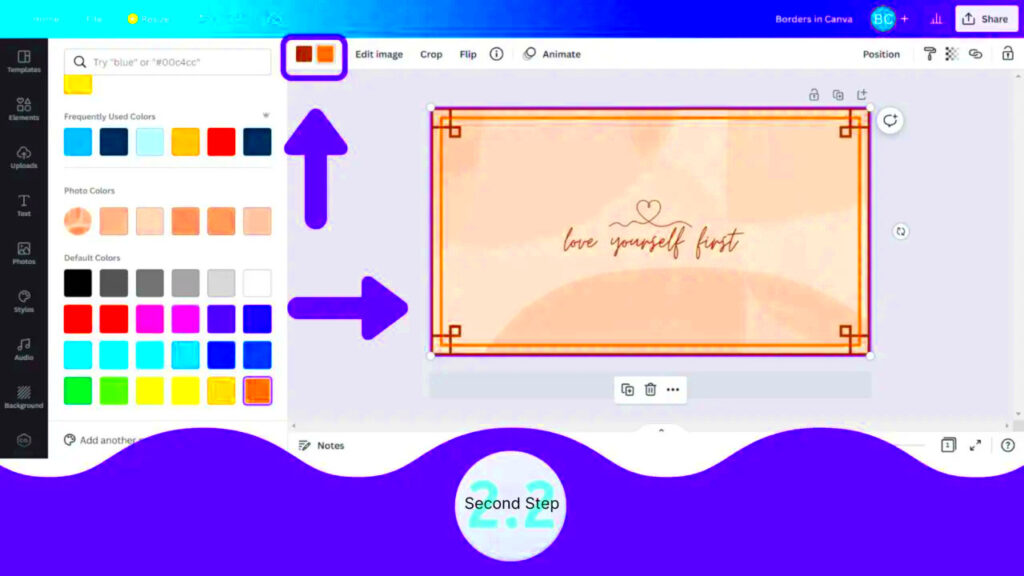In the realm of design every little detail holds significance, right? One such small yet influential element is the image border. When I first discovered Canva I was blown away by how effortlessly I could craft eye catching graphics. However it was only when I began experimenting with image borders that I truly understood their impact. A carefully selected border can bring richness and personality to an image turning an ordinary photo into an enchanting work of art. Join me as we delve into the captivating universe of Canva image borders!
Understanding the Importance of Image Borders
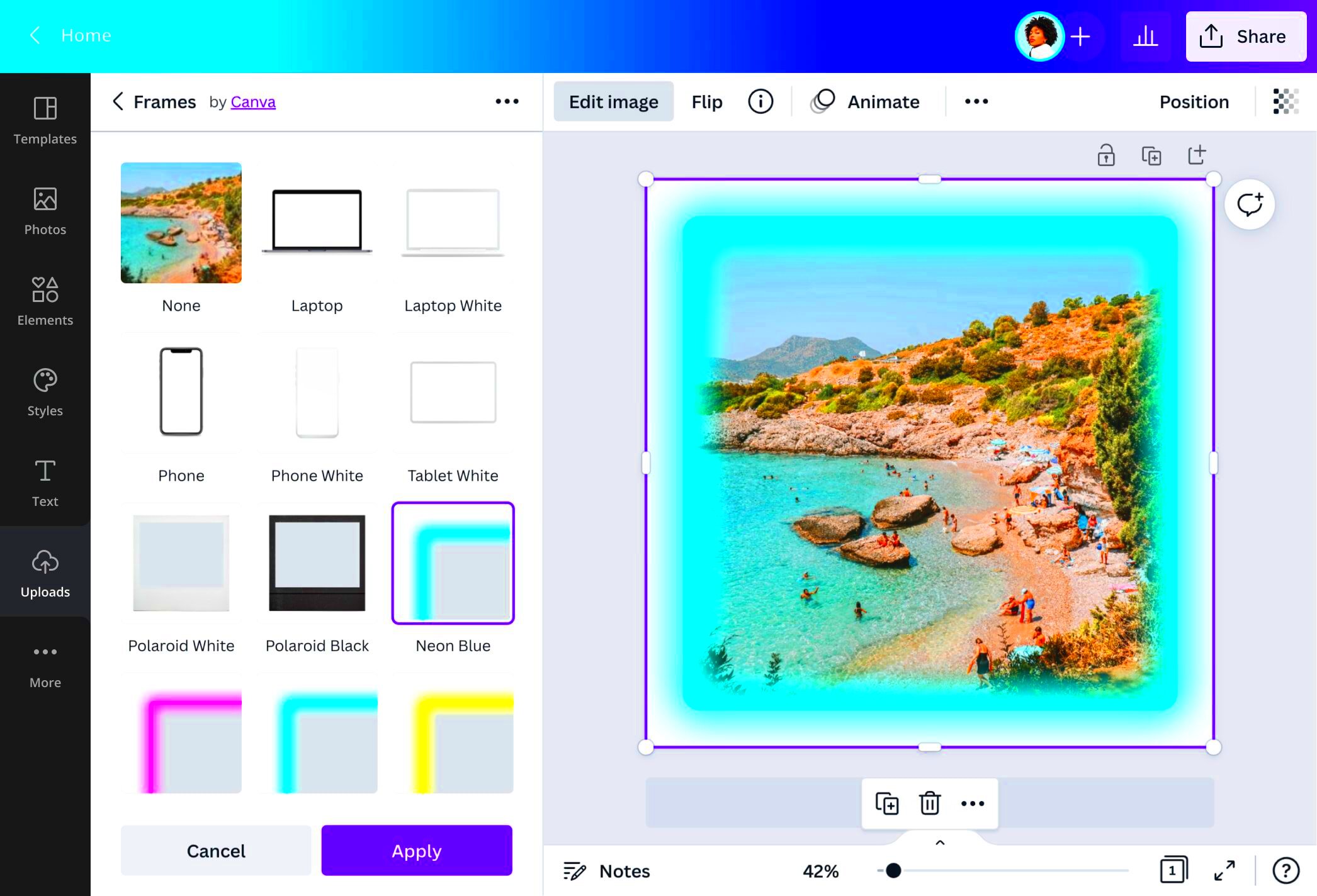
Image borders do more than look good they can really boost the effectiveness of your design. Here are some reasons why they are important.
- Framing the Focus: Borders help to frame the central subject, drawing attention where it’s needed most.
- Creating Contrast: A contrasting border can make your image pop against different backgrounds.
- Conveying Style: Different border styles can convey different moods—playful, elegant, or professional.
- Providing Structure: Borders can provide a sense of organization, making your design look more polished.
In my opinion adding borders to my designs brings a sense of wholeness to them. It’s akin to elegantly wrapping a gift before presenting it. Those small details make all the difference don’t they?
Also Read This: What Is ShootProof and How Can It Benefit You?
Step by Step Guide on Adding Borders to Your Images
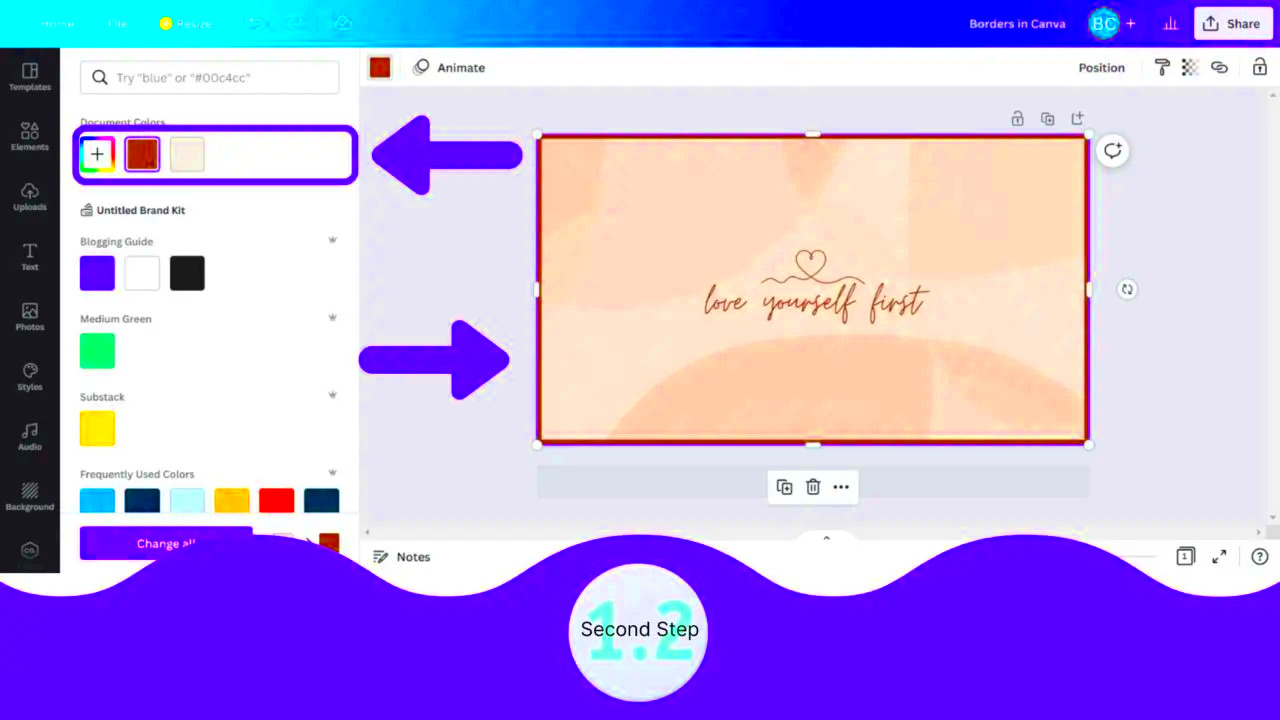
Do you want to spice up your images with some borders in Canva? Lets go through the process together, step by step.
- Open Canva: Log in to your Canva account or create a new one if you don’t have it yet.
- Select Your Design: Choose a template or start a new project. This is where the magic begins!
- Upload Your Image: Click on the "Uploads" tab on the left and upload the image you want to work with.
- Add Your Image to the Design: Drag your uploaded image onto the canvas.
- Find the Border Option: Click on the image, and a toolbar will appear. Look for the "Effects" option.
- Choose a Border: In the effects menu, you will see the border options. Select the type of border you wish to apply.
- Adjust the Border: You can change the thickness, color, and style of the border to suit your design.
- Preview and Save: Once satisfied, preview your design and hit the download button to save your masterpiece.
Adding borders to your pictures can be a breeze. I vividly recall the moment I tried it for the time; it was as if I had discovered a fresh dimension of artistic expression!
Also Read This: How to Reference Shutterstock Images Correctly
Exploring Different Border Styles in Canva
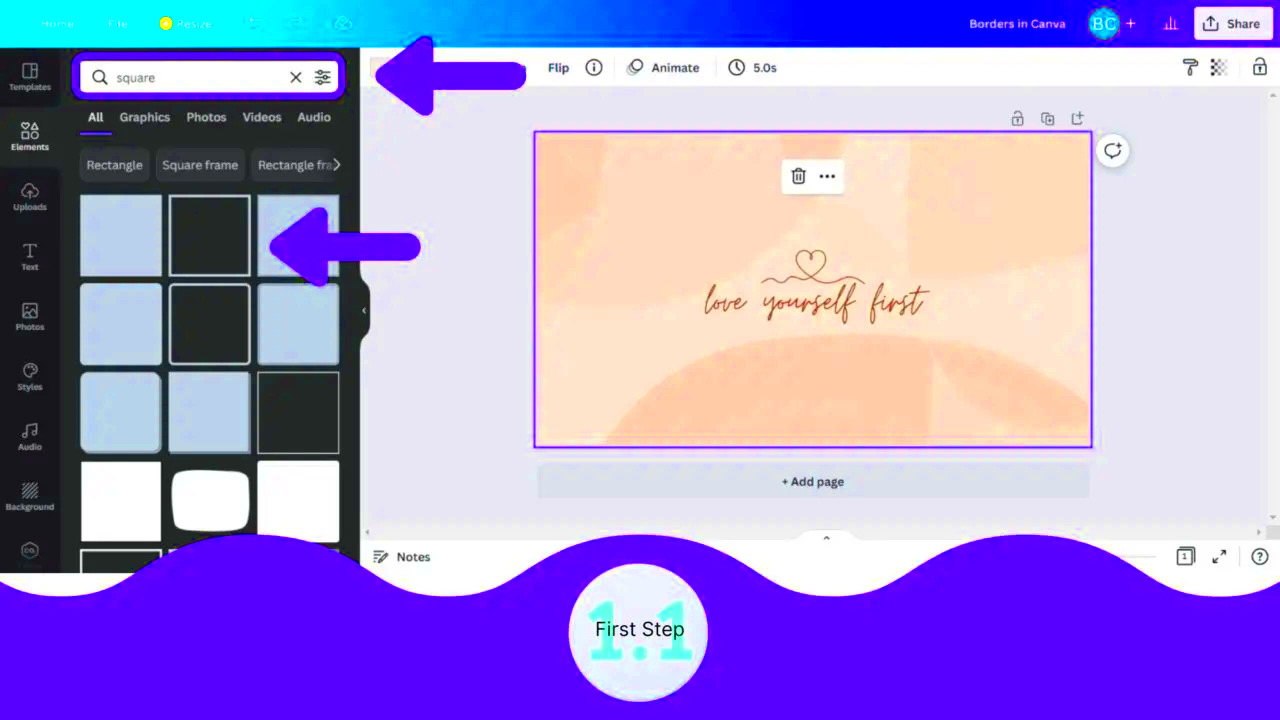
Have you ever seen how adding a border can completely transform the feel of your design? With Canva you can play around with different border styles that really make your visuals pop. I still recall the moment I stumbled upon the range of choices and it felt like uncovering a trove of artistic potential!
Check out these trendy border designs you might want to try out.
- Solid Borders: A classic choice, solid borders are straightforward and effective. They provide a clean look, perfect for professional designs.
- Dotted Borders: If you’re looking for something playful, dotted borders can add a whimsical touch to your images, making them feel more approachable.
- Dashed Borders: These borders bring a modern flair to your designs. They work well for casual or trendy visuals.
- Shadow Borders: Adding depth with shadow borders can make your images pop, giving them a three-dimensional look.
Different design styles can evoke a range of emotions and responses. For example adding a border to my travel pictures gave them a lively touch as if the photos were playfully inviting viewers to come along on the journey. Take some time to experiment with these styles and discover which one speaks to you, the most!
Also Read This: Understanding Adobe Stock Images Price: Pricing Your Content
How to Adjust Border Thickness and Color
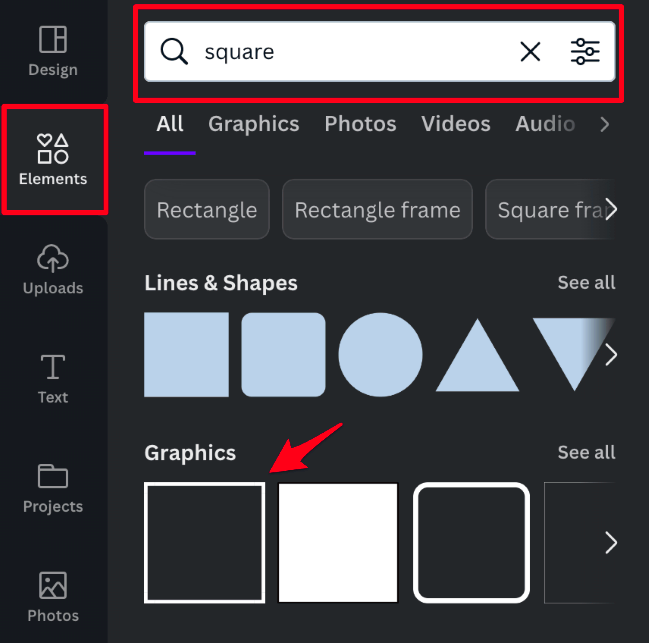
Once you have selected a border style you may be curious about how to tailor it to suit your design perfectly. Modifying the width and hue of borders in Canva is a straightforward process that can significantly impact the overall look of your visual. Lets explore the specifics!
Here’s how you can customize your borders:
- Select the Image: Click on the image with the border you want to adjust.
- Access the Border Settings: Go to the toolbar that appears at the top of the screen, then click on "Effects."
- Adjust Thickness: Find the thickness slider in the border options. Slide it left or right to increase or decrease the width of the border.
- Choose Color: Click on the color box next to the thickness slider. A color palette will pop up, allowing you to select your desired color. You can even enter a specific hex code if you have one!
Messing with these tweaks is akin to an artist wielding a paintbrush; you have full say in shaping your creation. I frequently enjoy playing with hues that clash, as it adds an extra pop to my visuals.
Also Read This: Understanding iStock for Beginners
Using Borders to Enhance Your Designs
Thinking outside the box with borders can elevate your designs from average to exceptional. I see borders as the final detail that brings personality and sophistication to my creations. When applied thoughtfully they can establish a unified and visually pleasing look that draws in viewers.
Here are some suggestions for making the most of borders in your design.
- Match Your Theme: Ensure the border style complements the overall theme of your design. For instance, a rustic border works beautifully for a nature-themed project.
- Be Mindful of Space: Avoid overcrowding your design. Sometimes, less is more. A subtle border can create a polished look without overwhelming the image.
- Use Borders as a Guide: Consider using borders to guide the viewer’s eye toward the focal point of your design. This can be especially useful in promotional materials.
From what I’ve observed putting thought into how borders can elevate a design really pays off. It brings me joy to witness my images being transformed into something that connects with people on a deeper level. So go ahead and unleash your imagination let borders assist you in conveying your narrative!
Also Read This: Guarding Access: Password-Protect Your Shopify Store
Common Mistakes to Avoid When Adding Borders
Enhancing your visuals with borders can take your designs to the next level however it’s crucial to be mindful of potential missteps that could hinder your artistic endeavors. Through my experiences with Canva I’ve gained valuable insights and I’m excited to pass them on to help you steer clear of these traps!
Here are a few typical blunders to avoid.
- Overdoing the Border Thickness: It’s tempting to go bold, but a thick border can easily overshadow your image. I once used an excessively thick border for a delicate floral design, and it felt like wearing a heavy necklace with a simple dress. Less is often more.
- Choosing Inappropriate Colors: The border color should complement your image, not clash with it. I’ve made the mistake of picking a bright red border for a serene landscape photo, and it completely changed the mood. Stick to a color palette that enhances your work.
- Ignoring Consistency: If you’re designing a series of images, maintaining a consistent border style is crucial. I learned this when I created promotional material for an event. Using different styles made the designs feel disjointed.
- Neglecting the Background: Always consider your background when adding borders. A busy background can make a border look chaotic. I often opt for a simple background when using intricate borders to keep things harmonious.
Steering clear of these pitfalls will not enhance your design abilities but also result in images that appear more refined and polished. Believe me every design project serves as an opportunity to grow and by embracing these insights you’ll only elevate your craftsmanship!
Also Read This: How to View Pending Connections on LinkedIn
FAQ about Adding Image Borders in Canva
When it comes to using borders in Canva you may find yourself wondering about a few things. Throughout my experiences I've come across questions that fellow designers often ask. Here are some that could shed light on your concerns:
- Can I add borders to multiple images at once? Yes, you can select multiple images and apply the same border style and adjustments to all of them simultaneously. This feature saves time and keeps your designs consistent!
- Are there any limitations to border styles in Canva? While Canva offers a wide range of border styles, some may be limited depending on your subscription level. However, even free options provide ample choices to get creative.
- Can I customize borders beyond preset styles? Absolutely! Canva allows you to create custom shapes and lines that can serve as borders, giving you the freedom to design something truly unique.
- How do I remove a border from an image? Simply select the image, go to the "Effects" tab, and click on the border option to disable it. This will revert your image to its original state.
Feel free to try things out and seek clarification! Every designer's path is different and it's really about discovering what suits you best.
Conclusion and Final Thoughts
As we conclude our exploration of Canva image borders I want to leave you with a sense of empowerment to elevate your designs using this sometimes disregarded element. Borders have the power to bring that added flair that truly makes your visuals stand out. Looking back on my experiences I can attest to how incorporating borders in a way has changed my perspective on design.
Keep in mind that it’s essential to try new things and discover what works best for you. No matter if you’re creating designs for projects, social media or work purposes let your imagination flow. Here are some last pieces of advice for you:
- Keep Learning: The world of design is ever-evolving, and there’s always something new to learn.
- Seek Feedback: Share your designs with friends or fellow designers to gain insights that can help you improve.
- Have Fun: Design should be enjoyable! Don’t be afraid to play around with different styles and ideas.
Feel free to play around with borders in your Canva designs. Im excited to see what you come up with!