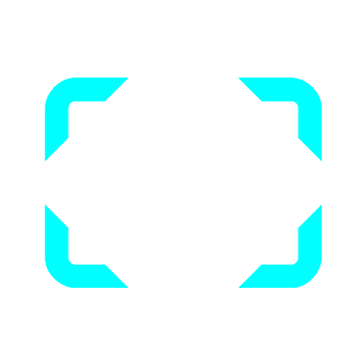Transparent images go beyond being a design feature; they provide flexibility and innovation in conveying stories through visuals. As a photographer I frequently discover that these images add a flair to my creations. They seamlessly blend with various backgrounds making them perfect for an array of projects ranging from websites to social media content.
What are the advantages of utilizing images with transparency Well, here are a few that I have come across throughout the years.
- Flexibility in Design: Transparent images can be placed over any background without losing their impact. This allows for a more polished look, whether you're creating a digital portfolio or a promotional flyer.
- Improved Aesthetics: The ability to blend images smoothly enhances the overall visual appeal of your projects. It makes everything feel more cohesive and professional.
- Enhanced Brand Identity: Using transparent images can help maintain a consistent brand image. For instance, if your logo has a transparent background, it can be easily adapted to various contexts.
- Increased Engagement: Visuals that catch the eye can significantly improve engagement on social media and websites. I've seen this firsthand when using transparent elements in my posts.
Based on what I've seen using images with transparency can really set your work apart. Regardless of whether you're an experienced pro or a rising artist incorporating this approach can take your creations to a whole new level.
How to Upload Transparent Images on ShootProof
Uploading images to ShootProof is a simple task that can unlock fresh possibilities for your creative endeavors. I remember when I began using ShootProof I was pleasantly surprised by the seamless integration of my transparent images into the galleries.
Follow these steps to navigate the process smoothly.
- Log In: Start by logging into your ShootProof account.
- Create a New Gallery: Click on the “Create New Gallery” option. Give your gallery a name that resonates with your project.
- Upload Images: Click on the “Upload Images” button. Here, you can select multiple images from your device.
- Choose Your Transparent Images: Make sure the images you choose have a transparent background (usually PNG files). This ensures they display correctly on ShootProof.
- Finalize Upload: After selecting your images, click “Upload.” It may take a few moments, depending on the file sizes.
After you upload your pictures you can organize them in your gallery. I like to play around with layouts to find the most appealing one and ShootProof provides plenty of choices to personalize your gallery.
Also Read This: Mastering Project Descriptions on Behance to Capture Client Interest
Editing Transparent Images for Maximum Impact
Editing transparent images can really elevate your projects. I've discovered that even small tweaks can make a difference in how people perceive your visuals. Utilizing software such as Photoshop or even web based editors can boost the overall quality of your pictures.
Here are a few editing strategies that I have found to be quite useful
- Adjust Brightness and Contrast: Sometimes, a little tweaking in brightness and contrast can make a transparent image pop against its background. Play around with these settings until you find the perfect balance.
- Add Shadows or Highlights: Adding a soft shadow can create depth and make your transparent images feel more integrated into the overall design.
- Use Layer Styles: Experimenting with layer styles like strokes or glows can add a unique flair to your images. Just be careful not to overdo it—less is often more!
- Crop and Resize: Make sure your images fit well within the frame. Cropping can help focus attention on key elements of your image.
Throughout my editing process, I’ve come to understand that each picture has a tale to tell. With edits, you can enrich that story making your creations more captivating for the audience.
Also Read This: How to Watch the Pac-12 Network on YouTube TV
Best Practices for Using Transparent Images in Galleries
When it comes to showing off your work how you display your photos can really impact the overall impression. As a photographer I've discovered that using images in the right way can enhance the way people perceive your art. It's all about letting your creativity stand out without any distractions.
Over the years I have compiled a list of best practices that can enhance the effectiveness of your transparent images in galleries.
- Choose the Right Background: A simple, neutral background often works best for transparent images. It ensures that your artwork remains the focal point. In my own galleries, I've found that using soft colors or gradients complements my images beautifully.
- Maintain Consistency: Stick to a theme in terms of colors and styles. This consistency creates a more cohesive gallery that feels professionally curated. When I created a gallery showcasing my landscape photography, I ensured that all backgrounds aligned with nature's soothing tones.
- Use Appropriate Sizes: Make sure your transparent images are optimized for web use. Large files can slow down loading times. In my experience, resizing images to fit the gallery without losing quality has been essential for a smooth user experience.
- Experiment with Layouts: Don’t be afraid to try different arrangements. Sometimes a grid layout works best, while other times, a more dynamic, asymmetrical layout can make your gallery feel fresh and exciting.
- Solicit Feedback: After setting up your gallery, ask friends or colleagues for their opinions. Fresh eyes can provide invaluable insights. I've often adjusted my galleries based on feedback, which has led to improved viewer engagement.
Also Read This: How to Create Easy Pop Up Cards for Creative Card Making
Common Issues with Transparent Images and How to Solve Them
Using images can really enhance your designs but they also bring their own challenges. Throughout my experience I've encountered some common issues that many people face too. By being aware of these problems you can avoid the pitfalls of using images more smoothly.
Below are common problems along with suggestions for resolving them:
- Incorrect File Format: Not all formats support transparency. PNG is your best bet for maintaining that crucial transparent background. I learned this the hard way when I tried to upload a JPEG, only to see my image with a white background.
- Loss of Quality: When resizing images, quality can diminish. Always make sure to save your originals and use high-resolution files. I’ve found that keeping a backup has saved me many times when an image didn’t print as expected.
- Rendering Issues: Sometimes, transparent images may not display properly across different devices. Test your gallery on various platforms to ensure consistency. I’ve experienced this with mobile viewing, where images appeared differently than on a desktop.
- Color Discrepancies: Transparent images can sometimes look different depending on the background they’re placed on. I often check my images against multiple backgrounds to ensure they look their best in every scenario.
- File Size Concerns: Large transparent images can slow down your gallery. Optimize your images for faster loading times without compromising quality. Tools like TinyPNG have become my go-to for compressing files effectively.
Also Read This: Is My Hero Ultra Rumble Crossplay – Platforms and Multiplayer Insights
Enhancing Your Client Experience with Transparent Images
Making sure clients have a memorable experience is crucial for artists and photographers. I think that incorporating transparent visuals thoughtfully can really elevate that experience. It’s about creating a sense of involvement and connection with your art.
Here are a few techniques I've discovered to improve client engagement by incorporating images.
- Personalized Portfolios: Tailor your portfolio to reflect the client's brand or aesthetic. By using transparent images that resonate with their vision, you create a more personalized touch. I often use client-specific images to make my presentations more relevant.
- Interactive Elements: Consider adding interactive features to your galleries. Transparent images can be layered with text or animations, creating a dynamic experience. I've experimented with this and noticed that clients spend more time engaging with my work.
- Storytelling: Use transparent images to tell a story. Whether it’s through a series of images or a single, impactful visual, narratives can evoke emotions. I’ve found that sharing the story behind an image can forge a stronger connection with clients.
- Responsive Design: Ensure your galleries are mobile-friendly. Many clients will view your work on their phones, so transparent images should look good on all devices. Testing my galleries across devices has become a routine practice for me.
- Solicit Feedback: After presenting your work, ask clients for their thoughts. This not only shows that you value their opinions but also helps you improve future presentations. I've often gained valuable insights that have shaped my artistic approach.
Also Read This: Mastering LinkedIn for Networking and Career Growth
Frequently Asked Questions about Transparent Images on ShootProof
When it comes to using images on ShootProof it's natural to have some questions. Drawing from my own experiences and conversations with other photographers I've put together a list of frequently asked questions to address any uncertainties you may have.
- What formats are best for transparent images?
The best format for transparent images is PNG. Unlike JPEGs, PNG files maintain transparency and are ideal for galleries. - Can I upload transparent images directly from my phone?
Yes, ShootProof allows you to upload images from your mobile device, including transparent files. Just make sure your images are in the correct format. - Will my transparent images look the same on all devices?
While ShootProof strives for consistency, rendering can vary slightly between devices. It's a good idea to check your gallery on multiple screens to ensure your images display as intended. - How can I edit transparent images before uploading?
You can use photo editing software like Photoshop or free online tools to adjust brightness, contrast, and size. I often use these tools to enhance my images before uploading them to ShootProof. - What if my transparent images appear with a background on ShootProof?
This usually happens if the file format isn't correct. Make sure you’re uploading PNG files to preserve transparency. - Is there a limit to how many transparent images I can upload?
ShootProof does have storage limits based on your plan. It’s essential to check your account details to understand how many images you can store.
I aim to alleviate any worries you may have about using images on ShootProof.
Conclusion and Key Takeaways
Incorporating images into your projects on ShootProof can really elevate your work giving you the freedom to be creative and leaving a lasting impression on clients. Keep in mind to select formats stay consistent and always preview your galleries on different devices. Thoughtfully using transparent images can make your presentation more captivating and visually stunning for your audience. By adopting these strategies you'll find that your artistry connects more profoundly with spectators.